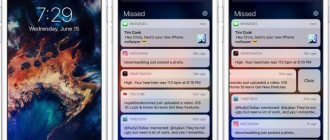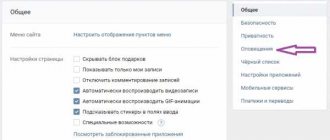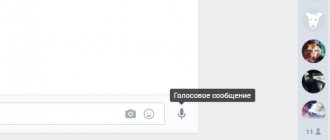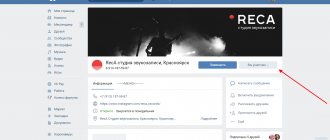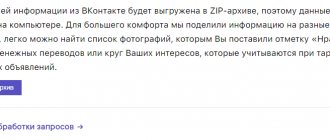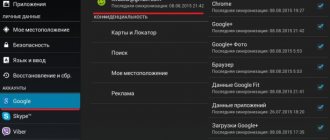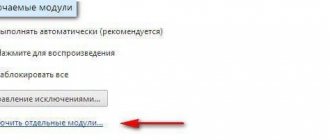Unpleasant situations can happen when using any software, and the VKontakte mobile application is no exception. The program is very convenient and functional, but occasionally some functions begin to fail, and push notifications are one of them.
Many users are faced with the fact that notifications about reposts, likes, subscriptions, friend requests, comments and messages stop coming. How to solve this problem?
There are several reasons why notifications on Android stop coming:
- Incorrect settings in the VKontakte mobile application.
- Alerts in the system are disabled.
- The VKontakte mobile application has limited activity.
- Communication problems.
Now about each in more detail.
Why don't I receive notification messages from VK?
With almost a 90% probability, the problem lies in the incorrect operation of push notifications. And as a rule, this does not depend on the phone brand. We left 8% for possible problems with the version of one or another application being used. 2% – other problems. By other problems we mean probable problems with application compatibility. For example, the Clean Master application installed on your phone can block notifications from VK.
Is there a need to use Yandex Messenger? Read
How to enable or disable VKontakte notifications?
Among the list of available options, we need to find the required notification type. And for it, put the switch in the “Off” position. The entire process will be shown below, using the most popular alert options as an example.
Notification on the VKontakte website itself
Here we work with the “Notifications on the site” block. We are interested in 4 points:
- Show instant notifications;
- Receive notifications with sound;
- Show message text;
- Receive browser notifications.
We turn them off by moving the switch to the desired mode.
Changes are applied automatically.
As you understand, turning on occurs according to the same principle - we simply set the switch to the “On” position.
How to check if Clean Master is interfering. Notifications from VK?
It's simple. Uninstall this application using any method known to you.
- Press and hold the Clean Master application icon with your finger for a few seconds. Then, without releasing your finger from the icon, swipe up to the image of the trash can or cross to delete applications.
- Go to the menu settings; Application Manager or applications; Find the Clean Master app in your installed third-party apps and uninstall it.
Not receiving notifications from VK? Removing Cleam Master
Once you uninstall this app, push notifications should start arriving on your phone again. If the problem is not resolved, check the latest installed application, it may be the problem.
Found interesting video material in the Yandex video archives? Don't know how to download? Read
How to activate notifications in a group?
If you are interested in updates to communities or public pages (how are they different?), you can always receive a message about the release of new posts, comments, etc. To do this, you need to activate the notification in the selected group.
We go to the desired community, and in the menu click on the “Enable notifications” item.
Activate notification in the group
This feature is very convenient for administrators - with its help you will always be aware of user activity (see how to assign an administrator in a group). This tool, paired with community statistics, will allow you to get the necessary analytics.
Note. If you activate a notification for a user or group page, then in the “Notifications” section, the “Other Sources” menu appears. By default, all alerts that relate to your page are displayed here. And in a new tab they show the people or groups you have selected.
Notifications from multiple sources
Activity monitoring of Xiaomi phones
In addition to applications that block access to push notifications, you should check activity restriction controls. In other words, control the background activity of applications. This feature is available in the xiaomi line of phones. Perhaps the phone has incorrectly selected background activity for the installed VKontakte application. And I thought that the application was too energy consuming, etc.
Download an interesting video tutorial and live broadcast from Instagram to your phone. Read
- Open SETTINGS
- Click on POWER AND PERFORMANCE
- Select ACTIVITY CONTROL
- We are looking for an application used for VK
- Select the tab "No restrictions" or "Smart mode»
Xiaomi Activity Monitor
How to set up VKontakte notifications on your computer?
The easiest way to customize your page and incoming notifications associated with it is in the full computer version of the site, where you can set parameters for different types of notifications.
Notifications on the site
To go to the desired section, first on the website you need to click on the icon with a thumbnail of your avatar in the upper right corner, and then select “Settings”. Here you need to go to the “Notifications” tab. In the first section “Notifications on the site” you can configure the ability to display information about important events directly inside the interface of vk.com itself. The first button here is responsible for activating this type of notification, using the second you can configure the sound, and the state of the third button indicates whether the message text should be shown in notifications. In the “Feedback” section, you can specify what information regarding communications with other users should appear in the notification window (the button with a bell in the upper corner of the screen). There are points here that are responsible for:
- Likes and reposts of posts published by the user;
- Comments on user materials, or new comments in discussions in which the user is already participating;
- Mentions in stories, comments or conversations;
- New posts from other people on the user’s wall;
- Replies to stories posted by the user;
- Information about surveys in which the user participates.
In each of these items, you can change the settings by setting the value to “Disabled” (so that these notifications do not arrive), “All” (so that they work fully), or “Only important”).
Note!
There are also “Events” and “Other” sections with other notifications that can be configured in the same way.
Notifications by Email
At the bottom of the page, you can click on the “Link email” button (if an email has not yet been connected to the user’s page) to configure the appropriate type of notification.
After clicking on it, in the window that appears, you must first enter your email address, and then click on the “Link Page” button.
Next, the site will ask you to enter a password for your profile, after which you need to click on “Confirm”.
Next, you will need to go to your mailbox and open the letter from VK. It will indicate the link that you need to follow to link this mail to your page. If the binding is successful, the site will notify you of this with a special message on the settings page.
After this, you can return to the end of the page with notification settings, where information about the connected Email has now appeared, as well as a line in which you can set how often notifications should be sent to your email (“Always”, “Once a day” or “Never” ). Below here you can tick the necessary boxes in order to select which notifications will ultimately be sent to your email. All settings will be saved automatically.
Notifications from communities
Administrators of various VKontakte communities want to quickly find out about all the important events that happen to their public pages, groups, stores or events. Site developers allow administrators of such pages to receive all these notifications in the same window where notifications about their profiles are located. To configure these alerts, you must select the desired administered page in the Notifications tab of Settings. Here, you first need to enable the “Display in the notification feed” option so that notifications begin to arrive. Next, in the “Events” section, you can configure the reception of the following notifications:
- New comments in the community;
- Publication of new entries;
- Mentions of the community in posts, comments and stories of other users.
Note!
Depending on how your community is configured, the list of available notifications may differ.
Notifications of new personal messages
The user can also go to the section with his messages and click on the gear button in the lower right part of the screen to call up a special list in which you can enable incoming notifications in the browser (then the corresponding notifications about new messages will arrive even if the user is not on the website). You can also turn off message notification sounds here.
How to fix push notifications glitch
Below are standard ways to troubleshoot push notifications:
- Check that the “Show notifications” option is activated in your phone settings;
- Check the function with push notifications in the application that is used to log in to VKontakte;
- Log out and log into the application again by entering your username/password;
- Erase/update data of an installed application;
- Reinstall the application you are using with the latest update;
- Install and use another application (Kate Mobile; VKontakte Amberfog; Vk Me, etc.)
Some solve the problem in the following way, namely, keep the VKontakte application running in the tray. As soon as you close the application, notifications stop coming. In some cases, disabling the energy-saving mode for VK, which is set by default, can help you. Check whether the VKontakte “ do not disturb ” function is turned off. By disabling it, you will again be able to receive notifications on your phone from VKontakte.
How to change the notification sound in VK on your phone: change, configure
Also, a sufficient number of users are interested in how to set up VKontakte notifications: for example, change the notification sound in VK on the phone? So, to change the notification sound in VK on your phone you need to:
- Open the VK application settings and go to the “Notifications” tab, then activate “Advanced settings” and go to the “Sound” tab;
- Then in the pop-up window you should choose what to use to download the desired melody for alerts;
- All that remains is to select the desired track and change the sound of notifications in VK!
This way you can change the sound of notifications in VK on your phone in the mobile application! Moreover, the user can enable different notification sounds for different types - a different sound for notifications about personal messages, another for notifications about subscriptions, and so on! Now you know how to make pop-up notifications in VK Android!
Fixing problems with receiving VK notifications
In total, we can identify five main problems that in one way or another affect the receipt of notifications from VKontakte when using the full version of the site. At the same time, the solution is not always related to the resource, requiring the correct settings in the browser and even in the operating system.
Method 1: Working with Alerts
Most often, the lack of notifications from VK is due to deactivated options in the page settings, which is also the simplest case. To fix the problem, all you have to do is visit your profile settings and enable alerts according to your requirements.
Reasons why there is no notification about an incoming message
Currently, a virus is “circulating” on the Internet, bringing users the opposite discomfort - it sends many notifications that a friend is asking the user to subscribe to a group or go to a third-party web resource.
You can see such alerts even without a virus. For example, if a person visited a portal with intrusive advertising that pops up with every mouse movement. Such projects do not care about visitors and often overwhelm them with unnecessary content. Notifications will appear in the corners of the screen that a friend of yours has sent a message and asks you to go to another site - you should not do this.
Most likely your notification settings are disabled. They are located here and turning them on is very simple.
Why don’t notifications about messages in VK come to my phone in such a case? Most likely, the virus changed the phone settings and disabled notifications or replaced them with its own. To prevent this from happening again, you should use additional applications to protect your device.
You also have to understand the parameters. There are a huge number of types of notifications for VK, as well as personal devices from which it is accessed; it is worth considering all options for disabling and activating notifications.