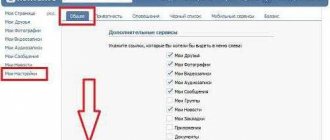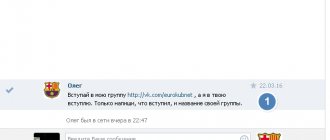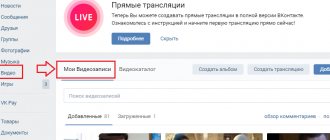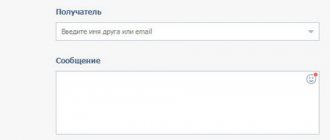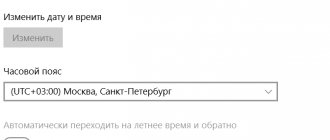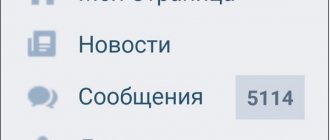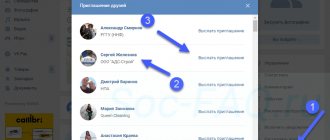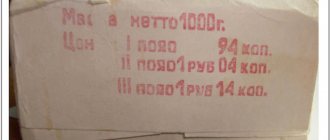How to delete a photo from a correspondence (dialogue) on VKontakte (VK)
In order to delete a photo or picture from correspondence with someone you need to:
- Open a dialogue with the desired photo and click on the photo (that is, open it).
- Below under the photo you need to find and click Delete
- The picture will be deleted and the person you sent it to will not see it. But it is important to remember that saving a photo from a VK conversation will not be difficult, and then deleting the picture in the correspondence will not help in any way, since it will be saved on the computer’s hard drive. Therefore, be careful when sending a photo so as not to send it to someone who should not see it.
Deleting photos on the VKontakte social network is a common thing that every fairly active user has probably encountered. However, despite this, many still only know the basic methods of erasing once downloaded images, while there are other methods.
The process of deleting images directly depends on the type by which the photo was uploaded to social media. net. But even taking this into account, the VK.com administration has created an intuitive toolkit for getting rid of pictures from a variety of places, regardless of the specific case. If for some reason the built-in tools are not enough for you, there are also third-party applications that complement the standardized set of functions.
Deleting a VKontakte photo
When deleting your own photos on the VK.com website, it is important to understand that the deletion process is related to the method of uploading the image. Also, in some cases, even if you delete an image file, it will still be available to all or some users.
Using the standard functionality of VKontakte, in fact, you can delete absolutely any photo you personally uploaded without any problems.
To avoid problems in the process of deleting pictures from this social network, it is extremely important to follow all instructions. This is especially true for non-standard methods directly related to the use of third-party add-ons.
If for some reason you encounter difficulties, it is recommended to double-check all actions taken, regardless of the type of deletion. You should also know that you can make the process of deleting photos easier by sorting them by album yourself when uploading. Because of this, you have the opportunity to mass delete photos based on some common characteristic.
Method 1: Single Delete
The technique for deleting photos individually involves using the standard VKontakte functionality for each individual image. This applies exclusively to those pictures that you uploaded to the “Photos” section on your personal page.
When you delete image files, be careful as they cannot be recovered.
- Go to the VKontakte website and go to the “Photos” section through the main menu on the left side of the screen.
Regardless of the download location, be it the Downloaded section or any other album, select and open the image you want to delete.
Once the image is open, find the toolbar at the very bottom.
You can find out that the photo has been successfully erased using the corresponding inscription at the top of the screen, as well as through a slightly modified interface in which the use of the bottom toolbar will no longer be available.
If you deleted it by accident or simply changed your mind, the VKontakte administration provides its users with the opportunity to restore newly erased pictures. To do this, opposite the inscription “Photo deleted”, click the “Recover” button.
- By clicking the indicated button, the image will be completely restored, including all marks and location.
- To confirm all previously performed actions and, therefore, permanently delete the photo, refresh the page using the F5 key or the context menu (RMB) of the browser.
How to delete a photo in contact on your page
- Go to the section Photos your VK profile;
Screenshot of the Photos section in contact
Open the unnecessary photo and click Delete ;
How to delete a photo on VK
Please note that after you clicked the delete button, a Restore . You can restore a deleted photo until you close the window; once you close it, it will be impossible to restore it.
Recover button on a deleted photo
This way we delete all unnecessary photos.
You cannot delete photos from a mobile phone this way.
If there are a lot of photos that need to be deleted, then another method is better - deleting from the album.
How to delete a VKontakte photo
You can upload photos to your VKontakte page, add and send in dialogues, and publish on group pages. If necessary, the photo can be deleted from VK. Now I will show you how this can be done.
Removing a photo from an album
Go to your page and open the "Photos" section. Here, find the photo you need and click on it with the mouse cursor.
A viewing window will open. At the bottom of the window, find and click on the “Delete” link.
You will receive a notification that the photo has been deleted. As long as you haven't closed the page, you can restore it. Click on the appropriate button.
How to delete a photo from VKontakte correspondence
Let's move on to a dialogue with the desired user. At the top of the screen, open the menu and select “Show attachments.”
Here we find and open the desired photo. Then the process is similar - click on the “Delete” link in the menu.
Please note that you can change it within the first 24 hours after sending a message. Here are detailed instructions on how to change a sent VKontakte message.
Deleting photos through the mobile application
On your phone, launch the VKontakte mobile application. Open the menu and go to the "Photos" section.
Find the desired photo in the list and click on it to switch to viewing mode. Expand the menu in the upper right corner of the screen. Now click on the “Delete” button.
The selected photo will be erased.
Conclusion
How to delete a photo from VK from an album
Please note that in the Photos section you have an album Photos on my wall , which you did not create.
There the VK system places all the photos that you published on the wall or simply uploaded into photos without specifying an album.
If you need to delete all photos, you can delete the entire album.
If there are a lot, then in the album editing mode you can mark them en masse for deletion.
Editing an album
- Hover your mouse over the album, a tooltip will appear in the form of a pencil icon and the inscription Editing album .
- Click on the pencil.
- In album editing mode, press Select all photos , if you want to delete everything, or mark with dots only those that you want to delete.
Selecting a photo to delete on VKontakte
How to delete a photo on VK from your page
1) Open the photo, click Delete at the bottom. Suitable for your page images, including Saved Photos.
2) Enter edit mode if you need to remove more than 1 image from the album.
Delete unnecessary VK photos by clicking the cross, or select the photos with a checkmark and click the menu item on the right.
3) Delete an album to remove all photos at once.
4) Use scripts, programs, browser extensions if you need to quickly delete hundreds or thousands of images. This will take a lot of time manually.
To remove from a VKontakte wall:
a) delete the post
b) open the photo, click Delete at the bottom.
In both cases, the entire post will disappear along with the photo.
After deletion, a recovery function is available in case you change your mind or delete it accidentally.
The chance to restore is given once; after closing the window, it cannot be returned.
How to delete a photo in VK in messages from an interlocutor
On the computer
Until recently there was no such possibility. You could only delete them in your messages, but your interlocutor still had the photos.
Now there is such an opportunity.
Find in the messages the photo from which you want to delete, hover over it and click the edit icon.
VK message editing icon
The message editing window will open, all attached photos will be displayed below as attachments. Click on the cross for those that you want to delete and click on the round button with a check mark.
Removing a photo from a message
You have edited the message and now the photo will disappear for both you and your interlocutor.
On the phone
In correspondence, select the message from which you want to delete the photo and click the edit icon - pencil.
Editing a message on a mobile phone
In the editing window that opens, click on the cross next to the photo you want to delete, and then click on the confirmation button - the round one with a check mark.
Removing a photo from a message on your mobile phone
Done, the photo has been deleted for both you and your interlocutor.
How to delete photos in VKontakte messages?
If you want to delete a photo you've uploaded, you can do it quickly. To do this, go to the “photos” section and select the photo from the album that you want to delete. Under the photo there are several tabs, among which there is also a “delete” function. Clicking on it will delete the photo.
Deleting VKontakte photos
If you accidentally clicked on the “delete” tab, then you can click on the recovery function, which is located in the upper right corner of the photo. Using this tab, you can instantly return the drawing back. After refreshing the page, this function will not be available.
Recovering a Deleted Photo
If you need to delete a photo that you sent as a private message, then to do this, go to this dialogue and click on the “show attachments” tab, which is located in the upper right corner of the dialogue.
Deleting photos in personal messages through the “show attachments” tab Here you will have access to all the files that are attached to messages in this dialogue. Select the photo you want to delete here and click on it. Below it there will be a “delete” tab. After clicking on it, the photo will be unavailable to the sender and recipient.
If you posted something in a photo album of a group that you are not an administrator of, you will not be able to delete it. This can only be done through the admins of this community.
vksos.com
How to delete a photo in contact from bookmarks
From computer
Photos that you liked are now saved not in bookmarks, but in the news feed in the Liked section.
To remove them from there, open the Liked . Make sure that the Photos .
VK news feed section Liked
Click on the photo and hit like again. Clicking it again will delete it and the photo will disappear from the list of Liked Photos.
From phone
Go to the News in the mobile menu.
VK news section in the mobile menu
Go to the News submenu by clicking on the checkmark and select Liked .
Submenu in VK news in the mobile version
Click on the photo you want to remove.
Click like again.
Like a photo in the mobile version
Done, the photo will disappear from the liked news and its owner will not see your like.
How to remove photos/images from messages
On the computer
1. Open a conversation with a user in which there are downloaded pictures that you need to get rid of.
2. In the upper right part of the interlocutor’s avatar, click on the ellipsis icon and then on the item to show attachments.
3. In the section with photos, open the one you need and click on the link to erase them below it.
It would be a good idea to look at the section with documents as well. uploaded pictures sometimes end up there - quite often.
Interesting! Recently there was a very useful material - what to do if a VK page is blocked, I recommend reading it.
On the phone
1. Enter a conversation with the user, click on his name and in the list, tap on show attachments.
2. Open the desired image in the sheet, click on the ellipsis at the top right and erase it.
I also recommend looking at the documents section in the attachments; often different pictures end up there.
Finally
Now you know how to delete a photo on VK from your PC, laptop, smartphone or tablet. Make backup copies of pictures before erasing them, in case you need them again.
tell friends
Similar posts How to add photos to VK and create an album
How to hide photos on VK from other users
How to delete an Instagram account: temporarily and permanently
Comments - 0:
How to delete a photo in contact on your wall
From computer
To remove a photo from the wall on your page in the desktop version, click on the checkbox next to the entry and select Delete entry .
How to delete a photo from a wall in contact
If the recording was made a long time ago, then you won’t be able to edit it and delete just the photo. You can delete the entire entry.
How to delete a photo from a Contact from your phone
Currently, fewer and fewer people use the social network while sitting on a computer. Unless at work, while the boss doesn’t see. Therefore, now let's resolve the pressing question of how to delete photos from VK in the application from your phone from your page and from albums!
One by one
And let’s start the old fashioned way with how you can delete VKontakte photos on your page in the mobile version one at a time:
- Login to the application;
- Open the “My Photos” folder, click on the avatar or find the image on the page - it depends on which picture you want to erase;
- Click on the picture;
- An icon in the form of three dots will appear at the top of the screen;
- Click to open the menu and select “Erase”.
Entire album
If you want to delete the entire album in VK completely, do the following:
- Open "My Photos";
- Find the “Albums” section and click “Show All”;
- Find the “Edit” command in the upper right corner and feel free to click on it.
- Click the “Delete” icon. Confirm your action. Please note that it will not be possible to cancel it. That is, it will no longer be possible to restore images.
From bookmarks
Finally, let’s figure out whether it’s possible to delete a photo from your bookmarks in VKontakte. You won’t be able to add images to them separately, but adding an entry with a picture is easy. So, here's what to do if you find a saved entry and want to get rid of it:
- Find the unnecessary entry;
- Click on the button in the form of three dots in the upper right corner;
- Select "Erase from bookmarks".
Congratulations, now you know everything about how to delete photos from Contact (many and one at a time, in the phone application and in the browser). So you can certainly get rid of unnecessary images if necessary without any problems. Just find the instructions you need and follow the steps there.