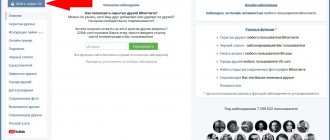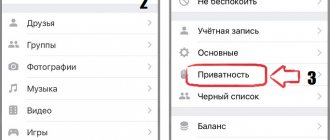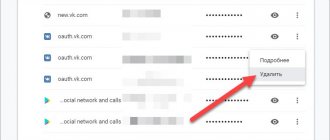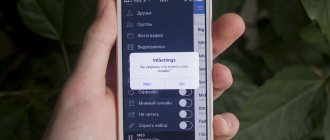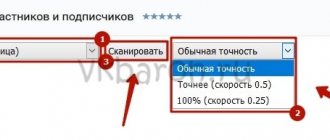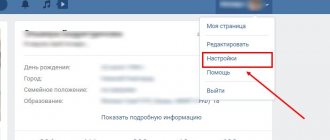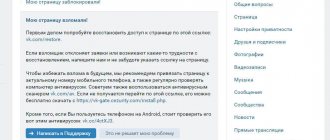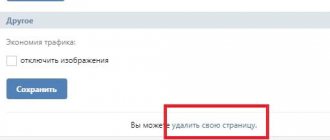According to official statistics of the social network, every fifth registered user of this social network applies once a year to delete their profile. As a result, no more than half of the users are deleted, the rest have their accounts restored.
To delete a user page, VK , public or community, you need to know the password. An easy way to restore access if a person has forgotten the password is by following the link: https://vk.com/restore.
How to delete a page from your computer
Step #1 . Go to your profile.
Step #2 . Click on the checkmark in the upper right corner of the page, next to the name. Select the “Settings” item.
The “Settings” menu is located in the upper right corner of VK.
Step #3 . On the settings page, go to the very bottom and select “delete page”.
Click the “Delete your page” button.
Step #4 . Select the reason for deletion. When you select each reason, an ironic message will appear in the window, which by default will be shown in the news to all your friends, along with a notification that the page has been deleted.
You can edit it if desired. You can also uncheck the “Tell Friends” checkbox. In this case, a message about your deletion will not appear in your friends’ feed.
Please indicate the reason for deleting your page.
Step #5 . After selecting the reason, click the “Delete Page” button in the lower left corner.
Step #6 . After deleting the page and each subsequent login, the following window will appear:
This is what the deleted page looks like.
I deleted my profile on December 13, therefore, the VKontakte administration gives me the opportunity to change my mind within 7 months. If I change my mind, my profile can be easily restored by clicking the corresponding button in the upper left part of the screen.
Fast page recovery.
To quickly delete a page, follow the link https://vk.com/settings?act=deactivate. Select the reason and click on the “Delete page” button.
How to delete a VKontakte friend through settings and blacklist
The list of friends of an active VK user, which consists of many groups, public pages, general chats, and meetings, is gradually filling up. And often, out of hundreds of people on your friend list, a significant part are not familiar at all. For convenience and to avoid difficulties when finding the right contact, it makes sense to remove a person from your friends list if there is no communication with him or for other reasons.
Removing friends
The standard procedure is as follows.
- Open your friend list by clicking on the “friends” section in the left column of the web version or in the main menu of the mobile application.
- We find a candidate for deletion on the list. You can use the search bar by name or simply scroll through the general row and delete people.
- Click on the button in the form of three dots and in the context menu that appears, select the item “remove from friends”
- After these actions, the selected person will be among your subscribers. You can leave it there, or permanently block it and transfer it to the blacklist. To do this, find him in your subscribers, hover your mouse over his avatar and click on the “block” pop-up message.
Your profile will become invisible to him (there will be no access to personal information, status, wall, etc.).
Removal from friends occurs unnoticed and the person does not receive any notifications about it.
But by going to the outgoing requests of his page, he will see that he is subscribed to you and will be able to cancel the request by clicking on the appropriate button so as to no longer be a subscriber.
Check your outgoing requests occasionally to unsubscribe from unnecessary contacts (people who have removed you from their friend list).
To remove a user from your subscribers yourself, you will have to block him.
However, you can also remove any contact from the blacklist by clicking the unblock button. If you complete both of these actions, the person will again become for you a simple visitor to the VK website who has not subscribed to your page.
The blacklist is located in the “settings” section. They end up in it forever or until the account owner (as well as the community administrator) decides to unblock it.
Other removal methods
In addition to what has been described, there is also the option of deleting a user from friends while on his page.
- In the web version, under the avatar and the “write a message” button there is a line with a pop-up submenu. Click on it.
- From the proposed options, select “unfriend” and this account will be transferred to your subscribers.
- You can leave him there or perform the same actions as in the previous method so that he receives the status of an ordinary stranger.
Examples are described in the web version of the VKontakte website for a personal computer. In mobile applications for iPhone and Android, things are exactly the same. There are only visual differences and a different button layout
These options are suitable for deleting profiles individually, but what to do if there are hundreds or even thousands of unnecessary pages in your friend list? Then it becomes too inconvenient and you need to use third-party tools.
Never download any programs or utilities from dubious sources. With such declared functionality, they will most likely require you to enter the login and password for your VK account. Immediately there is a threat of the page being stolen by scammers.
But there is also a safe way out of the situation.
You can download the official extension for the VK Frie nds manager browser. For example, it is available in the Google Chrome extension store. Downloading and installing it is quite simple.
- In the upper right corner of the Chrome browser, click on the three dots icon and in the menu that appears, go to the “additional tools - extensions” sections.
- A list of currently installed and enabled browser add-ons will appear. Scroll all the way down and click on the link in the left corner to go to the store.
- In the search, type the name VK Frie nds manager and put the desired extension first in the list.
- Click the “install” button and the integration process into your browser will happen automatically.
A button to call this friend manager will also appear in the top line of the browser. The application allows you to delete friends en masse and quickly, highlighting them in entire large lists with selection and sorting capabilities. It is possible to delete all pages except those previously included in a separate list. The interface is simple, convenient and minimalistic; you won’t have to figure it out for a long time.
You just need to define the criteria, click on start and wait until the program deletes everyone. With this method, users will send you subscribers. You will have to remove them from there to the black list (if there is such a need, of course) yourself, using the previously described method. When there is a need to delete hundreds of pages one-time, such extensions are the best solution for yourself or your group. But purchase them only from official extension stores.
tvoyvk.ru
How to delete a page from a mobile phone
If you use the VKontakte mobile application, you will not be able to delete your profile through it. The fact is that the application has a limited set of functions, and deleting a page is not included in it. In this case, you will have to log into your profile through a mobile browser and follow the following procedure.
Step #1 . Click the button with the image of three horizontal lines in the upper left corner of the page.
Log in to VKontakte from your mobile phone through a browser.
Step #2 . At the bottom of the page, select Settings.
Find the Settings menu.
Also, for quick access to settings, you can follow the link https://m.vk.com/settings. Next, select “Account”.
Log in to your account.
Step #3 . At the bottom of the screen, click on “Delete your page.”
Click “Delete your page” from your phone.
Step #4 . Select the reason for deletion. Here again, be careful. Otherwise, your friends in the message feed may see that you have left because “you once created this page for your dog, but now she registered herself.”
If this suits you, use ready-made humorous templates; if not, edit the message or simply uncheck the “Tell friends” checkbox.
Please indicate the reason for deleting the page.
For a faster transition to the deletion page, you can use the following link: https://m.vk.com/settings?act=deactivate.
Restoring access and deleting
If for some reason you have lost access to your page, that is, you have lost your login information, you must go through the recovery process.
When registering, the user provides contact information, usually a mobile phone number or email address (this data is used as a login). In the case where there is access to contact information, the recovery process is very simple. Just click on the button: “Forgot your password?”, fill in the required data and gain access to your page.
But there are situations when there is no access to contact information (the phone number is no longer in use or, for example, the SIM card is lost). In this case, restoring access is also possible. To do this, when you click on the “Forgot your password?” button. We look at the bottom of the page for another button “If you do not remember the data or do not have access to the phone, click here.” Next, follow the instructions or contact support, who will advise you on what to do to restore access.
After we have gained access to our social network page, all that remains is to go through the standard procedure for deleting the account.
If you don't have access to your page
Step #1 . Create a new profile with similar data, at least specify the same first name, last name and date of birth.
Step #2 . Follow the link https://vk.com/support?act=new&from=h&id=8536.
Attach scanned documents.
Step #3 . Attach photographs of two documents to your application:
- Photo of a document confirming your identity (passport, driver's license, student card, birth certificate).
- A photograph in which your face is in the background of this message.
Step #4 . Click on the "Submit" button.
How to remove a friend from VK
How to remove a friend from VKontakte?
This happens quite often: you had a fight with your once good friend and decided to remove him from your friends list on VK. How to do it? The answer is in our article.
There are several ways to solve this issue.
First way
In the menu, select the “My Friends” section - a list of all users with whom you are friends will open. Opposite each user there is a small menu. In it, select “Remove from friends”, after which the user will be removed from friends - he will move to the “My subscribers” section.
By the way, if you do not want the user to remain in your subscribers, you will need to remove him from there.
Second way
You need to go to the user's page. Under his avatar you will see the inscription “Username is your friend” (username means the user’s name). Click on this inscription and a menu appears. In it, select the “Remove from friends” option. The user is moved to subscribers.
How to remove a friend from VK from your phone?
You can also delete friends using the VKontakte mobile application, which you probably use on an Android or iOS device.
Launch the application. In the menu, select the “Friends” section.
You will see a list of your friends on the screen. Select a user and tap once on their name.
Once on the user page, at the top of the screen you can see a button with three dots. Click on it and a menu will appear. From the menu, select "Unfriend".
The user will be added to subscribers.
vkhelpnik.com
How to delete a friend on VKontakte
It often happens that a user registered on the VKontakte social network needs to remove a person from his friends list. However, not everyone can cope with this easily. There are users who are little familiar with site navigation and cannot understand its extensive functionality on their own. It is for such people that this article was written, which will help find the answer to the question: “How to delete a friend in a contact?”
To do this, you need to perform the following list of actions:
- Log in to your account on the VKontakte social network.
- Go to the “My Friends” page, to do this you need to click on the link to the left of the main photo of your profile (usually it is located second from the top).
- Once you get to the page with the list of people with whom you are friends, you need to find the person who is to be deleted. To do this, it is convenient to use the search bar (it is located at the top of the page and is indicated by a “magnifying glass” icon).
- We enter the first or last name of the person we want to delete into the search bar. The list will immediately give us a line with a thumbnail of the desired person.
- Opposite your friend's photo there will be a number of links that allow you to perform various actions. Click on the “Unfriend” link.
- After clicking this link, all other actions will become impossible. However, a small “Return to Friends” link will appear, which will allow you to add the person back to your friends list if he was deleted by mistake. But this is only possible while you are in the “My Friends” section; if you leave it, then instant recovery will be impossible.
- Once deleted, the person will be added to your list of subscribers and will still be able to view all your updates. To remove it from there too, you need to go to the page with subscribers.
- To do this, click the small “My Subscribers” link, which is located directly under the main photo of your page.
- A window will appear with people following you. Select the person you just deleted by hovering the mouse cursor over him and click on the cross in the corner of the thumbnail with his photo. Then we confirm the action by clicking the “Continue” button. So, the person will go to the “Black List”.
- After that, an hour later, or better yet a day, go to “My Settings” (to the left of the main photo on your page).
- Select the “Black List” tab.
- Next to the name of the deleted person, click on the “Remove from list” link. Refresh the page.
How to delete an audio recording (music) on VKontakte VK
This is how you can easily permanently delete a friend from your account. In addition to this problem, users often have a question about how to easily delete a photo on VK, in their profile. If you don't know how to do this, follow the link for detailed instructions.
xn—-7sbbpvhbl8df8h.xn--p1ai
How to delete a friend in contact
Making friends with other contact users is vital. Otherwise, why use a social network at all? Chatting with friends, viewing their updates - this is what each participant does.
But sometimes it is necessary to remove a friend from VK. Now I'll show you how to do it.
Table of contents:
What is it for
And there are a lot of reasons - just like in real life. Quarrel, disagreement. But for whatever reason, you decided not to communicate with this person anymore?
How to remove a friend from VKontakte
If the option of using a blacklist or completely blocking a VKontakte user does not suit you, then you can simply remove him from your friends list. This way, he will lose access to those materials on your page that you have made available only to those with whom you are friends.
You need to go to the right person on the page. Pay attention to the control links located under the avatar. There will be a drop-down list - the user's name will be written there, and a message that he is among our friends. You need to click on this list, and in the drop-down menu click “Unfriend”.
After this, the person will automatically be included in the list of your subscribers (see also how to delete VKontakte subscribers).
If you wish, you can always add it back.
Deleting friends lists
You can group friends by creating lists - best friends, relatives, etc.
If you need to delete such a list, do the following.
Go to the “My Friends” section, and in the right menu click on the desired list.
In the window that opens, click the “Delete list” link.
How to remove a friend in contact from your phone
Here the process is completely similar. We go to the user’s page, and in the “Friends” drop-down list, click the “Remove from friends” button.
All is ready!
How to delete an entire list
Cleaning friends’ VK is not the most pleasant task, especially when you need to delete an entire list. For example, you need to throw out all your colleagues and relatives from your life. Or maybe you have a special list where you included, say, beautiful girls, which your other half doesn’t really like. Don't worry that the process of selecting these VK profiles will take a lot of time - we will show you how to do it quickly:
- Go to the “My Contacts” section;
- On the right, find the “Friend Lists” button;
- Select the desired list and click on it;
- All users you have added to this list will be displayed in front of you;
- Now you need to remove them all one by one from your VKontakte friends using any of the methods described above.
How to remove from your computer
Please note that in Contact there are two ways to delete from your computer - through your profile or from the page of an unwanted friend.
Via profile
- Find the friend you want to delete through the search bar or by scrolling;
- Click on the horizontal dots and select the “Remove” button from the pop-up menu;
From a friend's page
- Go to the profile of the “applicant for relegation”;
- Under his avatar, find the “Friends” button - click on it;
- Select the "Delete" key;
- And it's ready again.
When you refuse friendship with a person, it's all simple and clear. You understand your motives and reasons. But when you decide to write to an old friend or ex-boyfriend/girlfriend, and it turns out you are no longer friends at all, it becomes very disappointing. But there are simple ways to find out who has left your friends list. We recommend that you familiarize yourself with them and be fully prepared!
How to unlink a number from a VKontakte page?
Many users ask the question: “ How to unlink a number from a VKontakte page? “The answer to it will be very simple: “No way.” This function has been disabled since 2013, but you can unlink a page from a number to link it to another one or to an e-mail.
To change the number on the box, you need to take just a few steps:
- To do this, you need to go to your page in “My Settings”, then go to “Notifications” and in the “E-Mail for notifications” line enter your email address, and where “Notification via SMS” delete your number.
- In just a few minutes, you will receive an email with a confirmation link that you must click on, thereby giving your consent. And oops! All is ready!