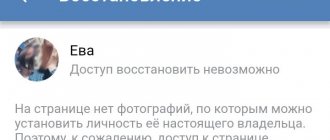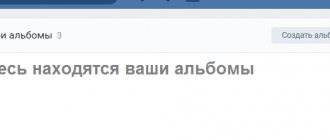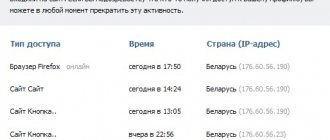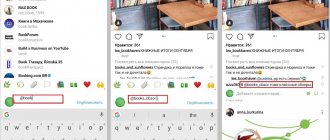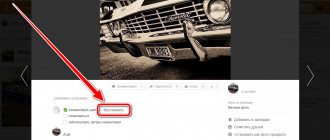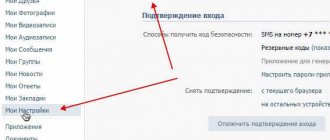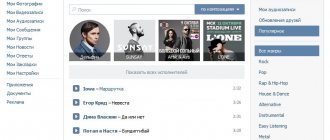Application problems
Problems with uploading photos may arise directly from the Instagram application itself. This happens quite rarely, and that is why it is not possible to resolve this issue quickly and easily.
First of all, stay tuned for app updates. Many users, for various reasons, disable automatic application updates (internal memory, traffic, etc.). In such cases, you need to frequently check for new versions in your AppStore or PlayMarket and download the new version yourself. Make sure the application loads completely.
Another reason could be a full cache. This rarely disrupts the photo program's loading process, but it can slow down your smartphone. You can clear the cache by going to the device settings. To do this, go to the tab with applications, find the treasured Instagram among them, go into it and find the “clear cache” or “clear memory” button.
Well, we've sorted out the application, let's look at the option when the problem is in your device.
How to fix error when uploading an image on WhatsApp
It is quite difficult to determine the cause of the failure on your own, so we recommend that you carefully read each method presented below. This way you can avoid missing important information and resolve the problem in a timely manner.
Method 1: Check your Internet connection
Often, users try to view the received video or picture when the Internet is turned off. Naturally, in this case, the messenger system will generate an error. To make sure your network connection is stable, you need to perform the following algorithm:
- Make sure the Wi-Fi indicator in your smartphone's notification bar is active and has a strong signal.
- Go to your smartphone settings and select “Wi-Fi”. Here, find the selected network and check that the connection is made with Internet access.
- Install the “Speed Test” application on your device and run a speed test of incoming and outgoing traffic. Make sure your connection is fast enough to download the image.
If there are any problems with the network connection, then there is no point in waiting for the image to open in WhatsApp.
Method 2: Check if there is free space on your device
To receive any files from the Internet, you need to have enough free memory on your smartphone. It’s not difficult to check its presence; to do this you need to do the following:
- Open the settings.
- Go to the “Storage” or “Memory” section.
- Checking the amount of free space.
Checking free memory
For the system to function correctly, you must have at least 500 megabytes of memory, and this applies not only to internal storage, but also to the SD card. If there is not enough free space, we recommend clearing your smartphone of excess debris. The Clean Master application, or the default program built into the phone, can help with this. For example, the principle of clearing memory on Xiaomi is as follows:
- Open the “Security” application.
- Select the “Cleaning” item.
- We are waiting for the end of the garbage search procedure.
- Finally, click “Clear”.
We clear the memory
Now there is enough free space on your smartphone to download an image from WhatsApp.
Method 3: Blacklist check
Users often add each other to blacklists, which leads to difficulties in communication. In this case, you cannot view sent messages or open files. We suggest making sure that the interlocutor is not blocked:
- Let's go to settings.
- Open the “Account” tab.
- Select "Privacy".
- Open the “Blocked” section.
Make sure that the person from whom the image is being received is not on the blacklist.
Method 4: Update the app
It is important that the current version of the messenger is installed on your smartphone. You can check this like this:
- Open Google Play or App Store.
- Find WhatsApp in the list of installed programs.
- Click on the "Update" button if available.
We update the application in the Play Market
Remember that the current version of the application is the key to its stable operation.
Phone problems
The Instagram application itself is not demanding on the operating system (hereinafter referred to as OS) of the device, but there are still limitations.
For optimal operation, the latest OS versions are sufficient: iOS 9 and higher, Android 4.1 and higher. You can also check the version of your system in the settings (phone information).
If your OS meets these requirements, but the application is not stable, you should free up memory on your device: delete old and unnecessary applications, media files (music, photos, videos, etc.). Use various types of “clean” wizards that will analyze your device and show optimization methods. As a last resort, if it was not possible to clear the memory, you can “Hard-reset” the device, that is, completely clear the memory and return it to the state in which it was immediately after purchase. I recommend that you do a reset only when absolutely necessary, because after such a reset, SMS, contacts, and data from all applications are erased. This data can be stored in the cloud, but this article is a little different.
We have examined cases that depend largely on the device, now we will consider problems associated with the Internet connection and the Instagram account itself.
Reasons why photos are not uploaded to the site
So, almost the vast majority of site users have encountered the problem that will be discussed in this article. In such situations, the main thing is to quickly find out its cause, and then get rid of it using one of the existing methods.
Many people mistakenly believe that the developers of the service are to blame for the inability to upload photos. However, in 90% of cases, difficulties can be traced precisely on the user’s side, so first of all it is necessary to analyze your system.
Reason 1: non-compliance with service requirements
Avito developers have posted a list of requirements for images uploaded to the site. If you violate at least one point, the photo will not load:
- The uploaded image exceeds the maximum size of 25 MB;
- Acceptable image formats: GIF, PNG, JPG, JPEG;
- An outdated version of the browser is used;
- The Internet connection is unstable or simply too slow.
If at least one of the above points fits your situation, you need to get rid of it. Reduce the amount of disk space occupied by the image, convert it to a suitable format, update your browser, or stabilize your Internet connection by contacting your provider.
Internet problems
Connection problems may occur if the device:
- Located outside the mobile network coverage area. Why are photos loading poorly? If you are outside the network access area (tunnel, highway, etc.), the connection will either be very poor or not exist at all. In such cases, the phone will not load posts. Then you just need to “catch” the connection - change the location of your device. To do this, keep an eye on the connection quality indicator in the upper corner of the device screen.
Different operators have different coverage areas. Choose those operators with whom you can always stay in touch. You can find out about the “coverage area” from your operator (MTS, Megafon, etc.).
- Does not have access to the mobile network. Why are the photos not loading, because the network is excellent? Perhaps you did not pay for the mobile Internet service or did not connect it. Then access to the Internet will be closed. In such cases, you need to contact your network operator.
- Located far from a Wi-Fi point. If, for example, you are sitting in a cafe on the street and decide to post a photo on Instagram via Wi-Fi, remember its coverage area. If you are far from the Wi-Fi router, the connection will be interrupted or completely lost. You can find out about the quality of the connection by the indicator in the corner of the screen.
- Does not support the router's Wi-Fi frequency. You are unlikely to encounter this problem, but you need to be aware of it. If your router is too old and your device is too new (or vice versa), there may be a conflict between the standards of your device and the Wi-Fi source. Here you need to either buy a new router or a new device.
Problems with photos
OK is one of the largest social networks. It has a number of serious advantages:
- Allows you to quickly exchange messages.
- Convenient to use.
- Has a number of useful functions.
- Works well.
- Allows you to share photos and various files.
- There is a mobile application for quick communication and use of basic functions.
- Got a nice design.
But why aren't the photos loading? There may be several possible reasons:
- Browser problems.
- Low connection speed.
- Maintenance and troubleshooting.
- Adobe Flash Player does not work.
- Other situations.
Why don't Odnoklassniki load photos in messages?
One of the likely reasons is a malfunction of the browser. Required:
- Go to settings.
- Clear cache.
- Delete history.
- Remove cookies.
- Restart the program.
Often, such manipulations allow you to restore the functionality of the browser and eliminate additional difficulties. What to do if cleaning doesn't help?
- Try downloading another program and install it on your PC.
- Upload your photo using the new browser.
- If it works fine, then the problem is with the web surfing application.
- Uninstall the program, download the latest version from the developer's website and install it.
- Check your browser functionality.
In most cases, at this stage it is possible to restore access to the site. But if all the actions taken have not yielded results, then it is necessary to continue searching for the cause.
Application
Malfunctions can hardly be predicted or completely excluded; we described one of these “breakdowns” above. Users also forget that the current version of the application is the key to high-quality work. Neglecting this will lead to problems, so first of all I advise you to upgrade. If Instagram crashes when loading a photo even with the most current version, try uninstalling it and then installing it again.
Instagram, of course, has been working for a very long time and has established itself as a reliable service, but it can also fall. Therefore, if none of the options helped you, I advise you to wait a little and write to technical support at the same time. Someone should tell them about such a disgrace!
Device failures
Installing new applications and their subsequent deletion do not disappear from your phone without leaving a trace, although their presence is visually invisible. After uninstallation, residual files fill your gadget and over time make themselves felt in the form of crashes and crashes from applications.
We'll tell you 4 ways to get your smartphone back up and running and post photos without worrying that they won't upload to Instagram. If the first method does not help, move on to the next and so on, the last method is the toughest.
- Clear the cache on your phone, and at the same time on the application.
- Uninstall and reinstall the Instagram application.
- Install an application to clean system junk, like Clean Master.
QR Code
CCleaner: junk cleaning and optimization, free
Developer: Piriform
Price: Free
QR Code
Clean Master - Antivirus & Cache and Garbage Cleaner
Developer: Cheetah Mobile
Price: Free
- The most radical method is to reset your smartphone to factory settings.
On an iPhone, you can return it to its original form as follows:
- Open the settings.
- Go to the “Basic” tab.
- Scroll to the end, to the “Reset” button.
- Select the sub-item “Reset existing settings” and confirm your intentions.
It is difficult to compile exact instructions for Android, because the shells are different. I will give instructions using Xiaomi as an example, but otherwise the algorithms are approximately the same everywhere.
- Open the settings.
- Go to the “System and Devices” section and open the “Advanced Settings” subcategory.
- Select the “Backup and Reset” section.
- Next, click on “Reset to factory settings”.
- Select “Reset settings” or restore to factory settings. The wording may vary.
- Then we decide on the option for cleaning the device and confirm our action.
If photos on Instagram don’t load, you shouldn’t give up on your social life. Most often, everything is resolved by restarting the application or phone. Does not help? I will not describe everything here; see possible problems and their solutions above. There's nothing that can't be fixed. Unless you have an ancient phone. In this case, the social network will not work at all.