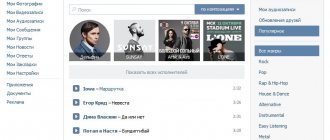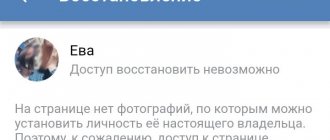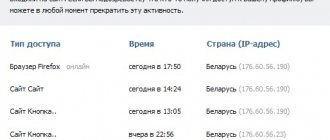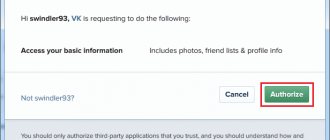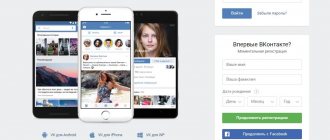Rules for creating a password
Despite the fact that on many sites, during account registration, a warning appears that you should use only truly complex passwords that are not vulnerable, for example, to brute force, many users ignore this recommendation and, for the sake of simplicity, select combinations that suit them easy to remember. This is probably the most common and dangerous mistake. A truly complex password must include more than eight different characters, including uppercase and lowercase letters, numbers, and special characters, for example: 342iOoP&@3 . Under no circumstances should you use your date of birth or other intuitive combinations as a password.
Another common mistake is the situation when users set the same passwords for social networks and for Email, which they use during registration. This is also extremely dangerous, because if a hacker is able to find out the email password, it will be very easy for him to gain access not only to the VKontakte profile, but also to other services, using, for example, a password reset form.
At the same time, it is worth understanding where attackers can get the user’s password from. This often happens due to the fact that users switch to various third-party services that may require this password for authorization through their site. For example, various anonymizers or sites that promise to provide certain functions after authorization through a social network may turn out to be fraudulent, which will allow hackers to gain access to the user’s personal information.
Note!
If the user believes that his password might have fallen into the hands of a hacker, it is worth changing it in the settings. It is also worth checking your browsing history regularly and monitoring suspicious activity here.
Secure connection on VKontakte
Home / Social networks / Secure VKontakte connection
- 08.07.2015
- In contact with
- Video tutorial
In this lesson we will look at how to set up a secure VKontakte connection . We will enable secure data transfer protocol .
The HTTPS protocol is a protocol that encrypts all data that you transmit to the Internet. When this might be useful in our case. For example, you come to some cafe where there is a free wi-fi network. All visitors are connected to this open network just like you. Now let’s imagine that an attacker is also connected to this network and is trying to steal the data you transmit, for example, the login and password for the site. He can do this without any problems, since you are in no way protected from penetration. The regular HTTP protocol will easily allow him to do this, but the secure HTTPS protocol will not allow him to do this. This is exactly what we will be including today for the VKontakte social network.
It turns on quite simply. We go to the website vk.com and go to the “My Settings” section. Next, go to the “Security” tab.
By default, when you visit the VKontakte website, you have the HTTP protocol enabled. You can view this by clicking on the white sheet in the address bar to the left of the site address.
Now let's move to a secure protocol. To do this, you need to write https:// . The full address of the page will be: https://vk.com/settings?act=security
After you enter the new address and press “Enter”, the page will refresh and a new block “Protection of transmitted data” will appear in the security settings with the ability to select the option “Always use a secure connection (HTTPS)”. Check the box and click “Save”.
Now, when we log into a social network, it will remember that we need to be sent to a secure protocol and it doesn’t matter how you enter the site address, you will always be protected. A green padlock now appears in the address bar instead of a white sheet. If you click on it, you can see that your connection is encrypted using modern technology.
If you want to remove this setting, then go to the settings again, uncheck the box and click save. That's all for me.
Below you can watch a video on setting up a secure connection with vk.com.
Don't forget to share the link to the article ⇒
How to send yourself a message on VK
“How do I send myself a message?” — this is the question that many users of the social network VKontakte still ask. This can be very convenient in cases where you want to save some note from the wall or just make a note without anyone seeing it. Today I will tell you how to do this. We will look at several methods and you will just have to choose the most convenient one.
- 03.08.2016
- In contact with
In this lesson I will show you how to download music from VKontakte using a browser extension from the site savefrom.net. The first step is to install the “ Savefrom.net assistant ”. Follow the link and follow the instructions to install the extension for your browser. Don't pay attention to what the instructions say about YouTube. Our task is simply to install the assistant.
- 14.09.2015
- In contact with
Shortening VK links
Today I’ll tell you about a service that allows you to shorten VK links. The service allows you to turn long links into short ones.
- 09.02.2016
- VKontakte, Link Shortening
How to change the address of a VKontakte page
In this lesson I will tell you how to change the address of a VKontakte page . This is the short address that comes after the already familiar vk.com. An example of such an address could be: vk.com/durov
- 19.08.2015
- In contact with
How to pin a post on a VKontakte wall
In this lesson I will tell you how to pin a post on your VKontakte wall . This post will always be higher than the others and appear first. There is one feature that you should be aware of - only those that are published on your behalf have the ability to post on the wall. Also, entries can be pinned in groups.
- 06.10.2015
- In contact with
Exit profile
Probably, most users know that there is a special exit button from the VKontakte website. To use this function, you just need to click on your avatar icon in the upper right corner of the screen, and then select the “Log Out” option from the pop-up menu. By clicking on this button, the user closes his profile, that is, to re-enter this account, he will need to re-enter enter your phone number and password on the website.
Also, when logging into VKontakte on someone else’s computer, you should not remember your password in the browser. It’s better, just in case, to access the site through a special “Incognito” (or “Private”) mode so that the browser does not remember your browsing history and passwords.
Security VKontakte. VKontakte two-step authentication
I'll show you how to secure your VKontakte account. Go to the VKontakte settings, then go to the security tab and enable two-step authentication on VKontakte. So that no one can hack your VKontakte page.
If you have not yet enabled two-step authentication on VKontakte, you will be prompted to enable Login Confirmation. Provides reliable protection against hacking: to enter the page, you must enter a one-time code received via SMS or other connected method.
Click Connect.
Login confirmation provides an additional level of protection for your VKontakte page. You can protect your page using your mobile phone. Attention: when login confirmation is enabled, the password recovery service by phone number becomes unavailable. Therefore, we strongly recommend that you attach a current e-mail to the page, indicate your true first and last name, and upload your real photos as the main ones before continuing with the setup.
Verification will not tire you: to gain access to your account from a new browser or device, you only need to enter the verification code once.
Even if an attacker finds out your username, password and the verification code used, he will not be able to access your page from his computer.
Click Proceed to setup.
To confirm the action, you need to re-enter the password for your page. You can also change your VKontakte address in the future so that you have a unique page address.
Enter your VKontakte password and click confirm.
Action confirmations. To confirm, we will send a free SMS with a code to your mobile phone.
Click get code.
After a couple of seconds, an activation code will be sent to your number to which your Vkotnakte page is registered.
We enter the number that we received in the SMS message and click send code.
The login confirmation check has been successfully activated. Don't forget to print out your backup codes. They will allow you to confirm login when you don't have access to your phone, such as when traveling.
Click complete setup.
At this time, an email will be sent to your email notifying you that the login confirmation function is enabled.
Application passwords.
Unfortunately, some applications do not yet work with verification codes. For example, mobile clients iPhone, iPad and Windows Phone.
For such applications, you need to create special passwords. This password is entered only once for each application; you do not need to remember it.
Click Close at the top right.
On the top left of your internet browser, click Refresh to refresh the page.
Now click Show activity history.
Activity history shows information about which devices you accessed the site from and at what time. If you suspect that someone has accessed your profile, you can stop this activity at any time.
This displays all the recent activity of your VKontakte page and all the devices through which you (or not you) logged into your VKontakte account.
Click on the bottom left of End all sessions to log out of all devices except the Internet browser we are currently in.
All sessions except the current one have ended.
Click Close.
If you use the Vkotakte mobile application on an iPhone, iPad or Windows Phone, then you will need to log into it again. And if you want, you can completely block VKontakte on your computer or block VKontakte on your iPhone.
Enter your email or phone number to which the VKontakte page is registered and the password for the page and click Go.
At this time, a notification will appear on your Internet browser page stating that an attempt has been made to log into your account from such and such IP.
You are logged in from the mobile application.
The VKontakte mobile application will redirect you to your mobile Internet browser and open the security check page.
To confirm that you really are the owner of the page, please enter the confirmation code from the SMS sent to +7 and here is your number.
Enter the confirmation code sent to us via SMS and click send code.
To log into the application, use a special password to log in.
There is no need to remember this password. Copy it and enter it instead of your main password when logging into the application. You only need to enter it once.
Copy this one-time password to log in to VKontakte.
Click Return to application.
Enter the one-time password into the VKontakte mobile application and click Go.
By logging out of VKontakte and entering your username and password for the page, you will be asked to confirm that you really are the owner of the page. An SMS message will be sent to your number with a code that you will need to enter.
Other lessons on the site on the topic VKontakte:
- How to change VKontakte address
- Security VKontakte
smotrisoft.ru
Using antiviruses
One of the most common reasons for hacking of personal pages on social networks is the appearance of viruses on the computer, which may appear to the user after he has downloaded various programs from the Internet. For example, it could be cracks or just free software, or games from torrents. To prevent viruses and other spyware from causing harm, it is necessary to install appropriate antivirus programs on your computer, which will warn and save the user from the corresponding problems. Among the effective antiviruses are: ESET, DrWeb, or, for example, Kaspersky Anti-Virus.