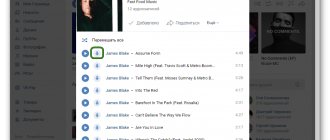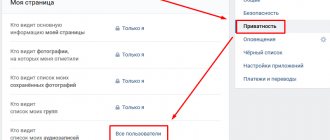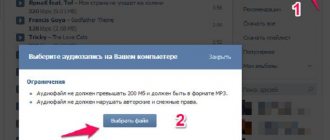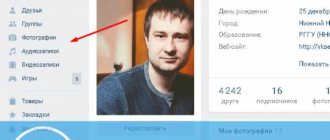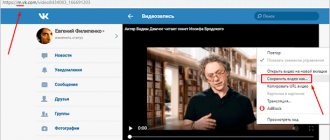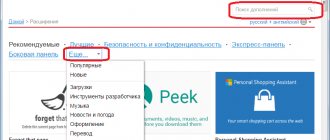Saving to your computer via OK in two simple ways
The fact is that gifs are downloaded to your computer in video format, which prevents them from being displayed correctly as pictures. While when uploading to a social network, you add GIF animation in the form of a regular image. Therefore, you will have to change the file format before saving it or after saving it in a special converter. Let's look at how to save a GIF from Odnoklassniki using both methods in more detail.
Download a GIF to your computer: changing the extension
- Find the required GIF animation on a social network. It can be anywhere - a friend’s wall, public pages or someone’s album;
- then right-click directly on the image to open the context menu;
- As you can see, files in this format can only be saved as videos. Click on this item;
- As you can see when saving, the animation can be downloaded in MP4 format. In this form, the gif will open in the video player, but we don’t need that;
- so click in the file name field and remove the mp4 extension;
- Instead, enter gif and click the “Save” button.
Now open the directory on your Windows computer in which you saved the image. Now you can open the animation with the usual photo and image viewer you use. In this way you can save the GIF to your computer. Let's consider the second option.
How to download GIFs using the second method?
To copy a GIF in Odnoklassniki using a converter, use our instructions:
- open the animated picture you like;
- right-click on it;
- in the menu that opens, select “Save video as...”;
- then save the file to the required folder so as not to forget its location;
- Now go to any site with an online converter. We need a converter that converts video to other formats;
- upload the saved file to the site and select the GIF format;
- We wait for the conversion to finish and save the final result where we need it.
Also on our website, read about where to find and a lot of other useful information about the social network.
How to save a GIF to your phone from Odnoklassniki?
To download GIF images to your Android or iPhone smartphone, you must follow our instructions:
- download the Odnoklassniki mobile application through the official store. It's completely free;
- then open the required gif;
- in the upper right corner, click on the “…” icon;
- in the menu that opens, select “Save”;
- Next, your device should request access to your “Photos”. we allow you to do this;
- this way you can download gifs from Odnoklassniki to your phone. They will appear in your gallery as images.
How to download a GIF
There are a lot of cool GIFs on the Internet that you want to save on your device. Including on our website in the section. There is nothing difficult about saving GIF animations to your device. In this article we will tell you how to save a GIF to an iPhone or any other phone, because there is practically no difference.
Step-by-step instruction
You can upload a GIF to Odnoklassniki using our step-by-step algorithm:
- first go to your page after logging in to the site;
- then you have two ways to add: to the status on your page or through the notes section;
- Let's take a closer look at the first option. In your profile, click on the “What are you thinking about?” field;
- in the enlarged window, select the “Photo” button;
- A window will open in front of you with your directory on the computer. Find the required animation and click the “Download” button;
- You can also add text, poll, audio to this post. After that, click the “Share” button;
- The post will appear on your wall and will be visible to all your friends in the update feed.
This way you can upload a GIF to yourself. Let's consider the second method of adding.
Save GIF animation to your phone or iPhone
To save a GIF from the browser to your phone's memory, tap on it and hold it with your finger longer
.
A menu of what you can do with it will appear. This list will include “ Save image as...
”. Click on this item and the GIF will appear on your device.
1. Please note that on social networks, such as VKontakte, GIFs are actually videos in .mp4 format. You will still be able to save these files, but all rules for submitting videos, including moderation, apply when submitting this video.
2. Some Internet sites have their own rules for saving GIFs to your phone or computer. For example, to download a GIF from our website, you must first launch it by pressing it once, and only then hold it with your finger until the save menu appears.
If you need to send a GIF from your phone, then it is not at all necessary to save it to your device. Just copy the link to it, and the messenger dialog box will replace the link with the GIF. This works in almost all built-in social network chats.
Download gifs from mobile
If you don't want to use the browser from your smartphone, there are other ways to get those animated videos from Twitter. Everything happens using third-party applications that we can find in the app store of our smartphone.
From any phone
We have many applications on our devices that we don't know all the possible use cases for. One of them is Telegram . One of the features you might not know about this app is the ability to download GIFs from Twitter:
Telegram Messenger
Developer: Telegram FZ-OOO
Telegram
Developer: Telegram FZ-OOO
- Find the GIF you want to save and copy the link to share it as we explained in the previous process.
- Login to Telegram and paste this URL into any conversation. You will see all the information about the copied tweet and image in the post header.
- Keep your finger pressed on the image until the Telegram context menu appears. Select the last option called “More...”.
- Select the arrow icon from the bottom menu and then click Save Video.
Using iPhone
The application we will use for this from an iOS device is called Video Keeper . Let's see how to do this:
Video screensaver - editing, trimming, flipping
Developer: Tran
- Find the GIF you want to save and copy the link to share it as we explained in the previous process.
- Login to Video Saver and click "+" to add a new download link.
- In the Add Video menu, you should be able to access the Internet option. You will be logged into the internal browser within this application.
- Paste the GIF address into the top bar. Once the tweet appears, click the play button to start the animation. A new menu will automatically appear with the “Download” option. Click on it to start automatic downloading, which will save the video in the internal memory of this application.
- Enter the "My Videos" menu on the bottom panel. Here you will see the downloaded GIF. To save it to your phone's internal memory, tap on the three dots next to the video and select the "Save to Camera Roll" option.
Using Android
However, if you are a Google operating system user, this process can be completed using the + Download twitter and instagram app. The following steps are similar to the previous ones:
Developer: RosTeam
- Find the GIF you want to save and this time click on the “Share Tweet via...” option.
- Among the sharing options you will find the application + Download. Select this option.
- Once inside, you'll only need to click the download arrow icon in the bottom bar for it to save to your gallery.
How to download gifs from the VKontakte application on Android or iPhone
Downloading GIF animation from the VK application is very simple. You need to click on the animation once, after which it will open in full screen mode. There will be three dots in the upper right corner of the screen. This is the entrance to the save menu. Click on them.
Clicking on this icon will take you to the save menu. All you have to do is click “Save”, and the gif will be in the device’s memory. You can view it through the gallery.
Now you know how to download a GIF to any phone, be it an iPhone, Android, or another model of a touchscreen phone with a browser.
Download gifs for free from our website, we have many collections of gifs. In the meantime, we suggest you practice saving GIF animation to your phone! Try saving the file below. First, launch the GIF with a single click, and then as we taught you. A vote for a post is a plus for karma!
The GIF animation graphic format is very common today on social networks and regular information sites. Due to the light weight of such files, they do not take up much space on servers, so their use is completely justified. Most often, “gifs” are short animated videos that demonstrate funny incidents from life, jokes and short cooking recipes.
You can create such a file yourself in almost any graphics editor. But what to do if you want to keep the video you like as a souvenir? How to save a GIF?
Download to computer
Not everyone knows that GIF videos can be played not only in their “native” format, but also in MP4. Thanks to this, you can quite easily download the animation to your PC and watch your favorite clip at any convenient time. To do this, just follow very simple instructions that tell you how to save a “GIF” to your computer:
- Activate file playback in the browser you are using.
- Place the cursor over the moving image and press RMB.
- Select “Save image as” in the window that appears.
- Copy the file to your computer. The GIF will be saved in GIF format.
If the Save image as option does not work, then you must select “Save video” and specify the path to the folder on your PC. In this case, the video will be downloaded in MP4 format. After this, you need to use one of the Internet resources to reformat the saved file back to GIF. Any online converter that converts videos from MP4 format to GIF is suitable for this. On the site, you only need to indicate the path to the folder in which the video is located, and wait until a new document is created, which will also need to be downloaded to your computer.
Create your own GIF
There are several apps that bring static images to life and crop videos to make gifs. Based on them, you can develop your own style to create a personal brand and recognition among your target audience.
Through cinemagraphs
These are services that can bring a photo to life, for example, make waves on the sea move. The most popular are StoryZ and Vimage. The first has simple effects, the second has butterflies, flowers, smoke.
How to add wind to a photo with a forest in the Vimage application:
- Select a photo from the gallery, click on “+”.
- Find the effect.
- Insert it onto the screen: stretch it, set the direction.
- Pay for a subscription to remove the watermark, or immediately save it to your phone.
The “Vimage” application allows you to create interesting effects on your photos.
other methods
Instagram only supports mp4 format. Therefore, to publish a GIF, you need to convert it to a video.
Also read: How to set your own status on Instagram
How to create the desired file in the Gif to video application:
- Download the service and allow it access to the storage.
- Select a GIF and click the Convert button.
- Save the result.
A video publication will be created on Instagram. Using standard tools, you can adjust its duration and apply a filter.
Saving on iPhone
In this case, you will have to do a little more manipulation. Before you save a GIF to your iPhone, you need to download the special Camera Roll iOS application. Without it, the video will not play correctly (only the first frame of the file will be displayed), and it will be impossible to view it. It is also recommended to download the GIF Viewer application or any equivalent. In addition, the easiest way to download “gifs” is through the Safari browser.
In order for the video to display correctly, you must complete the following steps:
- Launch your browser and activate GIF animation in it.
- Click on the image and select “Save Image” in the window that appears. After this, the picture will be uploaded to the standard iPhone gallery.
- Enable the application to display all animation frames correctly.
- Enjoy watching.
How to add gifs to an album in Odnoklassniki?
To do this, follow these steps:
- on your personal page, click on the “Photo” section in the top menu bar;
- here click on the “Add Photo” button;
- When you add animation from your computer to OK, the Gifs album is automatically created. All animated pictures that you add from other public pages to OK or from your computer will appear in it;
- After that, you can place a GIF from the album on your profile picture or on your wall.
How to download a file from VK to a smartphone
Many social network users are interested in how to save a “GIF” from VK, since it is on this platform that such videos are most often found. However, if a person does not have an iPhone in his hands, but any other smartphone, then in this case standard applications will not help. Therefore, you don’t even have to waste time on them.
- You need to go to the Safari browser and find any “GIF” in VK.
- Click on the image and select “Open in new tab.”
- Wait for the video to load completely.
- Click on the image again and select “Save Image”.
In the same way, you can save any videos from other popular social networks to your smartphone. If you use the Google Chrome browser, the “gif” will be saved, but will not be played.
How to download GIF from mobile applications
Many users of Viber and WatsApp messengers are concerned about the question of how to save a “gif” to their phone if it was sent in correspondence. In this case, everything is much simpler. The fact is that all free messaging applications have a function that allows you to perform various manipulations with received files.
If you want to save a GIF animation from a conversation, just click “Save” and the file will automatically be sent to your phone’s standard album. You can then view it and send it to other users. If for some reason the video does not work, you need to download GifPlayer from the App Store. Knowing how to save a “gif” to your computer or phone, you can download the videos you like and send them to friends using any messenger or application.
Animated GIF images are very useful when you want to show small animations in web pages. The Internet is full of large GIF images and many of them are even available as free animated gifs. You can simply download them and use them on your web pages. But when you copy or save an animated GIF, all you get is a static frame
from an animated GIF file. You must know the correct method to copy and paste animated GIFs if you want to master them and use them on your website.
In today's article, we will learn how you can copy any animated GIF to your computer and then paste it as an animated GIF in your landing web page.
How to send a GIF in Telegram
The catalog of GIFs on Telegram is huge and almost endless. Pictures are divided into thematic categories so that the user does not get lost among thousands of animations. Stickers are also loaded for a specific search word.
If you want to find a sticker with an owl, enter the key “owl” into the search. You will come across videos with the most different owls that you could ever see: from the white polar owl to Sovunya from Smeshariki. In order for more stickers to appear, enter the search word in two languages at once: English and Russian.
For Android
To send a GIF to your interlocutor from Android, go to the dialogue and type the combination “@gif” on your keyboard. When writing, remove the quotes. After the phrase, press the spacebar, so the device will respond to the command.
Then the fun part begins - searching for the desired video or picture. Just add the search word to the input field, and you will already see dozens of stickers by topic. Now click on the animation and it will fly to your interlocutor’s device.
On iPhone
iPhone users have another way to select, delete, save or send a GIF in cart. In the desired dialog, open the keyboard. In the left corner there is a sticker icon with a folded corner. The panel that appears has a “Gif” button. It’s easy to guess that all the animations are located there.
To open the search bar, swipe up. Enter the search word in any language and enjoy the palette of GIFs. If you haven’t figured out how to enter a request, I’m attaching examples:
- If you want to find a “Russian” owl among GIFs, enter “@gif owl”.
- If you need “English”, type “@gif owl”.
To PC
When using the application on a computer or laptop, the animations remain available. You can also find them all in dialogue with your interlocutor. Type the command “@gif” and add a keyword or phrase to it.
The second way to search for GIFs through stickers is also available. Tap the rounded square, touch the GIF button, and swipe up. Now type the desired phrase and select the video. Tap it to send it to your contact.
Copy/Save Animated GIF Images
Method 1: Save HTML Pages
STEP 1:
Go to the web page where the animated GIF appears.
STEP 2:
Go to
Settings
and select
Save Page
(in Firefox) or
More Tools > Save Page As
(in Google Chrome). A window will appear, just save the page depending on the location you prefer.
STEP 3:
Open Windows Explorer or File Explorer and navigate to the location where you saved the page.
You will see that a folder has also been created with the same name
as the saved HTML page.
STEP 4:
Open the folder and search for
*.gif
-The results will show the animated GIF that you wanted.
STEP 5:
You can insert the downloaded picture into MS Word files, email or on a web page.
STEP 6:
In a MS Word document, go to
Insert > Image
to embed a GIF image.
But MS Word cannot show animation if there are gifs. If you do
embed an animated GIF into MS Word, then you will have to save the Word document as a web page. When you open this web page (a document created using MS Word) in a web browser, you will see the animated GIF in action.
Despite the accessibility of the Internet, sometimes there is a need to store data on a personal computer. Even an average user may need to save a GIF or other graphic file to their computer.
A file in .gif format is a series of similar images, compressed and “glued” together into one video
On a note!
On the screen, the user sees changing images, which, depending on their content, can form a small video sequence or a set of slides. Compressing images into animation does not lead to loss of image quality.
After frame compression, the finished file receives a format that can be played not only online, but also directly on a computer. You can save the so-called GIF to your computer, tablet, phone, and even create your own animation using special applications.
Saving animation to computer
To admire an animated image on a browser page, just activate the playback of the appropriate format in the browser settings. But you can watch GIFs without connecting to the network. Thanks to the ability to view animation in mp4 format, gifs can be played on any device.
From the Internet
To save most GIFs, a simple method of a few clicks is used. How to save an animation:
Note!
It happens that the animation on the page is presented in the form of a video. Then saving in the described way may not work.
Saving a video is shown on the example of the Odnoklassniki website:
From the VKontakte page
On some resources, saving a GIF using the described methods will not work. For example, VKontakte, where since 2012 you can add animated images in comments to posts. To save your favorite GIF to your device, you just need to know a simple secret.
On a note!
To create an animated picture, just click “Save document to disk”, and the picture will be saved on your PC. To find it, right-click on the downloaded file and select “Show in folder”.
How to insert gif animation into VKontakte comments
The saved animation can not only be played on a computer, but also inserted into comments on Vkontakte.
For this:
For this:
From My World
On the social network created by Mail.ru, users often share funny animated pictures. Often, My World users want to save a GIF to their computer in order to use it on other social networks.
Step 1.
Step 2.
When the picture starts to “play” in a separate window, right-click on it. In the context menu that appears, look for the “Copy image URL” item.
Step 3.
Now you need to go to the copied address. To do this, open an empty browser tab and paste the “url” from the clipboard into the address bar - right-click in the line and select “Paste from clipboard and go.”
Step 4.
After these steps, the desired GIF will be played on a white background, where you can save it using the usual method - by clicking the right mouse button and selecting “Save image as”.
On a note!
During saving, you can see in the folder selection window that the image receives the extension .jpg. However, this is only part of the file name, and the animation itself will be saved in the desired .gif.
How to use gifs
GIFs are good for more than just wasting your time. They also have more reasonable uses.
- Instead of video. On social networks, videos are usually not expanded to full screen and are watched without sound, so particularly high quality is not required, and GIFs weigh less and load faster. And they play automatically on most sites.
They are also looped, which can be funny. - And once again instead of video . On sites where it cannot be placed technically. For example, Kikstarter allows you to insert only one video into a project, so further text is usually accompanied by explanatory gifs (in this project, for example).
- Instead of screenshots/photos of the process and long explanations . The phrase “to download a gif file from VKontakte, not an mp4 video, right-click on it, select “Open link in a new tab” from the menu and only save the animation from it” is easily replaced with a simple gif:
- Instead of pictures and illustrations. Nowadays gifs are used to illustrate anything. From serious political analysis to serious and not very scientific articles.
- Like a teaser video. To make users more willing to watch a long video, show them a few GIFs with key points as a primer.
- Instead of emoji . GIFs clearly convey emotions better.
By the way, I used the free iSpring Free Cam program to record video from the screen. And I turned the video into a GIF using the Ezgif.com service. All this took a little over five minutes.
We are developing a corporate identity: increasing brand awareness. More details
Installing Gif on your desktop
There are often gifs on the Internet that are so cute that you can spend hours looking at them. To admire an eye-pleasing animation without being distracted from your work, just install the GIF file as a screensaver on your desktop.
The animated wallpaper function is supported by several versions of Windows, for example, Vista and 7. Before installing the animation on your desktop, you must activate the DreamScene function, and also download the GIF file itself to your computer.
To do this, follow the step-by-step instructions:
Step 1.
You need to download the DreamScene Activator application.
Step 2.
Step 3.
Reboot the computer.
Step 4.
Open the folder with the saved GIF and right-click on it. In the menu that appears, select “Set as Desktop Background”.
Download to smartphone
If you need to download an animated picture to a portable device, simple methods for saving GIFs will come in handy. Depending on the animation source, there are several ways to download the file.
From standard pages
On a note!
Depending on what you are using, the “Save” item may have a slightly different name.
From social networks
To download the animation you need to:
Step 1.
Launch it. When the GIF plays, touch the screen and click on the three dots that appear in the upper corner.
Step 2.
In the drop-down menu, look for the item corresponding to saving the file.