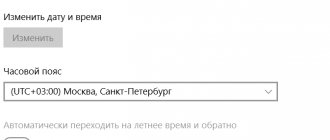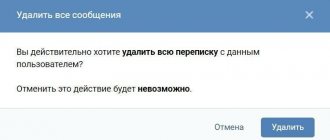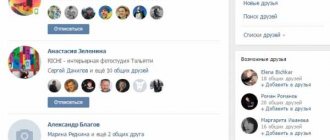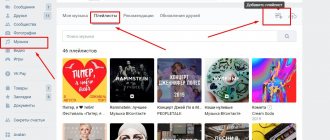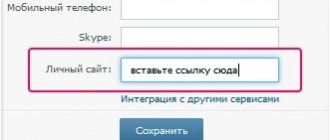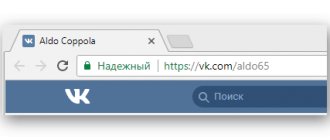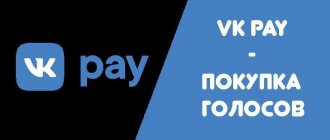03.05.2019
It often happens that a user registered on the VKontakte social network needs to remove a person from his friends list. However, not everyone can cope with this easily. There are users who are little familiar with site navigation and cannot understand its extensive functionality on their own. It is for such people that this article was written, which will help find the answer to the question: “ How to delete a friend in contact
?».
To do this, you need to perform the following list of actions:
- Log in to your account on the VKontakte social network.
- Go to the “My Friends”
, to do this you need to click on the link to the left of the main photo of your profile (usually it is located second from the top). - Once you get to the page with the list of people with whom you are friends, you need to find the person who is to be deleted. To do this, it is convenient to use the search bar (it is located at the top of the page and is indicated by a “magnifying glass” icon).
- We enter the first or last name of the person we want to delete into the search bar. The list will immediately give us a line with a thumbnail of the desired person.
- Opposite your friend's photo there will be a number of links that allow you to perform various actions. Click on the “Unfriend” link.
- After clicking this link, all other actions will become impossible. However, a small link “Return to friends”
, which will allow you to add the person back to your friends list if he was deleted by mistake.
But this is only possible while you are in the “My Friends” section;
if you leave it, then instant recovery will be impossible. - Once deleted, the person will be added to your list of subscribers and will still be able to view all your updates. To remove it from there too, you need to go to the page with subscribers.
- To do this, click the small link “My subscribers”
, which is located directly under the main photo of your page. - A window will appear with people following you. Select the person you just deleted by hovering the mouse cursor over him and click on the cross in the corner of the thumbnail with his photo. Then we confirm the action by clicking the “Continue”
.
So, the person will go to the “Black List”. - After that, after an hour, or better yet a day, go to “My Settings”
(to the left of the main photo on your page). - Select the “Black List” tab.
- Next to the name of the deleted person, click on the link “Remove from list”
. Refresh the page.
This is how you can easily remove a friend from your account permanently. In addition to this problem, users often have a question:
There is no magic button that will easily and simply restore a deleted photo or VKontakte ava. “Recover” link appears.
in case the photo was deleted by mistake. But if you have already left there, read this instruction to the end.
Deleted photos disappear from your page, but remain on VKontakte servers. This does not mean,
that it will be easier to recover a deleted photo (or avatar) and especially does not mean that anyone can look at your deleted photos. The fact is that it is easier for VKontakte owners not to delete photos completely, but only to remove them from the pages so that no one can find them.
Recovery methods
Despite the fact that the deleted photo is still somewhere out there, on one of the VKontakte servers, it is almost impossible to find it. To open this file, you need to know the exact link to it (many, many letters, numbers and at the end “.jpg”). Even if we knew part of this link, selecting the remaining options would take a very long time (longer than you might imagine).
Therefore, you need to try to take advantage of other, more realistic chances. The main thing is not to waste time.
Is there a photo left somewhere?
If it was a truly valuable photo or profile picture, then most likely it is somewhere else. For example, on your computer in a folder with photos, on your phone, somewhere on a disk or on a flash drive. Perhaps your boyfriend or girlfriend. If someone else made you an avatar, then that person probably still has it. One of your VKontakte friends can help you restore a deleted ava, if he liked it and saved it somewhere at home. Don't be shy to ask people!
A copy of the page in the Google search engine
If your page was open to everyone (or the album with the photo you were looking for was not closed), then the deleted photo could be saved in Google. From time to time, Google makes copies of all pages on the Internet and stores them for a while. This is called "in cache". There is a chance of recovery if not much time has passed since the deletion (no more than a week). But even if the photo remains there, most often it is possible to restore only the miniature (photo in a small size).
Check if your page is still in the Google cache - enter the address of your VKontakte page in the search bar (below) - for example, https://vk.com/id126494354
. The easiest way is to open your VKontakte page and copy the address here from the address bar of your browser.
Finding a saved copy of the VK page
Then click "Find"
A new page with search results will open. If you find something, open your saved page:
- Click on the small green triangle next to the page address.
- Select "Saved Copy".
- Click on it.
An example of what it looks like:
Now the saved copy of your page will open. If there is a photo there that you want to restore, open it and save it somewhere to yourself (usually you need to right-click on the photo and select “Save image as...”
).
If there is no green triangle at all, then there is no copy of the page in Google, and this method will not work.
How to recover a deleted post on VK
For example, a person posted a post in a group and subsequently accidentally deleted it. What to do?
1.
Go to the community or open a personal account.
2.
Open the last entry and copy the values in the address bar.
By using the service in question, you can easily restore a deleted post on VK
only if there is admin access directly to the page. Scrolling down, you will notice that there are fields to fill out.
In addition, there is an example for the request. You will need certain data - this is the ID of your own page or the ID of the public in which the post was posted.
- In the “owner_id” field, insert the group/page id;
- In the post_id field, insert the id of the post that we want to restore (we copied the id of the last post 568, which means the id of the deleted one is 569);
- Click on the “Run” button and the post is restored;
In what situations will this method not work?
:
In any other situations, the considered option for restoring the post should work optimally. With the help of such life hacks it will be easier.
Any questions? Watch the visual video tutorial.
Hello, dear readers of the blog site. As usual, you may need to restore for several reasons. The most common case is the loss of access to it
(forgot your password, lost your phone number to which the page was linked during registration and now you can’t log into VK).
There are also possible options when the page was blocked
.
- Your page might have been hacked
, which is why you can’t log into Contact (the hacker might have managed to change the password). In this case, you will need to try to restore access to this page as described just above, i.e. use recovery tools: - https://vk.com/restore - if the account was linked to a phone number.
- https://vk.com/restore?act=return_page - if there was no linking of the page to the phone number or you no longer own this number.
Browsing history or browser cache is a chance!
If you recently looked at this photo in full size, then it could remain in your browsing history or in the cache (temporary files) of your browser - the program with which you view websites. This is one of the real chances. And if you opened the photo using the “Open original” button,
maybe you can even find a link to the VK site where this photo is still stored.
How to find a deleted photo in your browser history
Typically, you can view your browsing history in your browser using the Ctrl-H
or call through the menu.
It is especially useful to search there if you have recently opened a photo using the “Open original” link.
How to find a deleted photo in temporary files
You will need a program to view the cache. There are different programs for different browsers, download and run the one that is designed specifically for yours (Chrome, Mozilla Firefox, Opera, Internet Explorer). If you're not very good with computers, it's time to stop touching anything and call a boy who is good at it to continue from there.
A page with programs for viewing the cache of various browsers: Web Browser Tools. Download the program for the browser used on this computer. Run it and look in the cache for image files (.jpg) of a sufficiently large size - among them may be the same deleted photo.
How to recover photos through support?
The last chance is to write to VKontakte technical support and ask to recover deleted photos. Do it as quickly as possible, you literally have only a few days! Give them the following information:
- I accidentally deleted a photo, please restore it.
- How many photos did you delete?
- When exactly did I delete them and how exactly?
To avoid searching, you can create a new support request about deleted photos using this link.
How to recover deleted correspondence in VK? Every modern user should know the answer to this question. Social networks have become an important part of people's lives. And everyone should be able to work with them. Even schoolchildren. Correspondence in VK is one of the main objects. And its restoration raises many questions.
Why are friends not deleted on Odnoklassniki?
I can’t delete friends on Odnoklassniki - an error constantly pops up stating that you can continue deleting after a while. Answer:
There can be two reasons for this problem:
- problems in the operation of the site itself;
- a limitation set by the creators of the social network.
In the first case, you will have to wait until the service is restored. The administration quickly responds to any failures and quickly corrects them. And if a message appears stating that the deletion limit has been exceeded, then you just need to wait a few minutes. This is done to prevent automatic deletion by bots or hackers. In both cases, you will not be able to solve this problem on your own. Try logging in from a different browser, through a mobile application or a mobile version of the site. Now you know how to delete friends on Odnoklassniki if they are not deleted.
Questions about deleting friends
How to recover deleted correspondence in VK? Every modern user should know the answer to this question. Social networks have become an important part of people's lives. And everyone should be able to work with them. Even schoolchildren. Correspondence in VK is one of the main objects. And its restoration raises many questions.
Right to success
How to recover deleted correspondence in VK? First, it’s worth figuring out whether this can be done at all. Some social networks do not provide such a function. And therefore, on certain sites, dialogues are not restored.
“VK” allows you to bring your idea to life. If we are talking about recently deleted dialogues, there are no problems with recovery and cannot be. But returning old correspondence is problematic. Here you can’t do without preliminary preparation. We will consider all possible methods for solving the problem. Let's start with the most unusual techniques and end with the simplest.
About methods for solving the problem
How to recover long-deleted correspondence on VK? There are several ways to do this.
Namely:
- use the built-in recovery function;
- write to technical support of the social network;
- contact the interlocutor to forward messages;
- activate third-party applications;
- use notifications by email or SMS.
All this works without much difficulty. But, as a rule, it is necessary to prepare for the processes in advance. Otherwise, there will be no way to return deleted correspondence.
We return messages using VK
What to do first
The easiest way is to use the “Recover” function by pressing the button of the same name in the place of the deleted message. This works if the page was not refreshed or closed after deletion.
! However, if you deleted the message and updated the dialogue, then this option will not work for you.
Your interlocutor will not see your actions with correspondence.
The function to recover deleted messages is available only to computer users. If you corresponded using a tablet or smartphone, you will also not be able to restore the dialogue.
Alert system
How can I recover deleted correspondence in VK? For example, every user has the right to use the notification system. In this case, messages will be duplicated on the phone and by email. By saving such letters, a person will be able to read this or that message at any time. Posts that are too long are partially displayed. And this must be taken into account.
How to recover deleted correspondence in VK? The following instructions will help:
- Log in to your profile on vk.com.
- Click on the function menu (top right line, down arrow next to the avatar).
- Select "Settings".
- Go to “Alerts”.
- Specify the method of information. For example, “By e-mail.”
- Enter the necessary information - phone or email.
- Check the user notification settings.
- Click on the “Save” button.
Ready! After completing the actions, the user will receive notifications about sent messages. If you do not delete them, then after clearing the correspondence you can find the desired letter at any time.
On the phone
Add a friend via search. For more information about searching via phone, see this instruction: searching for friends via phone
Through search
- Open Odnoklassniki on your phone and enter your username in the search bar, which is located at the top of the screen.
- Next, add the user as a friend. If you cannot find it, you can, just like on a computer, provide additional information in the upper right corner.
Via profile
Just like on a computer, you can add a user through a profile. You can go to the profile from dialogues with a given user or using events.
- Open messages in Odnoklassniki and click on the avatar of the user you want to add as a friend.
- In the window that opens, select “Add as Friend ».
So, we have looked at all the ways you can restore friends in classmates. This can be done from the search query, dialogs, user profile, and also through events.
Friends to help
But this is only one of the possible scenarios. How to restore correspondence in VK if you deleted it?
The following advice will help those who have cleared the dialogue with a friend or with an accommodating person. The thing is that when you delete messages in correspondence, they are erased from only one interlocutor. Comrade's dialogues remain untouched. Accordingly, you can turn to him for help.
What to do? Either ask to repeat the information of interest, or ask to forward the required message. The method does not provide any guarantees, but in practice it is used quite often.
Applications
How to recover deleted correspondence in VK? A browser program (extension) will help bring your idea to life. You just need to install it in advance.
The algorithm of actions will be approximately as follows:
- Download and install VkOpt. The utility works great in Google Chrome.
- Launch the extension.
- Log in to your profile on vk.com.
- In the left menu, click on VkOpt.
- Put o.
- Click on “Let's go.”
- Select a date for the conversation.
All that remains now is to look at the menu that appears. Usually the reception does not cause any problems. But it doesn't always work. VkOpt, as we have already said, functions perfectly in Google Chrome. With other Internet browsers, glitches and problems are possible.
Standard
How to recover deleted correspondence in VK? You can use a built-in function. But it only works for messages and dialogs that have just been deleted. After refreshing the page, the function disappears. This is fine.
To restore a message or conversation, after deleting the corresponding object, you must click on the “Restore” hyperlink. Then the letter will appear again. This technique is used in cases in which correspondence was deleted by mistake. This method is not suitable for old correspondence.
How to restore Friend Around after a software failure
Unfortunately, there are no perfect applications. And even such a wonderful program as Friend Around is no exception. For some reason it may fail, stop starting, etc. In this case, a complete reinstallation of the entire application most often helps. It is also advisable to delete all files related to the program. If the deletion takes place on a computer, it would also be a good idea to clean the system registry.
How to restore Friend Around if your account has been hacked
Account hacking most often means the case when a password is guessed and the attacker gains full access to the entire user account. To prevent this from happening, you should follow some simple rules:
- Don't come up with too simple passwords. It is advisable to change the password received during registration, since by default it is issued quite simple;
- Do not leave the device unattended. An attacker can request a password reminder and receive it in a response SMS;
- Do not download or install suspicious programs and do not visit sites with a dubious reputation: there is a high probability of picking up a Trojan there, which does nothing but steal other people’s passwords;
- Finally, do not tell anyone your password under any circumstances.
However, if this does happen, then you can recover the password if you simply launch the program and in the start window click on the “Remember password”
. An SMS with a password will be sent to the phone number specified during registration, which, most likely, the attacker has already managed to re-enter. All that remains is to come up with a new one.
If the profile has been deleted
This is perhaps the simplest case. You can restore your profile by simply registering again using the same phone number or through the same social network account. Depending on the previous login method.
VKontakte is a social network in demand among the colossal number of modern Internet users. New people register here every day who want to take advantage of certain opportunities - communication, listening to music, watching a variety of videos.
VKontakte allows you to leave any comments or posts. In some situations, an action such as restoring an accidentally deleted post in VK
.
In accordance with what main reasons do users try to restore VKontakte posts? First of all, people are worried about the loss of likes that inevitably occurs when writing a new similar post. How to carry out the recovery process?
In the event that the record is planned to be restored before updating the page, certain difficulties will not arise.
If you need to restore a post after updating the page, you will have to act differently. There is another way to quickly restore an entry in VK
from your own page or from a public page.
This is a common option that allows you to return messages written no more than five hours ago.
Fraud
We found out how you can restore deleted correspondence in VK. All the proposed techniques work great today. Most of them are aimed at preserving existing dialogues.
The network is full of offers indicating paid restoration of correspondence on social networks. These are scammers. They either want to scam people out of money, or they are trying to get the profile data of a gullible user.
You may also encounter different third-party recovery programs. Most of them are lies. It’s better to either work with VkOpt or look for specialized browser extensions in reliable sources.
Now it’s clear how to restore deleted correspondence in VK. It's better to think a few times before clearing dialogs. After all, leaving correspondence and finding the letter you need there is easier than thinking about recovery.
By communicating on social networks, we join communities that interest us and apply as friends to people whose hobbies coincide with ours. Over time, the number of friends increases, and it is already difficult for us to keep track of who accepted or rejected the friend request, and who completely removed from this list.
Simple ways to expose “deserters”, as well as those who for some reason ignored your friend request, will come to the rescue. An application with such a function will be doubly useful for users whose personal pages serve to promote a brand and attract potential clients. Seeing who left your friends list, you have a chance to find out the reason and try to get the user back.
How to restore a page previously deleted from VK?
If you deleted your page yourself, and then changed your mind, or when it was deleted for you by someone who gained unauthorized access to your account, then it can still be restored within 7 months
. To do this, you just need to go to the VKontakte website using your username and password, and then in the window that opens, click on the “restore your page” link:
However, if 7 months have already passed since the date of deletion, then you will have to contact Contact technical support (or write a letter to Email) with a request to restore the page, and it is not a fact that they will be able to help you, although the chances of success still remain. You may have to prove your rights to this page and wait some time for it to be retrieved from the archives and finally restored.
Good luck to you! See you soon on the pages of the blog site
You can watch more videos by going to
«);»>
You might be interested
Identification - what is it and how is identity confirmed? How to delete a page on VKontakte, as well as get rid of deleted pages in Friends? How to unlink your phone number from a VKontakte page? How to delete mail and mailbox on Mail.ru, Yandex and Gmail Yandex Account - registration and how to use the service
By communicating on social networks, we join communities that interest us and apply as friends to people whose hobbies coincide with ours. Over time, the number of friends increases, and it is already difficult for us to keep track of who accepted or rejected the friend request, and who completely removed from this list.
Simple ways to expose “deserters”, as well as those who for some reason ignored your friend request, will come to the rescue. An application with such a function will be doubly useful for users whose personal pages serve to promote a brand and attract potential clients. Seeing who left your friends list, you have a chance to find out the reason and try to get the user back.
How to see friends who have moved away?
We go to our VKontakte account, on the left in the menu we find the “Friends” section, click. A menu will open on the right, go to the “Friend Requests” tab, second from the top. At the top you will see two sections: “Inbox” and “Outbox”. Click on the second one:
Now you can see all users who:
- You have been removed from friends
- Your request for friendship was not accepted
Before a person confirms the request, or after refusing friendship, you are his subscriber. This means you see their activity in your news feed. You can refuse to view user actions at any time by clicking the “Unsubscribe” button.
Application "My Guests"
You can also recognize distant friends using the popular VKontakte application “My Guests”. The program is also convenient for tracking guests who visited your page.
If you have not downloaded the program yet, you can do so by following the link:
Open the application, look for the “All about friends” section at the top - click. Just below the system will display four tabs, we need the last one “Changes in friends”:
Application "My Guests"
The list is formed from users who either unfriended you (or you deleted them) or were added to the list. As you can see, the application even shows the exact date of changes.
Using this program, you can get information about other actions of your friends: who and when last visited VKontakte, who was blocked by you, and also get an honorary pedestal of users who were the most active: they liked and commented on your posts or photos.
Remember Vysotsky’s “If a friend suddenly turned out to be...”? Of course, maybe you and him, that is, with a friend, didn’t go to the mountains together... But you just talked on the social network “Odnoklassniki” and realized that he is not worthy of either such a joint hike or friendship. Alas, it happens! In the soul and heart they rejected the interlocutor - and that’s all.
In this case, you need to remove your friend from your friends list, because he is no longer an enemy, but just like that. What's the point of keeping him in sight on your Odnoklassniki page?!
So, let's get started with the intended task.
Several ways to restore a page in Odnoklassniki - Evgeniy Kryzhanovsky’s blog
Welcome, dear readers! And today I will tell you how to restore a page in Odnoklassniki. Recently, the number of hacking accounts on social networks has increased. And the question of how to regain access to your page remains on the agenda every day.
There are many cases why access to a page is lost. It could be hacked, blocked, and you forgot your login information. This article will be very useful and will tell you several ways to regain access to a page on the Odnoklassniki website.
Although the process is very complicated, the article will indicate many useful facts about how pages are resuscitated through personal data. Read it quickly!
Removing from the list of friends in Odnoklassniki
- Log in to your account on Odnoklassniki.
- At the top of the page, in the horizontal menu (“Photos”, “Groups”, “Games”, etc.), click on the “Friends” section.
- In the list of friends that appears (their personal photos and names will be displayed), you will find a photo of a friend with whom you no longer want to communicate and maintain friendly relations.
- Hover your cursor over his avatar (don't press the mouse button!). After these steps, a menu will open in which you will need to click the “End friendship” item.
- The system will ask you to confirm your intentions. In the window that opens with the corresponding message, click the “Stop” button.
Advice!
If you have a lot of friends (100, 200 ... 500), use the list search function - it’s faster. Enter the first and last name of the user you are going to delete in the column and press the “ENTER” key.
You can also remove a friend through the menu in his personal profile. Log into the account of the person you no longer want to be friends with. In the menu, select “More”, and then click “End Friendship”. Please note that with this method of deletion, your friend will know that you visited his page (your avatar will appear in the “Guests” section) before breaking up with him.
That's all! These actions will be quite enough. Now your friend has become a former friend - he will disappear from the list of friends, his activity on the social network will not be displayed in your news feed. And soon, perhaps, you will forget it completely...
Well, if not, if you suddenly want to restore a deleted friend, just go to his page and click “Add as friend” in the menu under his avatar. If he (your ex-friend) wants to “make peace”, he will accept your invitation to friendship, and you will be friends again.
How to remove a friend from correspondence in Odnoklassniki?
Answer: To do this, you need to go to the list of your messages and find a dialogue with the right person. You can also get to it by going to the user’s page and clicking the “Write a message” button. In the upper right corner, click the gear-shaped settings button. A menu will appear in front of you, in which you need to click “Delete chat”. After that, confirm the deletion. It’s worth noting that you won’t be able to delete the OK user this way, only messages from him.
Ready! Now the correspondence will be completely deleted on your part. Please note that messages will still remain on your contact's account. There is no way you can erase it without access to his profile via login and password.