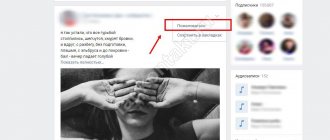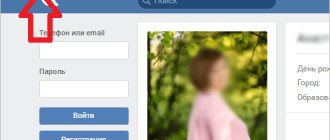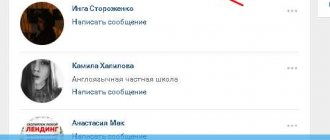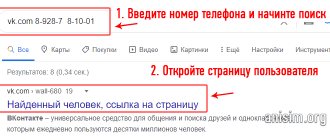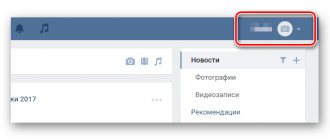There are three ways to block VK. The first is to edit the hosts file. The second is to install a browser extension. The third is to install a content filtering service. Moreover, each method of blocking VK has its own advantages and disadvantages.
VKontakte is a swamp for children. It draws you into the network of virtual friends, your favorite music and free games. Every time the child, like a conscript, is looking for a reprieve in order to sit longer in VK: “Another five minutes, one more level, one more track, just a little more, well maaaaam...”.
Gradually, a painful craving for likes, reposts and status updates can develop into a full-fledged addiction. Thus, according to statistics, already every fifth child spends one out of seven days of the week on social networks. These numbers are growing every year. We will tell you how to block VK and prevent addiction.
How to block VK on a computer through the hosts file
The fastest way to block VK on your computer is to edit the hosts text file. It is located in standard system folders. The specific location depends on the operating system you are using. For example, in Windows OS it is located in the subfolders C:\Windows\System32\drivers\etc.
You can open the hosts file using notepad or any other text editor. But only a user with administrator rights can make changes to a document, so it is better to check your rights before editing the file.
All changes within the document must be made at the very end of the file. From a new line you need to enter the localhost address 127.0.0.1, press the Tab key, enter the domain vkontakte.ru and save the changes. When you try to open a social network, the computer will redirect the request to itself and show a blank page.
However, VKontakte is available at several addresses. To open a social network, you can go to both vkontakte.ru and vk.com. This means that for reliable blocking it is necessary to register all possible addresses in the hosts file. You can also add a mobile version of the site to the list.
In total, the following entries should be added at the end of the hosts file:
- 127.0.0.1 vkontakte.ru
- 127.0.0.1 vk.com
- 127.0.0.1 m.vk.com
Opening access to a social network is even easier. To do this, just edit the hosts file again, removing the added lines below.
Set up white lists and block VK
Having blocked VKontakte and won your first small victory, do not rush to rejoice. The child will immediately begin to look for workarounds and very quickly learn about the so-called anonymizers. The principle of their operation is very simple: you blocked VKontakte by domain name. The child can no longer connect directly to the specified addresses
. But he can connect to an anonymizer that you have not blocked, and the anonymizer, on its own behalf, will forward the request to Vkontakte. And that's it, the blocking doesn't work. Moreover, anonymizers are often created by attackers in order to intercept the login and password for VKontakte, and then send spam or even viruses on behalf of the “victim.” And the problem is that you won’t be able to block all anonymizers, because: firstly, there are hundreds of thousands of them, and secondly, ten new ones appear in place of one blocked one. What to do?
What needs to be blocked:
As you can see, there will be quite a lot of blocking required. There are thousands of VPN services, and the number of web proxies is in the tens of thousands. Get tired of blocking. And this is where whitelists come to the rescue.
It is white lists that bring real horror to VKontakte people. What it is? Roughly speaking, you ban all sites and allow only those that the child needs for his studies: Wikipedia, school website, electronic libraries, etc. You can compile this list yourself - the child will come and explain what exactly he needed for his studies, and you will add these sites to the list of allowed sites (after checking). Or you can use ready-made lists. For example, they are built into some firewalls, antiviruses, some providers offer a filtering service using ready-made white lists, etc. Choose the most convenient option for yourself and act!
Finally, the funniest way to prevent someone from logging into VK.
How to block VKontakte on a computer using extensions
Extensions are one of the popular ways to block Internet resources. They are free and can be installed on almost all browsers. Most often, users choose plugins Website Blocker, BlockSite, SiteBlocker or their analogues.
We will look at how blocking extensions work using the Google Chrome browser as an example. The first thing you need to do is go to the online plugin store. In the search bar you need to enter any name, for example Block Site. After this, all you have to do is click the “Install” button and allow installation in the pop-up window of your web browser.
There are two ways to block VKontakte through an extension. The first is to open the social network and left-click on the icon with the installed extension in the upper right corner of the browser. In the window that opens, click on the big red “Block this site” button. The second way is to right-click on the extension icon and go to the “Options” section. On the first tab you can specify all the domains to block.
Extensions have one significant drawback. Any user can easily bypass them. To do this, just disable/delete the extension, install a proxy, or simply use another Internet browser that does not have the blocker plugin installed.
Setting up Windows Firewall
Does not require installation of third-party software packages. Helps with fine-tuning for all network profiles. Separately, it is worth noting the work with specific ports and protocols.
Step 1.
To configure a firewall, you need to open it through the Control Panel. Go into it, change the view mode to “Large Icons”, and open the “Windows Firewall” link.
Open "Windows Firewall"
Step 2.
In the window that opens, use the “Advanced settings” option.
Use the option “Advanced parameters”
Step 3.
In the left frame, click on “Rules for outgoing connection”.
Click on “Rules for outgoing connection”
Step 4.
In the right frame, start the procedure for creating a new rule.
Step 5.
Select the "Custom" option and go to the next page.
Select the “Customizable” option and go to the next page
Step 6.
The rule must be applied to all programs.
On a note!
If you want to restrict access to a site through a specific browser, then use the “Program Path” option and specify the file that launches it.
Step 7
It is better not to change any settings in the “Protocol and Ports” window.
On a note!
In general, browsers use two protocols -
http and https, with numbers 80 and 8080, respectively. But if you want to block, for example, Skype or torrent, then exclude all possible ones.
Step 8
To block specific sites, select the “Specified IP addresses” option at the bottom of the window. If you need to block access to the Internet completely, specify “Any IP address.” The upper part of the window is necessary for those who have several network cards on their computer; here you need to indicate those whose output you want to block.
Select the “Specified IP addresses” option to block specific sites
Step 9
The action should be “Block connection”.
Specify “Block connection”
Step 10
By default, the rule applies to all connection profiles.
Step 11
Give the rule a name and complete the blocking setup.
How to block VK on a computer using a content filter
Content filtering services are designed to block prohibited sites. They help parents protect their children from porn sites, social networks and negative content online. In addition, they block major types of online advertising, as well as phishing sites and resources with botnets.
As an example of a content filter, we will look at SkyDNS Installing the service takes a few minutes. After this, you can configure Internet filtering in your personal account.
Installing the service takes a few minutes. After this, you can configure Internet filtering in your personal account.
There are two ways to block VK. The first is to add the social network address to the “black” list on the “Domains” tab. The system automatically recommends adding addresses that will help securely block VKontakte.
Access to all social networks can be closed with one click of a button. It is enough to mark the checkbox of the same name in the list of categories to block. This is done in your personal account, on the “Filter” tab.
Setting up an antivirus
Some antivirus programs allow you to restrict access to sites. Let's look at the example of Kaspersky Internet Security.
Step 1.
Launch the program and on the main interface window, enter the “Parental Control” menu.
Launch the program and enter the “Parental Controls” menu
Step 2.
Set a password. This function is used to avoid unblocking sites.
Step 3.
Select the account on your computer for which you want to configure restrictions.
Step 4.
Go to the Internet tab.
Go to the “Internet” tab
Step 5.
Set the necessary settings for access time, file downloads and go to the “Select site categories” item.
Go to “Select site categories”
Step 6.
Check the boxes next to the blocking areas.
On a note!
Opposite each item there are links to web pages describing the option.
Step 7
To block access to the Internet, completely select the corresponding menu item.
Step 8
Set exceptions to the blocking rule. To specify a site, use the “Add” button.
Step 9
Specify the path to the exception site and select the rule's action mode.
Step 10
After generating the list, close the window.
Step 11
Move the “Control on” slider to start blocking.
Turn on “Control enabled”
Important!
Please note that the antivirus allows you to create both black (blocking individual sites and their categories) and white (blocking Internet access completely, except for specified sites) lists. This greatly simplifies the work of creating stop sites.
Video - How to block any site without unnecessary programs
Crib
Any confident computer user can block VKontakte. There are several ways to do this. The main thing is to determine the best option for yourself.
- Editing the hosts file is a proven option for blocking access to unwanted sites. But there is one inconvenience. When working on the same computer with a child, you will have to endlessly delete and add domains to a text document.
- Extensions are a quick and free way to block VK and the necessary resources. However, this type of blocking is very easy to bypass.
- Content filters are a reliable solution for blocking access to prohibited sites. Most of these services are paid. But some provide a free trial period.
Related publications
Botnets or fear the digital dead
How to remove advertising on the Internet
Internet Censor. Program overview
What to do if a child has learned to bypass the ban on VKontakte using anonymizers and proxies
The way the Internet works is that any blocking of an arbitrary site can be bypassed by accessing it through an intermediary site. For example, you blocked site A. There is always the opportunity to go to site B, which will work on your behalf with the prohibited site A. If you block site B, then there will be a similar site C. Considering that there are many sites on the Internet, to put it mildly, the opportunity You will always get to a prohibited site. What to do?
For severe cases, when the child is already mentally dependent - does not understand either the verbal ban on VKontakte or blocking using technical means - an invention such as white lists
. The point is this: You sit down with your child and make a list of those sites that are necessary for study. Everything else that is not included in the white list will be prohibited. It will be almost impossible to circumvent the prohibitions using tricks.
To enable the white list, we will need to perform the algorithm described above (see “How to block VKontakte on your phone and tablet”). However, the algorithm will need to change points 4 and 5:
- instead of the item “Allow users to access all domains except Blocked Domains”, select “Deny users to access all domains except Permitted Domains”;
- and then sequentially add sites from a pre-compiled white list.
At the end, don’t forget to click “Apply” and wait for the router to reboot. Now only study sites will be accessible via Wi-Fi. The question arises: what to do if the rest of the family needs to use the Internet? Whitelists will also apply to them. There are two solutions here:
- firstly, you can enable filtering not for all, but only for some so-called MAC addresses. Usually these addresses are indicated under the cover of the mobile phone and on the side of the tablet;
- secondly, some routers support the creation of several (up to 4) wireless networks. One can work exclusively on a white list, while the other will skip all sites.
Using services
You can block access to specific resources on the World Wide Web using special services.
Using Yandex.DNS, you can close sites for children, protecting them from viewing inappropriate content, and limit access to resources containing malware or fraudulent sites.
OpenDNS
In addition to blocking unwanted sites, the OpenDNS service offers a wide range of additional functions. But since setting up this method requires an understanding of how the OS works, the method is suitable only for experienced users.
- Register in OpenDNS Home (you can do this for free) → confirm your registration by clicking on the link from the letter you received by email.
Healthy! After specifying your login and password, you will be taken to a page with instructions for setting up the service for your computer, router, smartphone and DNS server. But it is presented in English. - Open the instructions for the method that suits you (DNS server is an option for the corporate segment). After this, configure the appropriate node.
- Computer
- Router
The Asus RT-N12E router is used as an example. - If the work is done correctly, go to the OpenDNS Dashboard settings panel in the Setting section → enter the IP address assigned to you by your provider (it should appear in the line automatically) → click Add this network → Done.
- If you are using a dynamic IP address, install a special utility that is offered for installation when assigning a name to the connection being created. Its job is to send information about your current IP when you use the router.
Blocking sites using Firewall on MikroTik:
We will block sites at the network level of the OSI model (Layer 3) .
So we need IP addresses that need to be blocked.
For example:
| >nslookup vk.com Name: vk.com Addresses:87.240.131.104 87.240.143.245 87.240.143.246 87.240.143.247 87.240.143.248 87.240.188.248 87.240.188.253 93 .186.224.244 93.186.224.245 87.240.131.101 87.240.131.102 87.240.131.103 |
Now you can block all these IP addresses. You can even block the entire network (87.240.128.0/18):
| inetnum: 87.240.128.0 — 87.240.159.255 netname: VKONTAKTE-SPB-NET descr: Vkontakte Ltd country: RU admin-c: PVD90-RIPE tech-c: PVD90-RIPE status: ASSIGNED PA mnt-by: VKONTAKTE-NET-MNT source: RIPE #Filtered |
Blocking in Firewall:
| / ip firewall filter add chain=forward src-address-list=socialnetworks action=drop comment=”Social Network” disabled=no /ip firewall address-list add list=socialnetworks address=87.240.143.247 disabled=no /ip firewall address- list add list=socialnetworks address=87.240.143.248 disabled=no /ip firewall address-list add list=socialnetworks address=87.240.188.248 disabled=no /ip firewall address-list add list=socialnetworks address=87.240.188.253 disabled=no / ip firewall address-list add list=socialnetworks address=93.186.224.244 disabled=no /ip firewall address-list add list=socialnetworks address=93.186.224.245 disabled=no /ip firewall address-list add list=socialnetworks address=87.240.131.101 disabled=no /ip firewall address-list add list=socialnetworks address=87.240.131.102 disabled=no /ip firewall address-list add list=socialnetworks address=87.240.131.103 disabled=no /ip firewall address-list add list=socialnetworks address =87.240.131.104 disabled=no /ip firewall address-list add list=socialnetworks address=87.240.143.245 disabled=no /ip firewall address-list add list=socialnetworks address=87.240.143.246 disabled=no |