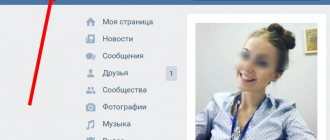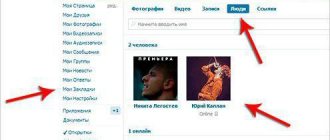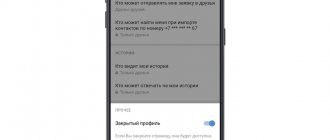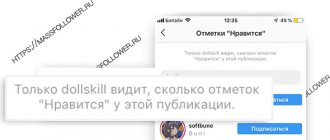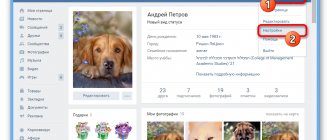Bookmarks in VK received a significant update of functionality in 2019, which appeared not only in the classic version, but also in the mobile version. Now the system clearly distinguishes between “likes” and favorite content, which the user can add, delete or mark with an individual category for personal convenience at any time. This change has a positive effect on appearance and makes working with the social network much more comfortable.
To fully understand the changes, consider:
- how to activate the “Bookmarks” section in the browser;
- how to view posts of different categories;
- Is it possible to save the person?
- Is it possible to view the saved records of another user;
- similar functionality in the application from the phone.
VKontakte “bookmarks” are an integral part of the system’s functionality and do not require independent activation or additional configuration. At any time, the user can save the necessary records and access them. When working with a social network on a computer, you can access “Bookmarks” by clicking on the corresponding item in the left user menu.
If there is no such section, you need to open it to display it. For this:
- Click on your name in the upper right corner;
- In the menu that appears, click on “Settings”;
- In the “General” section, select “Customize the display of menu items”;
- Select the category you want to display and save your changes.
Now you can view your saved content from any page.
Where are bookmarks in VK from a computer?
To view bookmarks in VK from a computer, you need to understand the new functions added in the update of the “Bookmarks” section. Previously, to add a contact to a favorite category, it was enough to “like”, but now the algorithm has changed. You can also access posts you like. For this:
- Open the updated news feed;
- In the right corner, find the “News” item and select the “Like” tab;
- Specify the type of content to display: posts, comments, photos, videos or products.
The Bookmarks category is located in the left user drop-down menu. We looked at how to set it up in the previous section. It offers a standard sorting system and the ability to independently create separate new categories.
Turn off the Bookmarks function
First of all, you should pay attention to the easiest way to delete all selected files from your account on the VKontakte social network. This method consists of simply disabling the part of the site interface responsible for displaying the corresponding section.
This method can hardly be called complete, since after re-enabling the function, previously added users and records will not go anywhere. But still, this may help some people who are not particularly keen on using such an assortment.
- Go to the VK website and expand the main menu in the upper right corner.
- From the list presented, click on the “Settings” section.
- In the navigation menu, select the “General” section.
- On the open page at the very top, find the “Site Menu” item and click on the adjacent link “Customize the display of menu items.”
- Now, being on the “Basic” tab, you need to scroll through the presented list of sections to the very bottom.
- Having reached the “Bookmarks” item, click in any area of this line, thereby unchecking the checkbox located on the right side of the name.
- Click the “Save” button for the new settings to take effect.
As a result of such manipulations, any mention of the Bookmarks function will completely disappear from your page, and all users and posts previously placed there will no longer be marked as favorites.
You can completely remove something from your favorites only if the corresponding function is enabled. That is, by disabling such features, you voluntarily give up the more reliable process of clearing the list.
Removing people from bookmarks
In total, in the section we need, there are six different tabs, each of which contains records of a certain type that you have marked accordingly. One of the presented tabs is the “People” section, which includes all the users you have ever bookmarked.
- Through the main menu of VKontakte, go to the “Bookmarks” section.
- Using the navigation menu on the right side of the screen, switch to People.
- Find the person you want to delete from the list provided and hover your mouse over their profile photo.
- Click on the cross icon that appears at the top right with the pop-up hint “Remove from bookmarks”.
- In the Warning dialog box that opens, click the Remove button.
It is also possible to remove a person from your favorites list using the appropriate function on the desired person's page.
- Go to the page of the user you want to delete, find the “…” button under the profile photo and click on it.
- From the list presented, select “Remove from bookmarks”.
After the actions taken, the person will be removed from this list without the possibility of immediate recovery. However, if you want to return the user to your favorites, you can do this in the traditional way from his personal page.
Removing entries from bookmarks
At its core, the “Posts” section, located in bookmarks, is literally a collection place for absolutely all the posts that you have ever liked. Removing any entry from this list will directly result in the removal of your like.
Since reposts and likes are related to each other, after canceling the rating, a particular post will also leave your wall if it was previously added there.
- While in the Bookmarks section, use the navigation menu to switch to the Posts tab.
- Scroll through the presented list of posts, finding the unnecessary entry.
- Click on the “Like” button to cancel your rating.
If necessary, you can leave only notes on this page by checking the appropriate box at the very top.
Note that this section is not usually cleared, since literally any evaluated entries go here. The instructions are relevant only in cases where you perform the most in-depth cleaning of your personal profile.
Removing links from bookmarks
It’s quite easy to get rid of any link in bookmarks that was previously placed there, but is now unnecessary.
- Through the navigation menu, switch to the “Links” section.
- In the list presented, find the unnecessary entry and hover your mouse cursor over it.
- On the right side of the image and link name, click on the cross icon with the “Delete link” tooltip.
All actions associated with this part of the Bookmarks functionality are as simplified as possible in every sense, unlike all other points.
Removing other entries from bookmarks
In order to remove any unnecessary photos, videos or products from the section with selected materials on VKontakte, you will also have to completely manually remove the likes you once set. However, unlike the process of deleting regular records described earlier, you will need to open each file to be erased individually.
In the case of deleting photos and products, the whole process can be somewhat simplified by simply flipping through the entries in full-screen viewing mode.
- While in the “Bookmarks” section, use the navigation menu to switch to the desired tab. This may be “Photos”, “Videos” or “Products”, depending on the type of information being erased.
- Once on the page with records, find the unnecessary file and click on it, opening it in view mode.
- At the very bottom of the post, click the “Like” button to remove the rating.
- After all the described actions, do not forget to refresh the page so that the entries disappear from the general view in a timely manner and do not interfere with your further cleaning.
On top of that, please note that absolutely any entry that is added to your favorites by giving your rating can be removed from there if there is no like. That is, you can simply scroll through, for example, photographs of a person and remove likes, at the same time deleting these files from your bookmarks.
We wish you good luck!
We are glad that we were able to help you solve the problem.
Describe what didn't work for you. Our specialists will try to answer as quickly as possible.
Did this article help you?
NOT REALLY
Source: https://lumpics.ru/how-to-remove-bookmark-vkontakte/
Where to find bookmarks in VK on your phone
This issue is also relevant when working with smartphones. Here the process is carried out in an identical way. You can see the list of “likes” given:
- Opening the news feed;
- By selecting the “Like” item in the menu to select the displayed content.
There is no additional sorting by post type.
The tab with bookmarks does not need to be opened additionally; it is initially provided in the interface of the mobile application for smartphones. Go to your personal profile page and click on the “Bookmarks” section. The functionality here is identical to the full version. Here you can add:
- user or group records;
- articles;
- video;
- links to third party contacts or sites;
- podcasts;
- goods.
How to edit bookmarks and how to delete them
For convenience, easy sorting and management of tagged information, VKontakte developers have made a simple editing mechanism that allows you to delete data that is no longer needed. How to edit saved data using different devices?
From computer
There will be no problems adding data to the section - instructions are described above that allow you to save any content or profile so as not to lose it on the Internet. But you can just as easily delete it all. Videos, publications and photos are easily removed - you just need to cancel by clicking this button again.
You can delete previously added pages in the “People” section using the traditional “cross” that appears when you hover over the profile shortcut.
The links section is also cleared using a traditional cross, which allows you to manually delete, one by one, everything that was added earlier.
From your phone or tablet
As is known from statistics, the majority of VK users most often use the mobile version of the site, logging into their account using a smartphone or tablet. For such devices, it is also possible to manage this section. It is located at the bottom of the menu list.
- Where are they located, how to add and delete VKontakte bookmarks with a new design
The only difficulty is that in the mobile version there are no “crosses” for deletion. You need to do everything manually. Let's look at the practical steps.
- Removing a link is done by clicking on it and selecting the desired action.
- Photos, videos, publications are deleted in the same way as in the full version - by canceling the like.
Important! In the mobile version, the interface is intuitive and very similar to the one used on a full-screen website. However, if the user plans to edit the section using applications, this option may be formatted differently.
How to bookmark a person
As before, you can bookmark another person. For this it is enough:
- Go to his page;
- Click on the button with “three dots” under the profile image (for the computer version) or call up the page management menu (for smartphones);
- Click on the “Add to bookmarks” item.
These will be displayed to the user in a separate “Pages” menu, which is located in the right corner of the “Bookmarks” section (computer version), or displayed at the top of the “Bookmarks” section on mobile devices.
Official version
The development team has been saying for quite some time that Contact will never have open “guests” - people who visited the page. On the one hand, this is convenient, because without embarrassment you can view the profiles of everyone, even those people to whom we would not like to show our attention. To make it more convenient to go directly to a page of interest, a bookmarking service was invented. You don’t know how to bookmark VKontakte? Everything is very simple: you need to go to the person’s page and select the corresponding button under the avatar. You can add an unlimited number of all users to bookmarks, no matter whether you have them as friends or not. Just like the guest list, people who have bookmarked you cannot be viewed. There are special applications, but their effectiveness is low, because the user himself must allow the publication of his page statistics.
How to view another person’s VK bookmarks
Other people's bookmarks in VK are located exclusively on his page and cannot be viewed by third-party users. This position is due to the generally accepted privacy policy. At the same time, the opportunity to see the “likes” and replies under comments remains.
This is a very convenient function that allows you to add to your favorites the pages of other users, communities, and so on. For example, you found a very interesting person on a social network, but for some reason you don’t want to add him as a friend. Just add it to your bookmarks and he won't even know about it! And this way you won’t lose his page in Contact. We will talk about how this all works in our article.
Several opinions
Why would anyone even know this? Or is that just what social media was invented for? networks. For that matter, there is an administration group on VKontakte where you can write your proposal, and let them do it like in Odnoklassniki.
I remember writing a parser to pull texts from groups (this was before search engines started indexing contacts). At the same time, I made a video about “how I wrote it” and uploaded it to YouTube... And then I was horrified by how many mentally retarded people there are in the world asking: “make us a program for free.”
We already wrote about it on VK. Let us remind you that this is a function that allows you to remember and go to a particular page without spending time searching for it. Photos, videos, links and, of course, people can be added to bookmarks. Is it possible to find out who bookmarked you?
No, you can’t, because such a function is completely absent on VKontakte. There are still instructions on the Internet using the site durov.ru (owned by Pavel Durov). This website was created a long time ago, even before VK appeared. It was a kind of analogue of VK, then when entering it the user ended up on vk.com, and now it gives a 403 error “Login denied,” so today that site will no longer help.
There are also various programs online that supposedly allow you to identify people who might have added you to their bookmarks. This is, of course, a hoax. When downloaded, such programs can give you a “gift” in the form of a Trojan or virus, and when installed, they almost always require you to send a “free” SMS message to a short number. Of course, the message is not at all free, but very expensive. This is not to mention the fact that the programs themselves, at best, turn out to be dummies.
Are there really no options? There is still one, although we would like to warn you right away that it only shows those users who most often visit your page. In other words, guests who, however, could very well add your page to their bookmarks. The method for viewing your guests is described in detail, so we will repeat only briefly.
We go to our page, click “My Settings” in the menu and, remaining on the “General” tab, lower the page to the very bottom.
Here we click “Delete your page”. Don't be afraid, it won't go away.
On the page that opens, you will need to select the reason for deleting the page. We select the option “No one comments on my page” and see a message like “I am surrounded by a wall of inattention. Username and username will regret my leaving, but it will be too late.” Username hides the names of users who most often visit your page.
If you refresh the page and do the same operation, you will see your other guests.
PS Just don’t click the “Delete Page” button - just close the page after the process.
We have updated the bookmarks section. Now it is located at https://vk.com/bookmarks and looks and functions differently.
Previously, liking automatically added content to bookmarks. Now these are two different options. So, all the materials that you liked earlier are located in the “Like” subsection (https://vk.com/feed?section=likes). Photos marked with a heart will remain here.
– records; – articles; - video; – links; – podcasts; – goods.
For the publication to appear in your bookmarks, you need to click on the star sign or “Save to bookmarks” in the button with three dots (depending on your device).
Personal pages and communities are placed in a separate block. When you click on it, you will see two subsections - with pages and communities, respectively.
One of the fundamental innovations is tags, which you can use to sort your favorite posts.
Now the pages of blocked and permanently deleted users, as well as communities in which you were not a member and which have become closed, are hidden from bookmarks. Deleted products are also unavailable, as well as articles whose privacy settings have changed.
You cannot bookmark a closed community if you are not a member.
How to make bookmarks on VK? You can add friends and watch them, videos, photos, and also see all your likes given to someone. A very convenient thing, I recommend it to everyone!
Hello friends! Today we again have a topic about contact. The social network VKontakte now has a new design, the functionality has changed, there are many innovations, however, now many functions and settings are set differently. Due to innovations, many cannot understand the functionality and settings of the new contact. Many people are interested in the question, where are the bookmarks in the new VK? It is for you that this article was written. Why are they even needed? Their main purpose is convenience for the user, that is, for you and me). Eg. You've found a movie in good quality, you want to watch it, but you don't have the time. What to do?
- Leave it in your bookmarks when you have free time at work) take a look.
- You can save the person you need to follow his news, without having to constantly search for him.
- Watch for comments on photos or likes
- Add a link to an interesting site
And so on, so on). I think you’ll figure it out for yourself what’s what). And I’ll get to the point, answering the question of how to enable bookmarks in VK.
If you are asking a question about bookmarks in VK where they are located, then they are not displayed for you. What to do? We need to set it up.
Look, go to your page on the left side, point the arrow at any item in the functionality, wait until the settings gear appears and click on it.
Now, how to view bookmarks in VK from a computer, laptop or phone? Just click on the “bookmarks” menu. Next, I’ll tell you how to use this function.
How to make a bookmark quickly and easily
To add a user to your VKontakte bookmarks, simply go to his page and scroll the mouse wheel down.
At the very bottom you will see the inscription “Add to bookmarks”. Feel free to click on it with the left mouse button. That's all! How can you then find this person in your bookmarks? To do this, simply enter the section of the same name in your menu. If you don’t have such an item, go to the settings of your page and enable it there. Here, the and that you added will be displayed only in the “Links” tab. Well, you'll figure it out without any problems. But that’s not all, because you can bookmark any page! Although not everyone knows about this secret, even advanced users. In the "Links" section, there is a function that not everyone knows about. If you pay attention to the special field, you will see that it says “Enter a link to any VKontakte page.” In other words, you can enter into this field any link that begins with vk.com. And save any page to these bookmarks, be it a photo, someone’s notes or a video, a game, or something else altogether. Copy the page address, paste it into this field, write a description and click on the blue “Add link” button.
Removing any page from this list is as easy as adding it. All you need to do is move the cursor over the desired line and click on the cross that appears.
Programs for viewing guests and bookmarks
Question: “Who has me bookmarked on VKontakte?” - worries many netizens. And if there is demand, there will be supply. In addition to VK clone sites, it is easy to find links to download special programs on the World Wide Web. Their developers promise not only to show bookmarks, but also to all visitors to the page. Is it really that easy to find out VKontakte bookmarks? The developers of the social network categorically do not recommend installing third-party software on your computer to work with your website. Almost all clients and programs for Contact are dangerous viruses that can not only steal authorization data, but also damage the computer’s operating system. Those that do not cause serious harm are simply useless. You say: “It turns out that you won’t be able to find out who has me in their VKontakte bookmarks?” Probably yes. There are currently no technical methods available to all users. We can only be content with our own guesses on this matter. If you are sure that you have identified someone close to you, you can always just come up and ask: “Is it true that I’m in your bookmarks?”
Can you bookmark a completely different site?
And this is possible.
It’s just that not everyone knows exactly how this is done, but we will tell you, don’t worry. First, you should go to your bookmarks and the “Links” tab. Now we will introduce you to the Kontaktovsky link shortener: vk.cc
By the way, a very convenient thing. Have you guessed it yet? No? So, copy a link to a site or any page on the Internet that you want to bookmark, paste it into the link shortener and get an address that can now be pasted into the “Enter a link to any VKontakte page” field, thus saving the bookmark on an external web site. resource.
Now you know not only how to make a bookmark on the VKontakte social network on another person’s page, but also how to save communities there, as well as completely other sites that are not connected to VK at all. This knowledge, and this function, can be very useful and convenient for you. Follow our website updates and learn many other secrets that are in one way or another connected with the VKontakte social network.
Good afternoon. In today's article we will find out what VKontakte bookmarks are for and where all the publications we like are placed.
Let's find out using personal page statistics
Every profile with at least 100 subscribers has a “Page Statistics” button. No one except you has access to it. And so, let’s figure out how you can use it to identify the person whose bookmarks you are (you can read about what bookmarks are and how to work with them here).
On the statistics page you can see the users who visited our profile, view the country and city from which the login was made, male or female gender and age of our guests.
That is, if you know approximately the age, place of residence and gender of a person, after a little thought and analysis, you can understand who exactly visited your account. This method is more suitable for those who do not have many friends. With the help of such simple monitoring, the percentage of successful determination still remains equal to 50. The next option will help you solve this problem with a higher percentage (with a probability of 70 to 100%).
What are VKontakte bookmarks?
Bookmarks are a special user page with subsections where all the materials and social network publications you like are placed. The tool is quite convenient and is designed to create an archive of your favorite posts, photos, etc. Also, using bookmarks it is convenient to save the necessary materials, links and pages of specific users in order to quickly find the information you are interested in at the right time.
If you don’t have such a menu item, then you need to add it. To do this, go to the menu, section “Settings”, tab “General”. Next, on this tab, select “Customize the display of menu items”:
If you then go to the bookmarks section, you will see sections in the page menu. All materials are sorted by type and placed in the appropriate section for easy searching. In the bookmark you can see your favorite photos, in “Articles” you can see your favorite articles, etc.
How to bookmark a post, post, or person
Let's see what you can add to your bookmarks:
- photos;
- video;
- records;
- users;
- goods;
- links;
- articles.
Now let's see how to add your favorite post or material to VK bookmarks. In order to bookmark a photo, video, post or product, just any of these publications is enough. After this, they will automatically appear in your bookmarks.
Adding users
You can also bookmark user pages to have quick access to them. This is done as follows:
1. Go to the page of the user we need, select the settings icon () under the avatar and select “Add to bookmarks” in the drop-down list.
Adding links
1. To add a link to your bookmarks, just copy it from the address bar of your browser, go to the “Links” section and click on the “Add link” button
Adding articles.
To bookmark an article, you need to go to the desired publication and select the appropriate operation at the end of the article.
How to see your favorite posts
All posts that you like are also bookmarked. This way, you can not only mark the posts you like, but also save useful information. To put it simply, the “Posts” bookmark section displays the posts you like.
You can only search for favorite entries in bookmarks manually. The developers did not implement a search function in this section. The only thing you can do when searching for posts is to check the “Notes only” checkbox, in which case only posts with the created “Note” attachment will be displayed among the news.
How to clear bookmarks
Unfortunately, the VK developers did not make it possible to completely delete all bookmarks. Therefore, it will take a long time to delete bookmarks. To clear them, you need to do the following:
1. If you want to remove a photo, video or product from your bookmarks, you just need to go to the desired publication and unlike it. This action is performed with each publication.
2. You can delete a user in two ways:
- directly from the “Bookmarks” section
- from the user's page.
In the first case, you need to go to the “Bookmarks” section – the “People” subsection and click the cross on the user to be deleted.
In the second case, you need to go to the person’s page, click on the settings icon under the avatar () and select “Remove from bookmarks” in the drop-down list.
3. To remove articles or links from bookmarks, you need to go to the corresponding subsection and opposite the material to be deleted, click on the cross “Delete article” or “Delete link”.
4. To remove news, you can simply quickly remove likes from the news feed you like. After removing the “Like” mark, the entry will be removed from your bookmarks.
They did not disappear; the bookmarks themselves were simply updated and changed.
Now look for old bookmarks in the “liked” section, through the feed (news) As you can see, everything is in place, of course it takes time to get used to it.
Today I updated the VK mobile version and saw that the bookmarks remained in the same place, but slightly changed their appearance. Now all previously saved bookmarks remain in the “Like” subsection. This innovation was mentioned before the update. And now I even have a notification so that I don’t lose my data.
Bookmarks can be found at.
Now you can find them through the news feed, find “Like” and click.
All your previously saved bookmarks will open.
This is what the location on the VK page looks like now.
On VKontakte, when there are some server updates, there are often various glitches. You just have to wait them out because problems are solved quickly. Yesterday, October 16, many users “lost” the bookmark item in the menu. Today this item was returned back, they are in place and this can be seen in my screenshot attached below. In the mobile version of the site, everything is ok with the “bookmarks” item. Yesterday the site was updated, many people lost their bookmarks due to these updates, nothing can be done, you will have to add everything to this section again. The “bookmarks” item itself will not be removed forever, we are waiting for innovations. It is convenient for most people.
How to bookmark people, videos, posts, products links and delete
1. How to add a person to bookmarks in a contact.
Open the page you want to add. Click on the three dots and select “add.”
After this procedure, the person will be added. Also removed. Log into the account of the person you want to delete. Three dots, “delete.”
2. How to add posts and videos All posts where you like them will be displayed in your posts and videos. how to clear bookmarks in VK videos and recordings? Click on like, it will be removed, the post or video will no longer be displayed for you.
How to delete bookmarks? In the settings, uncheck “bookmarks” and “save.”
Or, for a fee, find out who you are on your VKontakte bookmarks. Unfortunately, it is impossible to find out this information exactly. By using one of these resources, you risk wasting time and money, or even downloading malicious programs onto your computer without your knowledge. Also, do not join VKontakte communities that are supposedly associated with the administration and promise to find out who has you bookmarked or who visited your page on a given day.
Try to get more than 100 followers on your page. In this case, you will have access to detailed statistics on traffic to your profile, from which you can try to find out the information you need. To do this, you can transfer some of your friends to subscribers or simply publish interesting and useful information on the page every day so that other users subscribe to it.
Click on the "Page Insights" link at the bottom of your profile once you reach over 100 followers. You will see the number of visitors to your page for the current day, week and month. Unfortunately, your names are not possible, but information such as gender, age and city of residence of visitors will be available to you. Correlate it with the data of your friends, as a result of which you can guess which of them could be your visitors. Based on this data, you can learn about bookmarks. For example, if you are visited daily by users of the same age, gender and from the same city, but you have not published anything new on the page during this period, most likely these people periodically go to your profile from their bookmarks or are simply very interested in you and often are browsing.
Related article
What can you compare the existence of an account on the social network VKontakte to? Probably only with your own virtual world. In this virtual world you can do whatever you want. Regardless of the capacity of your apartment, all your friends can come visit you at the same time. The popularity of this social network is growing every day, and it is unlikely that you will now find a person who would not know anything about its existence.
You will need
- - Internet
- — account on the social network “Vkontakte”
Instructions
The convenient usability and design of VKontakte have already captivated many. A distinctive feature of this social project is that users who visit your page do not leave "" on it, i.e. you don’t know who was visiting you. “Bookmarks” is also of interest. You add in, but he doesn’t even know it. It was like that before. Now a way has been found for your secret admirers.
In order for those who have you bookmarked, you need to go to the English-language website of Pavel Durov - durov.ru. Log in to this site. The login and password are the same as for VKontakte. The login and password entry fields are at the top of the page.
You will see exactly the same as in your Vkontakte.ru profile. The only differences are that everything is in language and transliterated. Now go to bookmarks. To do this, click the “Bookmarks” button at the top of the page. If you have bookmarked any of the users, and you have also been bookmarked, you will see 3 categories. If you don’t have any of these 3 items, you haven’t added bookmarks to the groups. Find a list of users with the title “Who bookmarked me”; if you see this list on the page, then you have been bookmarked. Admire those who appreciate you in this virtual world.
Sources:
- how to find out who is in my bookmarks in 2019
The VKontakte service is constantly evolving, so you can never say for sure what changes will happen in the near future. The only thing that remains unchanged is the company’s policy: if the user so desires, absolute confidentiality is available to him. The only deviation from this course can be considered only the ability to find out which users have saved the profile to their “bookmarks”
Instructions
Enter “durov.ru” in the address bar of your browser. A certain portal will open in front of you with the page title “…” and a proposal to select a country, city, or enter the site. This is a third-party site of the VKontakte administration, which was created as a test platform for flash technology, which is now actively used directly on vkontakte.ru. The project is not fraudulent and will not give anyone access to your profile. In order to enter the site, enter your mailbox and password from the VKontakte page.
A unique alternative to your profile will appear on the screen. Pay attention to the row of tabs presented at the top: you are interested in “bookmarks”.
After the transition, you will see two sets of users: one entitled “Bookmarked Members”, the second one – “Who bookmarked me”. The contents of the rows correspond to the headings: this page shows the people you have bookmarked and the people who have added you.
Please note that to access the “bookmarks” tab, you must have at least one person added to your “bookmarks”. You can do this as follows: go to the website vkontakte.ru, log into your profile and go to any. At the very bottom of the page, under the profile avatar, you will see a list of “opportunities”: select “Add page to bookmarks”. The location of the link changes periodically, so don't worry if it's not there - check the page carefully. Check that it was added by going to “My Bookmarks” -> “People”.
Users of the VK social network can freely visit each other’s pages, but it is impossible to be absolutely certain who visited your VKontakte page. However, you can try to do this, completely free and without using third-party applications.
Is there a mirror site for VKontakte?
Old-timers of the social network remember the site with the domain durov.ru. This is an alternative project by the creator of VKontakte Pavel Durov, an English version of the main site. If you believe the rumors, you could log in to it using an account from a Russian-language social network, after which a menu similar to VKontakte would open and you could select the “bookmarks” tab. It displayed not only the users you added, but also those who added you. If today you enter “durov.ru” in the address bar, you will be taken to the main page of VKontakte and will not notice anything unusual. “It turns out that you won’t be able to find out who has me in your VKontakte bookmarks this way?” - you ask disappointed. Indeed, this is impossible now. Remember that all advertisements for “new” sites like this one are distributed by scammers. When you enter such a resource, the system will ask you to enter your login and password for your page. If after this procedure your profile is stolen, you shouldn’t be too surprised.