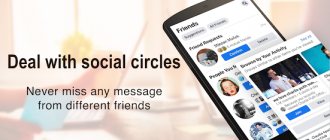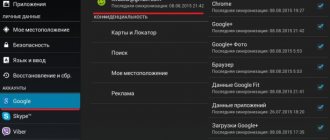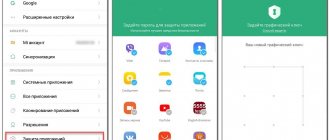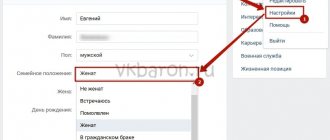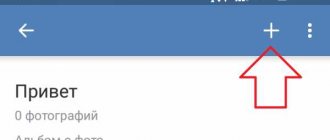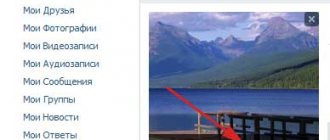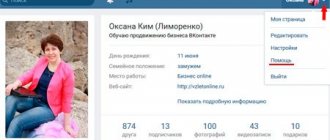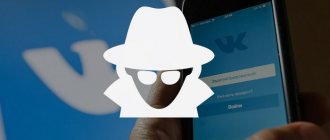Today there is practically no person who has never used the Internet. We can say that the main tool in the interaction between the user and the Internet is the browser. Considering the capabilities of modern browsers, we can safely say that this is perhaps the most important program installed on the system. Indeed, modern Internet browsers are equipped with such a huge range of functions that most of them remain unknown to the average user.
Every day we open many Internet resources, but almost everyone has literally several sites that you access every day many times a day. It is very inconvenient to manually enter an address, but if you bookmark it, then if there are a lot of resources, the one you need may get lost, and additional extensions for quick access create an additional burden. Therefore, the developers made sure that the link to the desired page could be easily moved to the desktop. Experienced users may laugh, saying, why is this necessary? Well, let’s imagine that you have elderly parents who find it very difficult to master new technology and use the computer only to open a page on Odnoklassniki or view the weather forecast. Just for them, such an opportunity can be a real salvation.
We offer detailed instructions on how to create a website shortcut on your desktop. We will look at two methods that work on all the most popular Internet browsers.
Create a VKontakte shortcut
On the desktop, right-click and from the menu that appears, select “New”, “Shortcut”:
In the line where you need to indicate the location of the object, enter a link to the social network: https://vk.com or https://vk.com/feed - always with “https” and click on the “Next” button. You can paste a link to any section of the social network; to do this, copy the address and paste it into the appropriate field. Next, enter the name that will be displayed under the label, for example “contact” and confirm the entered data.
The shortcut icon will be the logo of the default browser on your computer. For example, here is a shortcut from a computer where the Google Chrome browser is installed:
Change the picture on the shortcut for VK
In order for the label to be different from all existing ones, we will install a unique image on it in the form of the vk.com website logo.
We download the logo from the Internet and, using PhotoShop or another editor, save it to the computer in .ico format (.ico is the favicon format).
Next, right-click on the shortcut and click on the “Change Icon” button. You will be asked to install one of the existing ones from the standard set. If you don’t like any of them, click the “Browse” button and select an image that has been converted to the format described above.
By confirming your action, you will receive a beautiful shortcut that will no longer get lost among others and will make it much easier to log into your VKontakte page.
The created shortcut can be placed in the taskbar and then finding it will become even easier. To do this, drag it onto the panel and release it. The icon will remain there forever and you can adjust where exactly it will be located.
The World Wide Web has steadily entered our daily lives. Every day, every PC user opens a large number of web resources, and some of these sites are used repeatedly. In this regard, there is a desire to always have such resources at hand and not have to constantly manually enter the address into the search bar of the browser. Of course, you can bookmark it in your Internet browser, but if this list is large enough, then the necessary source may get lost. The developers propose to solve this problem in a fairly simple way; they have thought of the possibility of copying the link of a personal page to the desktop by creating a VK shortcut.
Application features on PC
To use all the features of VKontakte, you need to register there. To do this, recently, it is mandatory to use a personal mobile phone number. This is done to avoid the appearance of so-called “bots” - inactive accounts that act as a means of “cheating”.
After registration, the user has access to a personal page with data and a side left menu with extensive capabilities. You can fill out your profile at your own discretion; there are no mandatory items to fill out, but it is not advisable to provide false information. By indicating the number of the school or university, you can find classmates and classmates. In addition, the news feed regularly highlights several possible friends based on the principle of matching mutual acquaintances.
On your personal page you can post various entries, both personally and by reposting from groups and pages of other users. Personal photos are uploaded to special photo albums, access to which can be limited or you can select friends who will see the photos.
Audio and video works on the same principle. There is a large archive of songs and videos on the social network. From it, you can copy data to your personal page or upload files that meet the requirements yourself from your computer. The limit on listening to music in the background is 30 minutes. Then you will have to purchase an inexpensive subscription. They can be shared with friends and posted in groups. VKontakte on a PC can send and receive documents. All documents ever sent are stored in the application's memory.
Options such as advertising (targeting), sending money, communicating using emoticons and GIF pictures, recording and sending voice messages are available. The name indicated on the personal page must correspond to the real name or the requirements of the Russian language. You cannot indicate a combined name - a name in Russian, a surname in a foreign language, fictitious or not meeting generally accepted requirements. The authenticity is checked by a moderator. The site administration can block personal pages and groups due to suspicion of propaganda of terror, drugs and violence. Despite this, it is recommended to limit access to the social network to children under 16 years of age.
Advantages and disadvantages
Regardless of this, you can apply partial protection against unwanted page visitors. Privacy measures:
Guide to creating a shortcut
A shortcut is a file that is a pointer to a specific object, program or command, and also has additional information about it. Creating an icon for the VKontakte social network in the Windows operating system requires performing the following algorithm of actions:
Step 1: Add a link
- On the desktop of a personal computer, in any free space, you need to right-click on the mouse or touchpad (on a laptop).
- In the context menu that opens, move the mouse cursor over the “Create” item, and then select the “Shortcut” sub-item from the submenu.
- After completing the previous step, a window for creating a shortcut will open on the monitor screen, pointing to local or network programs, files and Internet addresses.
- In the input line “Specify the location of the object” you should enter a link to the social network “VKontakte”, or the exact address to your personal page.
- In the first case, you must specify one of the proposed links: https://vk.com or https://vk.com/feed - in this case, the address must necessarily contain https.
- If you want to immediately open your personal page using the icon located on the desktop, then you need to enter the address of your account directly. To do this, open an Internet browser and log in to the social network. Go to your page, copy the link from the address bar of your Web browser to the clipboard and paste it into the “Specify the location of the object” field.
- Click the button located in the lower right corner of the shortcut creation window, “Next”.
- Then we write the name of the icon that will be displayed on the desktop. You can specify the name of the social network, as shown in the example, or choose a different signature.
- Confirm your choice by clicking on the “Done” button in the lower right corner.
After completing the above algorithm, a shortcut will appear on the desktop of the Windows operating system that responds to a double mouse click or the “Enter” key.
The shortcut icon will look like the logo of the Internet browser used by default on your personal computer. However, some users do not like the image of the shortcut, which is installed by default by the system itself. Such users should use step 2.
Step 2: Add an Icon
To make the icon stand out among other links located on the desktop, it is recommended to change the default icon to the site logo or another image. This can be done by following the following set of steps given below in the instructions:
- Find and download the logo of the VKontakte social network on your PC.
- Using any graphic editor, save the image in the “.ico” format.
- Right-click on the shortcut you created earlier and select the “Properties” field.
- In the window that appears, find “Internet Document” and go to the tab.
- Click on the “Change Icon” button.
- Select a label from those offered, or use a previously downloaded logo. To do this, click on the “Browse” button and specify the location of the image in the “.ico” format.
- Confirm your step by clicking on the “OK” button.
Method #1 (using an Internet browser)
In order to place the Odnoklassniki website icon on your desktop using the Internet browser you are using, for example Google Chrome, you need to:
- Go online, open Odnoklassniki, if the browser is running in full window mode, then make the size smaller
- Place the mouse arrow on the unoccupied area at the beginning of the address bar
- Hold the left mouse button and move the cursor left or right to the desktop.
ATTENTION! Do not release the button while it is moving!
- If you followed the three instructions above, then text and a white label should appear near the arrow, which will move behind the mouse. You need to bring them to the rest of the shortcuts on the desktop, and then release the button.
- A new shortcut should appear immediately. If you click on it, the site itself will immediately open. If you click “Properties”, you can change its name, which can be edited on the “General” tab.
Thus, we easily and free downloaded the OK.ru website shortcut and placed it on the desktop.
Download the VKontakte icon to your desktop
Very often you think about how many extra steps you need to perform to get to your VK page. At a minimum, for this you need:
In the shortcut creation window that opens, you just need to enter the VKontakte address or immediately the address of the link to your personal page on the social network. Click “Next” as shown in the picture above.
After these operations, a new window will open in front of you, in which you need to enter the name of the future shortcut (see screenshot above). In this window, enter a name and then click “Finish”. Now go to the Desktop. We are looking for our shortcut. You can see (Fig. 1 below), the VKontakte icon itself is depicted as the icon of your main browser (in our case, Google Chrome). In order to change the image of the VKontakte icon, you need to open the context menu (right-click on the shortcut itself). Select the “Properties” item.
In window 2 in the figure above, click on the tab with the name: “Web Document”. In the same window, click the button: “Change icon”. After this, a window for selecting a new icon will open. Now you need to select the previously saved VK icon on your computer. A very important point that you need not to forget is the file extension for the new icon (VKontakte shortcut). The icon file must have the extension “ICO”. And finally, after all the steps, click “Apply”. Let's see - on the Desktop there is a long-awaited and unique VKontakte icon, by clicking on which you can go directly to a given page on VKontakte.
We found out that you can download the VKontakte icon absolutely free. This can be done either directly through a search engine image search or on special sites. One such resource is iconbird.com. By the way, it’s quite a convenient and thoughtful service. Go to the website and enter in the search bar: “Vkontakte”. This way you will find yourself on a page where many VK icons will be collected in ico format (screenshot below). You can immediately select the background, color and size of the downloaded image.
Another useful resource that contains a huge variety of different icons on any topic is icon-icons.com (picture below). The functionality of these two sites is similar. On the icon-icons website you can also choose any size and color for the icon.
Not everyone will like opening the main menu every time to launch this or that program. It is better when the program shortcut is on the desktop. Then double-click to launch any program installed on your computer.
How to display a program shortcut on the desktop?
For example,
Word
program shortcut on the desktop .
Click the Start button 1
(Fig. 1) Then move the cursor (without clicking the mouse buttons) over the
All Programs 2
. A list of programs installed on your computer opens.
Follow the arrow to go to this list and hover over the folder you need - Microsoft Office 3
.
A list of programs included in Microsoft Office will open. Move the cursor to the program we need: Microsoft Office Word 2003 4
Now, hovering the cursor over Microsoft Office Word
2003
, press the right mouse button.
A context menu will open in front of you.
Rice. 2
After releasing the right mouse button, move the cursor to the Send
5
, a submenu will open on the right, in which you select
Desktop (create shortcut) 6
and press the left mouse button.
That's it, now you can admire the program shortcut that has appeared on your desktop and launch Microsoft Office Word using it.
If you do not find the program you need in the Windows Main Menu
But sometimes you cannot find the desired program in the main menu (someone accidentally or deliberately deleted the shortcut). Don't despair, the matter can be fixed. If the program is on the computer, then you need to find the program launching file and display a shortcut from it on the desktop.
For the Word text editor, the path will be like this. Using Windows Explorer or the Total Commander file manager, find the Program Files
, in it - the
Microsoft Office
, then open the
OFFICE 11
and in it find the
WINWORD
.exe file (see Figure 4)
Rice. 4
On the found file, right-click to open the context menu, and then act in the already proven way (Fig. 4).
Proceed the same way with any other program. Find its folder in Program Files, then find in the folder the file that launches the program (most often it has the extension .exe, but there are others). If you don’t immediately understand which file is launching, double-click it and try to launch it. If the program starts, then everything is correct, this is the main file. Display the shortcut from it on the desktop using the method shown above (Fig. 4).
How to change the name of a desktop icon
If you don't like the name assigned to the shortcut by Windows, for example, Shortcut for
Word, then you can change it.
To do this, hover the cursor over the shortcut, right-click to open the context menu and select Rename
.
Immediately the signature text under the label will be highlighted and you can remove the words “Shortcut for”, or completely rename the shortcut. After this, be sure to press the Enter
- only then will your name be saved.
Please note that such actions (rename, delete) can only be performed with shortcuts (they have a small black arrow in the lower left corner of the shortcut - see Fig. 5). Program files located in their own folders in Program Files cannot be renamed! Otherwise they will stop working. You can only display shortcuts from them, and do what you want with the shortcuts!
How to display a website shortcut on your desktop
A friend asked me a question: “How to display a website shortcut on the desktop?” At first I thought that there was no point in this, because links can be placed in Favorites. But after testing this option, I became convinced that this method of opening a site has a right to exist. After clicking on the shortcut, the web browser launches and the site opens at the same time (two actions at the same time).
How to create a shortcut on your desktop to your favorite site that you open every day?
Since Internet Explorer is installed along with Windows on any computer, let's create a shortcut using it.
So, open Internet Explorer and open the desired site in it. Now in the File
(Fig. 7) move the cursor to the
Send
, then to the right and click the
Shortcut to desktop
. That's it, the shortcut (icon) is already on the desktop. You can check!
Every day more and more users join the social network “Odnoklassniki.ru”. Here we find smart and interesting interlocutors, learn new facts for ourselves, we can even listen to our favorite music and watch films that are difficult to find in other sources. In general, once you become part of this community, you will no longer be able to find time for boredom - in any free minute you will want to quickly continue your exciting journey through the site. But many of us want to be able to access our favorite page directly from our computer desktop, without having to sort through browser tabs. It is for such people that we wrote this article, from which you can find out how you can download the “Odnoklassniki” shortcut to your desktop for free.
You can learn about this from another article on our website.
If, to access this site, you often spend time re-entering the address in Google or Yandex each time, or go through dozens of browser tabs in search of the only one you need, then displaying the “Odnoklassniki” shortcut on your desktop would be a very reasonable solution. Then you can get to your page with a single click of the mouse. Also, in this way you can help friends and relatives who are not very strong in modern technology. A great gift for your grandmother or mother would be to add a “Odnoklassniki” shortcut to their computer desktop, which will make their life much easier and make communication on the social network even more enjoyable.
Download for PC
You can get the VK program for your computer in different ways. Their choice will depend on the operating system used. Users of the new OS 10 or 8 will be able to download and install VK through the store; users of older axes will have to use an Android emulator. One way or another, we will describe both methods.
Installation on Windows 8 and 10
Downloading VK is very simple and completely free. We do the following:
- Open the Microsoft Store (you can find it through search).
- Now you need to use the store search and enter a query in the line. When the result we need appears in the results, click on it.
- Next, you should download VK to your PC. Click the Get button.
- We are waiting for the download to finish, it will not take much time.
- When the VK download is complete, we can launch the application directly from the store.
The shortcut will also appear in the Start menu.
For Windows XP, Vista and 7
For PCs based on Windows XP, Vista, 7, you will have to use an Android emulator. There are several similar programs, but through trial and error we were able to determine that the best one is Blue Stacks. On our website you can get the latest Russian version of the application by clicking the button:
Download BlueStacks 3
You can read about how to properly install an Android emulator. Once it is ready for use, do the following:
- Go to the My Applications tab and enter the word VKontakte in the search bar. Next, click on the magnifying glass icon (marked with the number 3).
- Click on the icon we need in the search results.
- It's time to establish contact on the computer. On the application home page, click the Install button.
- Now you need to grant the application the required permissions. To do this, click Accept.
- We are waiting for VKontakte to download and install.
From this article you will learn how to display a shortcut to the Odnoklassniki website on your desktop. Once you do these steps, you won't have to repeat them again.
You can use two options. The first uses the capabilities and data of the browser, and the second includes full customization, the ability to select an image, and a URL.
How to create a shortcut “Odnoklassniki” on the desktop: detailed instructions
Now you know how to place the shortcut you need on your desktop. It’s very simple, you just need to follow our instructions exactly, because with its help almost anyone can install the desired icon. We hope that our article was useful to you and will be happy to answer any questions that you may have while reading it - just ask us in the comments.
So, this article is for novice PC users, it will tell you in detail how to display a shortcut of any program or game on the desktop from the Start menu, any folder, or even save any Internet page as a shortcut on the desktop, as well as get rid of from boring names and images of labels, believe me, all this is not difficult at all.
How to remove a shortcut from the All Programs menu
Highlighted items mean that you recently installed these programs on your computer and have not used them enough times yet. Let’s put a shortcut to one of these programs on the desktop, because it’s inconvenient to scroll through countless programs every time in search of the right shortcut. So, let's begin.
Summarize
VKontakte has become an indispensable program not only on phones, but also on PCs. The social network is the most popular and visited in Russia and neighboring countries. You can download VKontakte for your computer to any free space on your disk. A shortcut icon appears on the desktop. When the login and password are saved in the computer’s memory, it allows quick access to the page and data management. For successful operation, a working Internet connection is required.
Chatting with friends, meeting new people, visiting your favorite groups and sharing your thoughts has now become even easier. VKontakte works not only for communication, but also for advertising, as a news portal and cinema, music player and messenger. The unique properties of the social network allow it to be used in several directions at once, necessary for a modern comfortable life.
Despite the blocking of VKontakte by the Ukrainian authorities, the social network remains popular throughout the former USSR. Almost every smartphone, be it Android or iPhone, has the VK mobile application. But what if we want to get a social network on our computer and not use the browser version? This is exactly what we will tell our readers about today. The article will discuss how to download VK for free to your computer or laptop. Let's get started.
Android - how to put a contact on your smartphone desktop
Open the "Contacts" section. Touch and hold the name of the selected person. A menu will appear on the phone screen.
Depending on the device, select one of the options: move to the desktop or add a shortcut (Samsung devices).
If this does not work (depending on the phone), then on the desktop in an empty space and hold your finger until the menu appears. Select it "Shortcuts".
Now in the next menu, select "speed dial" whenever you want to be able to quickly call a person or send an SMS.