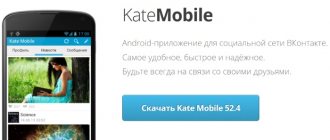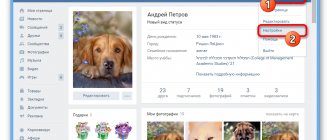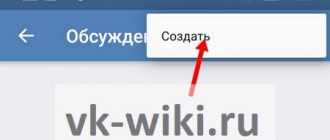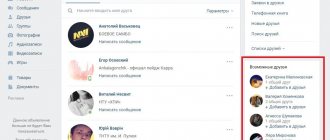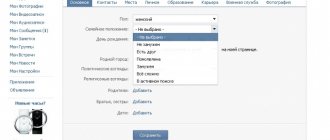Sooner or later, the usual design of the VKontakte website becomes boring and boring. This greatly affects the user's perception of information, making it more difficult to read and write. Unfortunately, the VKontakte administration has not yet developed such an option as setting a preferred theme.
Despite the lack of an official ability to install a new design for VKontakte, it is still possible to do this, and in several ways at once. To do this, importantly, you will not need to provide any personal information.
Installing a new theme for VK
You can change the standard design of VKontakte without any problems if you follow a certain chain of actions and use only trusted methods. Please note that when we mention a change in design, we mean a change in the design, that is, the colors and partly the location of the elements.
To change the theme you can choose to use:
- special browser;
- browser extensions.
Today, of all the possible ways to customize a page, only a few actually work. It is these options that are worth using, since in this case you are guaranteed to receive:
- data security;
- performance when working with a designed page;
- the ability to choose a design from a huge catalog or create a theme yourself;
- free to use.
In some cases there is a VIP system. In this situation, installing certain themes will require financial expenses from you.
In most cases, themes for VKontakte are provided completely free of charge. You just need to choose the way you will install these styles.
Method 1: Using Orbitum Browser
This method of installing themes for VKontakte now has minimal demand among users, since it requires installing the entire Orbitum browser, which, moreover, needs to be downloaded. At the same time, a positive factor for fans of Chrome, Yandex or Opera is that it is created on the basis of Chromium.
In general, this Internet browser does not have any performance problems. At the same time, it provides each user, completely free of charge, with an extensive catalog of various design themes for some social networks, including VKontakte.
To put a topic on VK in this way, you need to follow simple instructions.
- Download and install the Orbitum browser for VKontakte.
After installation, you will automatically be redirected to the Orbitum welcome window.
Scrolling down, you will find the “VKontakte” button, by clicking on which you can log in to this social network.
In the window that opens, enter your registration information.
Click the "Login" button.
Allow the browser to read data from your account. To do this, click the "Allow" button in the lower right corner.
Next, you need to go to the VKontakte website and click on the palette icon in the upper left corner.
In the menu that opens, select the theme that seems most attractive.
You can also create your own theme completely free of charge.
After installing the theme, each time you log into the VKontakte social network through this web browser, you will see the selected design instead of the standard one.
If for some reason you want to return the standard VKontakte design in this Internet browser, you also need to do this according to certain instructions.
Method 2: theme designer for VKontakte VKMOD
This method of changing the design of VKontakte no longer requires downloading a separate browser, since VKMOD is an extension. This add-on is installed exclusively in the Google Chrome Internet browser.
In most cases, no problems arise when working with this extension. However, the main disadvantage of VKMOD always remains relevant and is that only one single web browser is supported, albeit the most popular one.
Click on the “Install extension” button.
After this, confirm the installation of the VKMOD extension in the Google Chrome browser.
If the installation is successful, an icon for this add-on will appear on the top panel.
You can turn the extension on or off by single-clicking on the icon on the top panel, by moving the switch to one of two positions – “ON” or “OFF”.
Go to the VKMOD website to the “THEMES FOR VK” section.
On the page that opens, select a topic that is attractive to you.
It is recommended to use themes with high ratings. In this case, you will receive a truly high-quality design for VKontakte.
It is worth noting that this extension was originally developed for the early design of VKontakte. Therefore, themes may appear slightly incorrectly.
In the future, this extension will probably be stabilized and adapted to the new design.
Method 3: Get-Style
The Get-Style extension is one of those add-ons that always keep up with the times. This is due to the fact that currently the design of VKontakte is changing dynamically - various new elements appear or existing ones are moved to another place, but high-quality styles are still published on Get-Style.
As for this extension, it supports both the old VK design and the completely new one. At the same time, no significant bugs are observed when using the Get-Style add-on.
Due to radical changes on VKontakte, it is recommended to use the latest themes. Thanks to this, your page will look fresh and attractive.
This extension is the best on the entire Internet, as it provides users with:
- integration of the extension into Chrome, Opera, Yandex and Firefox;
- large catalog of themes;
- own constructor;
- free installation of themes.
The Get-Style website has a rating limit on installed themes. This can be easily solved - choose topics that match your rating (+5 for registration), create your own topics, or gain a reputation for real money.
You can install and use this add-on by following the detailed instructions.
- Go to the official Get-Style extension website from any supported browser.
Complete the registration procedure (required).
On the next page, if you wish, you can indicate your VK profile ID and change your account avatar to Get-Style.
After all the steps taken, you can begin installing the extension.
- After logging into the site, make a single click on the inscription “INSTALL NOW” in the site header.
Confirm the installation of the extension if necessary.
If the add-on was successfully installed, a Get-Style icon and notification will appear in the top right panel.
Be sure to refresh the page before installing the theme.
The last thing left to do is to change the standard VKontakte theme. This is done extremely simply.
- While on the main page of the site, select any topic with a rating less than or equal to 5.
Click “Apply” under any theme that meets the requirements.
If the theme is successfully installed, you will know about it through a modified preview of the selected style.
Go to the VKontakte website and refresh the page to see the new design.
In most cases, the update occurs automatically.
This extension, without modesty, is the best among all add-ons that affect the design style of the VKontakte social network. At the same time, you are required to do a minimum of actions.
Sometimes the resource administration holds rating drawings. This way you can get even more features completely free of charge.
When choosing a method for changing the design of VKontakte, it is recommended to take into account all the pros and cons. That is, in some cases, for example, if you only use the system to visit a few social networks, it is best to choose Orbitum. But if you use Yandex, Opera, Firefox or Chrome not only for social networks, it is best to install the most stable extension.
What you choose in the end is up to you to decide. We wish you good luck when choosing a theme for VK.
Thank the author and share the article on social networks.
If you're looking to add some style and personality to your social media account, you won't have to try a bunch of options to figure out which one is best. We did it for you. This article provides proven methods that allow you to safely and freely change the design of your VKontakte page.
To change the background for VKontakte, you must first download themes for VKontakte. Or rather, an extension with a catalog of these themes, which is integrated into the browser and allows you to apply the option you like. Note that many of these plugins are equipped with a designer - a small program that allows you to customize the appearance of the page. We are talking about choosing the background color and font color, setting transparency and the appearance of frames for blocks.
In short, this is the topic
So, where is this mysterious place - “here”? Where can I find these same extensions? Some of them are available in official online browser extension stores. For example, in the Google Chrome store you can find the get-styles.ru plugin. However, this does not mean that you will find it in the stores of other web browsers. Therefore, as a rule, developers create a separate website.
In general, there are a lot of similar resources - at least we have tested a couple of dozen. But the applications they provide are either detected by antiviruses as containing malicious code (this was the case with vkstyles.ru and get-styles.ru), or contain advertising and offer to install other products (for example, vk.orbitum.ru).
Therefore, we will consider only a couple of services that have managed to gain trust and popularity (and which provide the opportunity to download extensions for VKontakte for free). These are vktema.com and vkmod.net.
Option one, a little nervous
When installing the plugin from vktema.com, we received an offer to install an additional panel in the browser and add it to startup, which is not always interesting.
After restarting the web browser, the “Theme Manager” section appeared in our account menu. However, its catalog was clearly different from what is presented on the site. No bright anime, no hot girls in bikinis, no cool sports cars. Instead of hundreds of wallpaper options, there are only 18 themes with balls, Simon's cat and a wheat field. In addition, when we have already decided how to change the VKontakte theme and selected the appropriate option, the account menu overlaps the theme manager menu. To see your page, you need to click on the block frame with the inscription “VKontakte”. In short, we had to figure out what was what.
Option two, optimal
I was much more pleased with the extension from vkmod.net. It is much simpler and truly free of unnecessary hassles. After installing the file and restarting the browser, in the “Settings” of the page we saw the “My Themes” category.
In principle, there were themes for VK for every taste - here were romantic pictures with spring flowers, and harsh wallpapers in the spirit of the fantastic game “Dead Space”, and “relaxing” options with views of exotic islands in the middle of the ocean.
We were also pleasantly surprised by themes with a parallax effect - few analogues can offer this. And the ability to customize the background and font color is a clear plus.
If you're looking to add some style and personality to your social media account, you won't have to try a bunch of options to figure out which one is best. We did it for you. This article provides proven methods that allow you to safely and freely change the design of your VKontakte page.
To change the background for VKontakte, you must first download themes for VKontakte. Or rather, an extension with a catalog of these themes, which is integrated into the browser and allows you to apply the option you like. Note that many of these plugins are equipped with a designer - a small program that allows you to customize the appearance of the page. We are talking about choosing the background color and font color, setting transparency and the appearance of frames for blocks.
In short, this is the topic
So, where is this mysterious place - “here”? Where can I find these same extensions? Some of them are available in official online browser extension stores. For example, you can find the get-styles.ru plugin in the store. However, this does not mean that you will find it in the stores of other web browsers. Therefore, as a rule, developers create a separate website.
In general, there are a lot of similar resources - at least we have tested a couple of dozen. But the applications they provide are either detected by antiviruses as containing malicious code (this was the case with vkstyles.ru and get-styles.ru), or contain advertising and offer to install other products (for example, vk.orbitum.ru).
Therefore, we will consider only a couple of services that have managed to gain trust and popularity (and which provide the opportunity to download extensions for VKontakte for free). These are vktema.com and vkmod.net.
Option one, a little nervous
When installing the plugin from vktema.com, we received an offer to install an additional panel in the browser and add it to startup, which is not always interesting.
After restarting the web browser, the “Theme Manager” section appeared in our account menu. However, its catalog was clearly different from what is presented on the site. No bright anime, no hot girls in bikinis, no cool sports cars. Instead of hundreds of wallpaper options, there are only 18 themes with balls, Simon's cat and a wheat field. In addition, when we have already decided how to change the VKontakte theme and selected the appropriate option, the account menu overlaps the theme manager menu. To see your page, you need to click on the block frame with the inscription “VKontakte”. In short, we had to figure out what was what.
Option two, optimal
I was much more pleased with the extension from vkmod.net. It is much simpler and truly free of unnecessary hassles. After installing the file and restarting the browser, in the “Settings” of the page we saw the “My Themes” category.
In principle, there were themes for VK for every taste - here were romantic pictures with spring flowers, and harsh wallpapers in the spirit of the fantastic game “Dead Space”, and “relaxing” options with views of exotic islands in the middle of the ocean.
We were also pleasantly surprised by themes with a parallax effect - few analogues can offer this. And the ability to customize the background and font color is a clear plus.
In this article you will learn how you can make a background of a different color for your contact page or put a specific picture.
Changing the theme of your page is not difficult, but remember that no matter what you decorate it with, only you will be able to see this beauty when you log into your page. You can use different photographs as a background, or paint it with your favorite color.
You can make the background of your profile in a contact by changing the existing default theme to another one. You can find it on various services on the Internet, or you can do it yourself. Below we will look at exactly how this is done.
First, let's talk about safety. Despite the fact that browsers have at least learned to recognize malicious sites, there are often fraudulent resources that offer you “Fast and free” to change the theme on your page. If, in order to change the design, you are asked to: give a password for your page, send an SMS message, or install a program, immediately leave this resource, ninety-nine percent of them are scammers.
15 shocking plastic surgeries that ended badly
Ten habits that make people chronically unhappy
How a cat can ruin your life
Let's move from theory to practice.
You can make a different background in two ways:
- Using online services and programs;
- Manually changing or creating a CSS file.
How programs work
The first two utilities (VKPlugins and VKStyles) were created specifically for the VKontakte social network and all its users, as you might guess from the name. All you need to do is download and install these programs, after which they will tell you how to make a VKontakte background. There is already a certain set of themes, so the replacement takes place in 1 click. This is an excellent solution for those users who do not want to deal with manual configuration or understand all the intricacies of this process.
The other two programs – Get-Styles and Image Resizer – can be classified as universal. Those. they allow you to freely change the backgrounds of almost any site, not just VKontakte. In this case, there are several advantages:
- Versatility.
- No link to your page (for those who are worried about anonymity).
- Ability to set your own backgrounds.
The principle of operation of these programs is simple - files (pictures) for the background of a particular site are replaced. That is why changes will be visible only on the specific computer where the program is installed.
Using programs and themes found on the service
The program that allows you to change the background of your page is called get. You need to download it to your hard drive and install it. You can check it for viruses first, but no antivirus program responded to it. The program is downloaded directly on the same website where you select themes for design.
After installing the program, you need to follow the link https://www.get-styles.ru/, select the theme you like, and click “Apply” under it.
The service has more than ten thousand varieties for every taste, so you are sure to find some theme to suit your taste. A window will appear in which you need to click “Add”. Then you update your contact page, and you see that it has become different - the background and design have changed.
What does your nose shape say about your personality?
What happens if you stop washing your hair frequently?
However, there are other programs that are used to change the background of your page.
There are a lot of them, we will look at the most popular and convenient ones, they have won a high popularity rating among users. They also need to be downloaded to your computer first and then installed.
How do they work? VKPlugin and VKStyles are made specifically for the VKontakte website, and to improve the ease of use. After installing these programs, after launch they themselves will tell the user what and how to do. They also have ready-made themes in stock, and if you like one, you can add it to your page with one click.
ImageResizer and Get-Stayles are more versatile because with their help you can change the appearance of the background of almost all websites. Their operating principle is that the programs replace graphic files (images) that are on the site by default with those that you have chosen. But there is also a minus - these changes will only be noticeable on the computer on which the programs are installed.
How to make a VKontakte background
The standard, classic background on a VKontakte page can become boring. I would like to see the design in a different color scheme, with a beautiful background, because if you see the same thing every day, several times a day, it causes sadness and boredom. Think about your loved one and imagine him wearing the same classic clothes every day, isn't it boring? And we usually go to our page several times a day and spend quite a lot of time there, perhaps even more than with the same loved one.
This article will tell you in detail how to change the design of your VKontakte page, as well as how to return it to the standard one again after the change.
How to make a VKontakte background . Unfortunately, this requires installing the program correctly. It's completely free. The resource with this application has its own official website, which is quite widespread and has been operating since 2008. It is used by millions of users. The same site will feature various backgrounds and themes. First, let's go to it https://get-styles.ru/
On the right, in the middle of the page there will be an “Information” column, where the green “DOWNLOAD” button is clearly visible.
The browser may block the transfer of the file because it will see code in it that changes its design on the vkontakte resource. In the window where the file is transferred, you need to click “save” or “accept,” depending on the browser.
We start the installation, “User Account Control” may ask about making changes, click “Yes”
Now we accept the user agreement and move on to the installation options. If you leave the “Full installation” checkbox, then you will install everything that is listed under it. If you are not satisfied with this and you only want this program, click “Customize settings” and uncheck the boxes. Browsers will be automatically closed during installation; please bookmark this article to open it after installation. Click “Next”
The resource is free, so they want to install a bunch of all sorts of third-party programs for us along with this one, but you can cancel it, uncheck the one offered in the advertisement, or leave it if you need it, and click “install”
After installation, you will be offered instructions on what to do next, so that's what we do. Let's go back to their website. We choose any topic that we like; on the left there is a column with categories to make it easier to search. Click “apply”
We go to our page in contact, if you are asked to write a comment, write, or simply close the window. That's it, now you have a page redesign!
We figured out how to make the VKontakte background different, now how to return the standard design. Again, go to this site, scroll through any of their pages with themes, and at the very bottom there will be a page with a standard theme, click “apply” and everything will return as it was.
Changing the theme occurs only on the computer on which you installed the program. Any other will have a standard theme. If you have questions, write in the comments.
pc-knowledge.ru
How to change the background of a page in Contact with your own hands?
The color and design of our page directly depends on one file, which initially contains the colors of the page, letters, etc. It also sets the text style, its size, distance between lines, and much more. Such a file has a CSS extension, and to change our background, we need to create it ourselves, setting the parameters we need in it.
Of course, such a task may seem impossible to a beginner, since creating this file involves the use of paid programs for web site development, but this is not entirely true. To create a CSS file, it is enough to use even the simplest program “Notepad”, which is present in any version of Windows; it is automatically installed during its initial installation.
You can find and launch it quite simply - you just need to click on the “Start” button, select “Programs” or “All Programs” from the menu, then click on the “Standard” tab. Notepad is located there, launch it.
Write the required code into it and save the file with the CSS extension (to do this, click on File at the top left - save as), enter its name in the file name field, and be sure to switch to English. After the name, put a dot and write the letters CSS. That's it, the file has been created.
For a beginner, it is advisable to download and install the design you like from the site vktema.net, and if you wish, if you are a creative person, you can remake the code of the theme archive file to your taste, even change the background image - everything is in your hands! There are practically no restrictions on the flight of fancy. The same site describes in detail how to install any theme on the most popular browsers - Mozilla Firefox, Opera, Internet Explorer.
To install, you need to install a mod for your browser, which is different for each one. However, everything is described in detail on the website, I think there will be no problems with installation.
Remember one important point. If you downloaded a theme style file from another source, and only its code itself is given, and not an archive, you need to select all the code, copy it (ctrl+C), and paste it into Notepad (ctrl+V). Then save it as a file with a CSS extension (as described above).
Main photo
So we figured out the question of how to make a background on VKontakte, but in order to add even more individuality to your page, you can, for example, set an avatar of unusual length. It should be noted that the maximum photo size that can be used for these purposes is 200x500 pixels. If you try to upload a larger image, it will fit proportionally within the specified frames. We will work with the avatar in Adobe Photoshop. Open the application. Set the desired width and height (200x500 px). We set the resolution higher, and the color mode indicator does not matter for our task; we can leave the 8 bits specified by default. The background is also important for the avatar. Let's start with it. You can fill it with color using the Fill tool, which is located on the left of the panel, or use the Gradient tool. You can use a picture as the main background. To prevent it from being distorted when fitting, hold down Ctrl and drag the corner, reducing or enlarging the image to the required size.
Video lessons
Many users are already accustomed to adapting the interfaces of various programs and applications. This fate did not spare the pages on social networks. Users quickly get bored with the boring white and blue color scheme of popular networks.
Therefore, today methods of changing the background on VKontakte have become widespread. Users today have access to a whole arsenal of tools and methods with which they can adapt the display of a particular page to their taste and color.
Changing the VK background when using the Orbitium browser
Many users today are trying to find a way to change the design on social networks using the standard capabilities of Internet browsers. The Orbitium browser appeared not so long ago. It gained particular popularity among avid users of social networks. Those who spend most of their time on VKontakte will find this browser very convenient. It is worth paying attention to the “Change Theme” button located in the upper right part of the window. The main feature of this browser is that the page design you use will be displayed not only on your computer. It will also be visible to users who use Orbitium to log into the social network.
After clicking the “Change Theme” button, a window for selecting a new theme will open in front of you. There are many different themes available in the browser. You just need to choose the one you like the most. You can also create your own theme using any photos and pictures. This is one of the safest ways to change the background on the VKontakte social network.
To create your own theme, look for a tab in the menu that allows you to save the images you select. Now click "Create". Now you can select any image on your computer and choose a color scheme for it. You can also add a little personality to your page.
If you want to change the background on VKontakte, but are not ready to change your Internet browser, you can use special Google add-ons. Browsers from Rambler and Yandex today operate on the basis of the Chrome Internet browser. For each such browser, you can install an additional component that will allow you to easily change the background on the VKontakte social network, and this can be done completely free of charge. In the extension store you can find at least two safe ways to change the background on a social network.
These are “VKontakte-design” and “VKoboi”. The use of these products is completely safe. They are suitable for Chrome-based browsers. Select the application you want to use and download it to your computer. Now install it and start using it. Let's look at the process of working with VKoboy. First, find an image on the Internet that is suitable for use as a VKontakte background. Now left click on it. A context menu will appear on the screen. In it you need to select the item “Set as VK wallpaper”. Specialized programs and plugins
Today there is a huge number of different plugins and programs with which you can change the background on the VKontakte social network. However, in all this diversity there is a high risk of encountering virus programs. Verified ones include Vkmod, VKplagin, VKtema.
The VKplagin program contains a huge number of extensions with which users can download videos and music from the social network, set photo statuses and much more. Using the VKPlagin program, you can also change the background of VKontakte. The VKtema program offers a huge selection of background images. All you need to do is choose the right one.
For ease of use, all images are divided into categories. According to many users, the best way to change the VKontakte background is still the VKmod extension. Themes for designing the background of a page on a social network are installed here immediately with a suitable color scheme for other elements.
Many users who want to change the design of a page on the VKontakte social network abandon this idea due to the high probability of their computer being infected with various viruses. To avoid such consequences, adhere to the following rules:
— do not enter your username and password on third-party sites; — while installing applications, leave the antivirus turned on; — refuse to use services that ask you to enter a phone number for identification.
You can use any of the above methods, but using Google extensions is considered the safest.
The Vk social network is an excellent site that has won the hearts and minds of millions of users from all over the world. But its appearance can also become a little boring, because monotony, as is known, causes apathy. Is it possible to change the background of a social network? How to do this, and will other users see the changes on your page? We will talk about all this today in our article.
To begin with, it should be said that the VKontakte background can be changed. You will find instructions below. Another thing is that other users who visit your page will not always see the changes. And some methods are a little more complicated than others.
How to make a new background for VK change VKontakte photo - TOP
Hello! Today I will show you how to make a new background for your VK page. You can change the background on VKontakte. It will be possible to set any photo or image to the background of the VK page. Everything is very simple and fast! Look further!
How to make a new background for VK
To install any wallpaper on VK, you will need a Yandex browser. Open it. On the main page, at the top right, click on the icon in the form of three horizontal lines. In the window that opens, click on the tab – Add-ons.
Next, in the add-ons, at the bottom of the page, click on the button - Catalog of extensions for Yandex Browser.
Next, in the catalog, enter the query VK in the search field, press Enter. All extensions for VK or VKontakte should open. Click on the announcement of the extension - VKontakte Background.
Further, here you can read the description of the application, reviews and photos. At the top right, click on the button – Add to Yandex Browser.
Next, in the window that opens, confirm the installation by clicking on the button – Install extension.
All is ready! Now you can change the background in VK. Click on the application icon in the top right. In the window that opens, carefully study all the information.
How to change the background in VK
So, we installed the extension. Now, you need to find out your screen resolution. To do this, go to the service - Yandex Internetometer and look there.
Next, go to Google Images, enter your screen resolution and the word photo into the search. You will be shown all images with your resolution. Open the photo you like to view.
Next, next to the photo, on the right, click on the button – Full size.
Next, the photo will open in full size. Right-click on the image. In the window that opens, click on the tab – Set as VKontakte background.
All is ready! Go to your VK page, reload it, and voila you have a new background!!!)))
Note! The background for VK is displayed only in the Yandex browser.
Download videos from VK to your computer for free.
Download music from VK to your computer for free.
Still have questions? Write a comment! Good luck!
info-effect.ru
Changing the background in the style sheet
Depending on your browser, do the following:
- Internet Explorer. Go to “Tools” – “Internet Options” – “General” tab – then “Appearance”. Here you must check the box next to “Design using a custom style”, click the “Browse” button and select the file with the style sheet (css). Read below about where to get it.
- Mozilla Firefox. Install the “Stylish” plugin, restart the web browser, click on the “Create style for VK” button in the plugin menu, and paste the CSS code into the appropriate field.
- Opera. Go to “Settings” – “Advanced” – “Content” – then “Style Options” – look for “Presentation Mode”. Now check the box next to “My style sheet”. Copy the code from your CSS.
Where can I get the style sheet?
Most account owners on the most popular social network note that their profile does not have functions for changing the background. It is more convenient to use black color, which does not interfere with the perception of information. How to install a dark VK theme if there is no corresponding button on the panel? There are several ways to change the design style, each of which has its pros and cons.
The developer of the social network has provided several design options for the resource. Users can change settings at their own discretion. Previously, there was no emphasis on the color scheme. After some time, the need arose to improve the interface.
When changing the white background to black, you should immediately change the text color. Failure to do this is the most common mistake among most users using new functionality.
VK dark theme for iOS
The presence of a dark theme on VKontakte is relevant for mobile version 5.2. Only recently it became known that the innovations can be used for iPhone.
To change the background to dark, follow these steps:
- Go to the "Appearance" section.
- Enable the Dark Theme option.
The design on iOS will have black tones. There will be no clearly defined elements. Monochrome elements are only seen in pop-up text and notification icons.
The advantages of space black design are that there is no negative impact on vision. The black appearance of the interface allows you to communicate more comfortably, regardless of the time of day or location.
VK dark theme for Android
The mobile application, which is developed for Android, also has the corresponding functionality. To connect, you need to go to the “Appearance” section and change the appropriate settings.
How to change the background on VKontakte? — Bayon
VKontakte today is the most popular social network in the CIS, so it is not at all surprising that almost every user living in the countries of the former USSR is a member.
At the same time, the standard functions of this system do not include a convenient change of the standard design to some more interesting options (only a few simple ones), but at the same time many are looking for how to change the background in VK to some of their own pictures. Many people are tired of the standard background in VK, so they want to change it to something more pleasant, especially since with the help of special utilities this can be done without any difficulty. The background itself gives practically nothing - this is not a change to a full-fledged theme, which allows you to change inscriptions, fonts, certain descriptions of functions and many other elements, it is only replacing the standard white image with some other one that may be more pleasant to you .
You only get visual satisfaction from the background, and you can put it in absolutely any way.
Depending on your browser, the instructions on how to change the background in VK may vary slightly, and in this case we will look at it using Google Chrome as an example:
- Open your browser and go to Settings.
- Go to the "Extensions" section.
- At the very bottom of the window, click on “More extensions”.
- Enter “vkWallpaper” in the search.
- Install the extension in your browser.
After this, you will have the opportunity to use any picture, setting it as a background for VK. Now all that remains is to change the background in VK through this extension - to do this, you need to find the picture you are interested in on the Internet, right-click on it and select the “Set as VKontakte wallpaper” function.
hitech.buyon.ru
Changing background by timer
The VKontakte Background extension has a function for changing wallpaper using a timer.
That is, you can add a certain number of pictures, set the change interval and sequence in the section Changing the background . After which they will automatically change in a certain sequence.
This method cannot change the background in the VK application on your phone.
And for those who still have questions, welcome to the comments. I will try to help everyone solve the problem.
Did you like the article? Share with your friends: