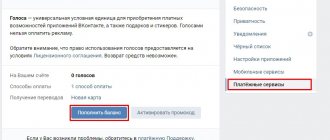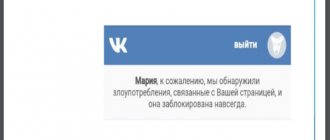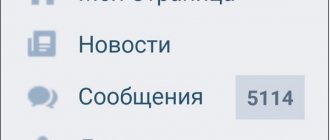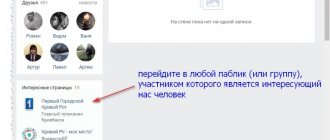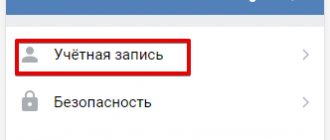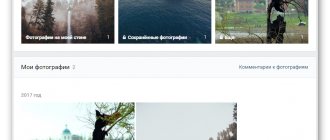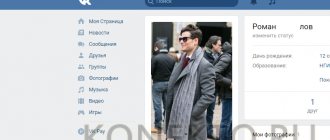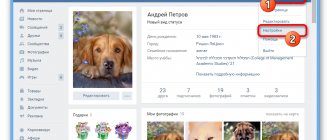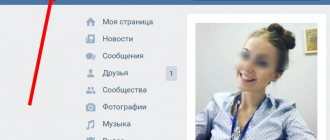Important VKontakte messages, how to add and view
VKontakte has a tool that allows you to mark certain messages in a dialogue. This is necessary in order to place them in a separate list, and, if necessary, quickly view them (see search by VKontakte messages).
Such messages are called important. Now I will show you how to write a message on VKontakte and add it to the list of important ones.
How to add a message to the important list
Go to your page and open a dialogue with the desired user. Now find the message you want. Now you need to click on it with the mouse cursor to select it. It will be marked in gray, and an additional menu will appear at the top of the window. In it, click on the star icon - the message will be marked as important.
How to view important messages on VKontakte
At any time you can view the list of messages that you have received. You can go to viewing from the dialogue page, or from the correspondence window. To do this, click on the “Important messages” link in the right menu block.
A window will open in which all the messages that you considered necessary to add to the list will be displayed.
You can read it directly from this form, or go to the message in the user dialogue by clicking on it with the mouse cursor.
What if via phone?
Unfortunately, you can only access important messages through a computer (see VKontakte agent). There is no viewing option in the mobile application (see download VK for windows 7).
But you can resort to one trick. On your phone, use your browser to log into the social network. And switch to the full version of VK. Then you can proceed to viewing the list, similar to the method discussed above.
Conclusion
How to read all VKontakte messages at once
While actively using dialogues on the social networking site VKontakte, you might encounter a problem where a lot of unread messages accumulate. In this article we will talk about all the currently available methods for reading them.
Web site
If you are one of the users of the full version of VK, you can resort to several methods at once. However, they are not all mutually exclusive.
Method 1: ViKey Zen
The extension for the Internet browser considered in this method, unlike most others, is primarily aimed at increasing the number of opportunities for multiple execution of certain operations. That is, thanks to it, all correspondence can be deleted or simply marked as read.
Note: This extension is officially supported only by Google Chrome.
Go to the ViKey Zen page in the Chrome Store
- Open the main page of the extension in the Google Chrome online store and click on the “Install” button.
- Confirm the action via the web browser pop-up window.
- You will receive a notification if the download is successful, and a new icon should appear on your taskbar. Click on this icon to open the login page.
- Here, in the only block presented, click the “Login” button.
- If there is no active authorization in the browser, perform it through the VK safe zone.
- The extension requires additional permissions.
- Now the main page with expansion options should open, which can also be accessed by clicking on the icon on the toolbar.
Subsequent actions do not require visiting the VKontakte website.
- On the extension page, find the “Messages” block and click on the “Read all conversations” link.
- Confirm your actions through the browser context window.
- It takes some time to read, depending on the number of correspondences.
- Upon completion, the extension will provide a notification, after which you can open the VK website and verify the successful completion of the task.
- If there are no unread dialogues, you will also receive a corresponding notification.
- To reuse the features, you will need to refresh the page.
And although in general the method can be considered the simplest, the same difficulties may arise with it as with many other add-ons, namely, functionality or support may be discontinued at any time.
Method 2: AutoVK
The program in question is intended for users of the Windows operating system and can be used by you if the previous method for some reason does not suit you personally. At the same time, whether you trust a third-party developer with your account data or not is also up to you to decide.
Go to the official AutoVK website
- Open the specified website and click on the “Download AutoVK Single” button.
- Once you have completed downloading the installer, install and run the program.
Note: The free version contains advertising and limitations on some features.
- Within the program interface, find and fill out the “Login” and “Password” fields.
- From the “Application” list, select “Windows”, then click the “Authorization” button.
- Upon successful login, your name from the VKontakte page will appear at the bottom of the window.
To work with messages, you do not need to purchase the program.
- Double-click on the icon labeled “Messages.”
- At the top of the window that opens, find the “Filters” block and set the values as you wish.
- Based on the topic of the article, you will definitely need to select the “Unread” item in the list provided by us and click the adjacent “Download” button.
- After loading the data in the “List Options” block, click on the “Select All” button or select the desired correspondence yourself.
- On the right side, in the "Options with Marked" list, click the "Mark Read" button. The same can be done through the bottom menu of the program.
- At the end of the work, AutoVK Single will provide a notification, and all VK letters will be read.
If you have any problems with any of the described tools, please contact us in the comments.
Method 3: Standard means
The capabilities of the VKontakte site allow you to read messages, but only one dialogue at a time. Thus, you will need to repeat the actions from this method exactly as many times as the number of unread dialogues that have accumulated.
Through the main menu, open the “Messages” page and in the general list, open the necessary correspondence one by one. If you have a lot of unread conversations shown mixed in with regular ones, you can sort them by switching to the Unread tab through the menu on the right side of the page.
The main advantage of this method is the ability to independently select the dialogues that you want to read. In this case, their integrity will not be compromised in any way, unlike the actions from the next section.
Method 4: Uninstall
In this case, you need to refer to one of our articles and, guided by multiple deletion methods, get rid of all unread dialogues. The relevance of this method is dictated by the fact that often the need to read all messages arises only in the case of those that are unnecessary.
Read more: How to delete all VK messages at once
If some of the unread dialogues are of value to you, then deletion can be configured selectively.
Mobile app
Unlike the website, the application does not provide a special section for quick access to unread emails. Therefore, if you prefer to use only the official application, the only option is to select letters yourself.
- On the main toolbar, select the “Dialogs” section.
- In your preferred order, open messages that have an unread icon next to them.
Be that as it may, this is the only possible option available in the standard application today. At the same time, the previously discussed ViKey Zen extension can also be installed as a separate application on mobile devices, but the necessary capabilities are temporarily unavailable there.
Go to the official ViKey Zen group
We hope that you managed to achieve the desired result and conclude this article.
We are glad that we were able to help you solve the problem. Describe what didn't work for you. Our specialists will try to answer as quickly as possible.
Did this article help you?
YES NO
lumpics.ru
VK Messages Visual Statistics extension
An extension is available for the Chrome browser as VK Messages Visual Statistics, the latest version of which is best downloaded from the official VK group https://vk.com/vkstats.
After downloading and installing you will need:
- Click on the icon that appears on the top bar of the browser.
- A new page will open in the browser, where you need to log in and give several permissions. We warn our readers that this extension is unofficial, so there are risks (albeit small) that third parties will find out your login/password.
- After authorization, the service will begin analytics and, based on the results, display a picture with photographs of you and your friends/interlocutors; animated tracks of dots will help you find out with whom you communicate most often.
- However, this is only an approximate picture; to see exactly how many messages are in dialogues on VK, you need to find it at the top and click on the “Statistics” button.
- In the window that opens, you can view statistics of correspondence with individual users in numbers, charts or graphs.
Of course, you can either find out the number of messages in a dialogue on VK or monitor statistics on an ongoing basis, but you need to be prepared for interruptions in the operation of the extension. This is due to the fact that third-party developers are working on the extension and, as a rule, they need time to adapt to the next changes in the API.
How to write a message on VKontakte if your personal account is closed
Let's talk about sending messages on VKontakte. Just click on the appropriate button, write a text, and now you are already having a conversation.
But what if personal messages are closed? How to contact the user in this case? You can use a couple of secrets.
Now I will show you how to write a message to a user if the PM is closed.
Why can't I send a private message?
Using privacy settings, the user can restrict access to view their page. And also block sending him private messages. Here is detailed information - how to change VKontakte privacy settings, how to make a VK page private.
How to send a private message along with a friend request
So, we found a user with whom it would be nice to start a dialogue. But, unfortunately, his personal account is closed. What should we do in this case?
There is a little trick. When you send a user a friend request, you can optionally send them a message. This is done as follows.
Go to his page. If there is no “Send message” button, then the personal account is closed.
Let's do the following. Send a friend request - click the “Add as a friend” button. After that, it will change - it will say “Application sent”.
Now click on it again. A drop-down menu will appear. In it, click “New message”.
A window will open in which you need to type a message. Then click the “Submit” button.
After this, the user will receive your friend request. And with it your message.
Sending a message via notifications
The second method is to send a notification (see how to delete notifications in a contact). We will need to find out the id of the user to whom we want to send a message and our community.
Here's information for you - how to find out the VKontakte user id, how to create a VKontakte group.
Let's go to the community. Now we need to create a new entry. At the very beginning you should write “@userid”. In our case it will look like this:
@id384697376
Then put a space and write a message.
We send it. Now the user will receive a notification and read our message. It will look like this.
Now we have contacted the person. Then it's up to you.
Video lesson: how to write a message in VK if the personal account is closed
Conclusion
How to view messages on VK, history, attachments, etc.
Dialogues on VKontakte are the main tool for exchanging information between users. Each conversation consists of messages left by all participants in the conversation. And it is about them that we will talk to you today. In this article I will talk about how to view messages in VK: important, forwarded, hidden, history, attachments, etc.
Important messages
Let's start with important personal messages (PMs). This function is designed so that you can save important information and not lose it when the dialogue is filled with new messages.
You can save both your messages and those left by your interlocutor. To do this, open the correspondence and find the required DM. Hover your mouse over it and click on the “Mark as important” star that appears on the right.
This function, unfortunately, is not provided in the mobile application. To view saved messages, open all dialogs and select the “Important messages” tab on the right.
Story
If you want to view the history of correspondence with a specific user, all you need to do is open a dialogue with him. Next (both on your mobile device and on your PC), scroll up the conversation. The longer you scroll, the older messages you can find.
If you want to delete the entire history, then go into a dialogue with the user, call up the context menu (the button with three dots) and select “Clear message history.”
First messages
Finding the very first DMs in correspondence using the method described above is quite difficult. What if it lasted for years? Scrolling to the very beginning can take a very long time.
Therefore, use the following instructions:
- Open the mobile version of the m.vk.com website (this can be done on both a mobile and desktop device).
- Open the desired correspondence.
- Here the entire dialogue will be distributed across pages. And at the bottom, where the pages are numbered, you will see the treasured “>>” button. By clicking on it enough times, you will be taken to the very beginning of the conversation.
Forwarded
Probably the most problematic type of messages, since there is no separate tab with forwarded messages anywhere. Until recently, even the search did not take them into account.
Today, to view sent DMs to VK, you need to:
- Or use the search (but for this you must know at least the word or phrase contained in it).
- Or search by date.
- Or save it in advance as important.
Attachments in dialogue
With investments, things are much easier. In any correspondence, by calling the context menu (the button with three dots), you can find the section with attachments (the “Show attachments” item).
In the window that appears, you can select the type of attachments (photos, videos, audio recordings, documents). If you wish, you can sort the files from latest to first and vice versa.
All community conversations
If you are the administrator of a community that includes messages, then it will not hurt you to know where to find all the group conversations.
This is done as follows:
- The page of the public or group opens.
- Click the “Messages” button in the menu on the right.
It's simple. On the right there are several tabs: important, unanswered (where the last message was left by a subscriber), unread.
Hidden correspondence
Unfortunately, on VKontakte there is no way to hide individual DMs or entire correspondence at once. There is only a permanent deletion function. But this applies only to the official version of the site and the official mobile application. There is such an opportunity for Kate Mobile users. To do this, simply hold your finger on the desired dialogue and in the menu that appears, click “Hide dialogue”.
Set up an access PIN (required for the first time only). It is important to understand that if you hide correspondence in Kate Mobile, it will not disappear on the official website and mobile application.
To view hidden conversations, enter the PIN code you specified in the search bar, after which they will appear. Correspondence is made visible in the same way as it is disguised. Hold your finger on the desired dialog and select “Make dialog visible” in the menu that appears.
Number of drugs
To find out the number of DMs in correspondence with a particular person on VK, you need to use the mobile version of the site:
- Open the desired dialogue.
- As I said earlier, here all the messages are distributed across pages. Each can hold 20 HP.
- At the bottom, click on the “>>” button until we reach the last page.
- We multiply the number of pages (except the last one) by 20, and then add the number of drugs on the last page.
With some simple calculations you can find out the total number of messages in any dialogue.
How to find out if a message on VK has been read?
This is quite easy to do. If you are using a mobile application, there will be a dot next to unread outgoing messages. And on the desktop version of the site they will have a gray background.
If we are talking about incoming messages, then the whole dialogue is highlighted and a number appears showing the number of unread messages.
How to read a message without it remaining unread?
This question is quite popular among users of the social network VK. Sometimes we want to know what this or that person wrote, but at the same time the DMs themselves remain unread. There are two ways to do this. The first is to read alerts on your mobile device.
The second is to open all dialogs, turn off the Internet and open the necessary correspondence, without fear that the messages will be read. Due to the lack of connection, reading information will not be sent to the VK server, and the messages themselves will not disappear, since they are saved in the device’s memory cache.
Bottom line
Today I told you about how to view messages in VK: important, hidden, forwarded, history, attachments, etc. Now you know a little more about PM on VKontakte. I hope this article helped you solve your problems.
[Total votes: 2 Average: 5/5]
smmx.ru
APIdog.ru
The APIdog.ru website is a controversial way to find out how many messages are in a chat
Most regular users know what APIdog is - it is a very popular unofficial service that runs on the VK API. It provides users with slightly more functionality than the official version, so many turn a blind eye to the risks. If the task is to see how many messages there are with one person in VK, then many prefer to do this using APIdog. To do this you will need:
- Open the website https://apidog.ru/auth.php.
- Enter your login and password for the social network.
- In the “Analyzer” block, you need to select “Analysis” (you can select either a separate dialog or a list of dialogs).
It should be noted that statistics obtained by different methods may differ slightly.
Now you know several ways to check how many messages are in a dialogue on VK; you can choose either the official option or use services from third-party developers - the choice is yours.
How to make a VKontakte message unread
A common question that arose in the mind of every second VKontakte user was to pretend that you did not read the message you received from a friend. There may be a lot of reasons for this (you don’t know what to answer, you don’t want to communicate with this person, you need to be aware of events, but take your time, etc.), but that’s not what this is about. Let's see how you can read a message in 2021 and at the same time leave it unread.
1 way
Convenient for computer users. There is no need to download anything, there is no need to use third-party services and programs. Open the VKontakte website, log in and go to personal messages. We clean everything in the address bar up to the symbols im? (result - https://vk.com/im?). After the completed manipulations, add q=day:16062016 (result - https://vk.com/im?q=day:16062016). Thus, we will read all the messages for June 16, 2021, I think everyone understands that 16062016 is a date, you can replace it with absolutely any one, the main thing is to adhere to this format.
Method 2
Exclusively for Android phone users. There is a universal solution for you - the Kate Mobile . In the settings, where the invisible mode is configured, you can check the “Close unread” box. And that’s it, you have the opportunity to calmly read messages from users and decide to respond to them or not. I have not seen such a function in applications for other phones, I will be glad to see any comments on this matter.
How to make a read message unread
Accidentally read a message and regret it? Do you want to return it to unread status and pretend that you didn’t watch it? Say “thank you” to the VKontakte developers, this is impossible to do in 2021. After changing the design and functionality of the “Personal Messages” block, that is, switching to the “Dialogue” mode, the ability to mark a letter unread disappeared, as did the old list of personal messages. So, don’t waste your time searching “how to bring back yesterday” and in the future, use the methods of viewing messages that I described above.
How to find out whether a VKontakte message has been read or not
In the official version of the site, as well as in mobile clients, an unread message is always highlighted with a dark background, depending on the color scheme of the client. For example, this is what a new message looks like:
And this is what I have already read:
By the way, if your friend knows how to read messages and leave them unread, then you will not know whether he saw your letter or not until you receive a response from him.
searchlikes.ru
Bottom line
Today I told you about how to view messages in VK: important, hidden, forwarded, history, attachments, etc. Now you know a little more about PM on VKontakte. I hope this article helped you solve your problems.
Read further:
How and why to forward messages to VK?
What do you need to know about reading messages on VK?
Hidden messages in VK: myths and reality
Deleting unread messages on VK: how and why this is done
How to remove attachments from messages on VK?
[Total: 2 Average: 5/5]
Author of the publication
offline 3 years
How to open messages in a VK group
Message in a group in contact
Most of us, namely, moderately active users of all kinds of gadgets with access to the World Wide Web, often, and very often, one might say, were faced with a simple task - sending a message to the administration of some resource, in other words, to the site administrators. Active users of VKontakte, the most popular social network on the Runet, also set themselves a similar task. Namely, how to send a message in a group in contact. It turns out that such a function carries both great benefit for the user and no less convenience for someone who wants to receive normal advice, can offer something, clarify something, and so on from the group, or the group administrators on any issue that interests him, for example by design of a VK group or some service.
Well, what then? The problem is clear, the task has been set. Now enough of the lyrics. You can safely begin the “material part,” that is, a specific study of this issue.
You find a VKontakte group that interests you right now.
How to write a message to a group in contact
Now we are very interested in how to write a message to a group in contact with the goal of the administration of this group or put forward some kind of proposal, and finally, buy a product if the group sells one. At the same time, you don’t want to dig around the entire site in order to find “Feedback”. What are we looking for? And we are looking for the “blue button” on the right of the group page with the inscription “Send a message”, as we see from the following figure.
Comfortable! Is not it?
Feel free to press this “miracle button”. And voila - you can type your message to the group administrator and not worry if this very group has more than one admin, but several. Your message will be delivered to all administrators of the VK group.