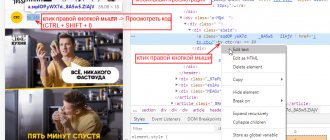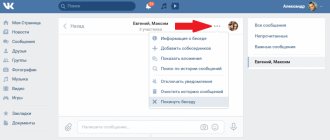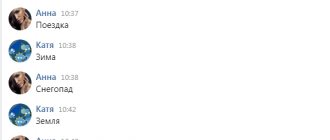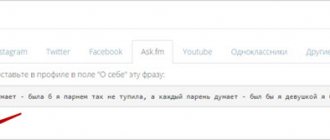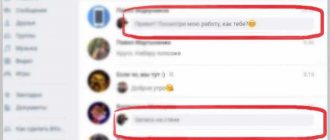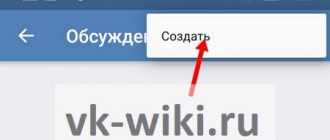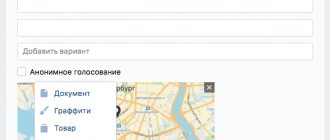How to create a conversation on VK from your phone
You can organize a conference on a mobile device in three ways: through the VK application, a browser or an add-on (the popular Kate Mobile program). The official version for the phone differs from the computer version in its convenience and compactness.
From the application
Install a suitable program on your phone. Instructions for two popular applications:
- Official. In the “Messages” section, click the “+” sign at the top, select your interlocutors among your friends. You need to scroll the list with your finger, from bottom to top. To confirm, click the checkmark at the top.
- Addition. In Kate Mobile, select the “Messages” section, tap on the three dots at the top, click “Create conversation”, add participants. To confirm, click the “Create conversation” button.
From the browser
Use your favorite convenient application, such as Google Chrome or Opera. On the tab, open the VK website and follow the instructions:
- Click the menu button at the top left (three lines), select “Full version” at the bottom.
- Go to messages, click “+” at the top.
- Tag several interlocutors, if desired, enter the name of the conversation at the bottom of the screen.
- Confirm your actions by clicking the “Go to dialogue” button.
How to create a conversation on VK from a computer
There are several ways to start a group chat. Three available options:
| Create a chat with friends. | You can control the list of conference participants at any stage of the conversation. Interlocutors can add users from their friends list to the conference. | Limit to 250 people. To delete a conversation, you must first remove all participants. |
| Add an interlocutor to the started dialogue. | ||
| Invite a user (not a friend) via a link. | You can add any VK user if he agrees to join the conversation. | If you are on the list of people who cannot send messages to the user, the conversation invitation will not be sent. Only the creator of the chat can see the window with a link to the conversation. |
From the friends list
This method is the easiest and fastest. You can create a chat on VK only with friends using the instructions:
- Go to the messages section.
- Click on the “+” sign at the top.
- Tag several interlocutors. If desired, enter a name below.
- Click the "Go to Conversation" button.
From correspondence
Find the desired conversation to add a new interlocutor to it. Next follow the instructions:
- at the top above the dialog, click on the three dots;
- select “Add interlocutors”;
- mark the users you need;
- Click "Create Conversation."
How to remove a person from a conversation on VK
Enter the chat. Click the number of participants at the top or the conversation avatar. In a new window you will see information about the organizer, the name of the topic, a list of participants, and the name of the inviter. There is a cross next to the name; when clicked, the participant is removed.
The creator of a VKontakte conversation can exclude any participant, the rest only those who were invited.
If the person left on his own, wait until he enters again and remove the person this time forever. If you change your mind, add again.
Video
How to mention a person on VKontakte in a conversation? This function may be useful in some cases. This procedure is easy to perform; our article will analyze the entire scheme in detail.
Social networks have become a part of our lives. In recent years, they have replaced other communication services, and people even make phone calls less and less often. Now there are several portals in this category, but VK is considered the most popular.
Why did this site become the leader among social networks? We list the probable reasons:
- The portal was initially aimed at a young audience who are highly active on the Internet.
- The resource was promoted correctly on the network.
- Users invited their friends to communicate with them on this site.
- The site offers many useful features.
- You can gather all your friends on one portal for easy communication.
- It is proposed to create your own photo library and select the best tracks for it.
- There are many groups, you can find a community of interests among them.
- The list of functions is constantly increasing, specialists are working on the development of the social network.
One useful feature for users is mentions. Why is this function necessary at all?
- Manages to mention a person in a post or conversation.
- Provide a link to it for the convenience of other users.
- This person will receive a notification about the mention.
- The function is quite convenient and can be useful in many cases.
How to mention a person in a conversation on VK? This is quite simple to do; our article will provide an algorithm of actions.
How to mention on VK in a conversation?
People often use a computer to visit a social network. On the full version of the site, it is easiest to mention another person; you can quickly add a tag. To do this you will need:
- Write the text of your message.
- When you need to add a name with a link to a page, you must type the @ sign.
- After that, start entering your username.
- The system will suggest suitable friends.
- Select the person you need from the list provided.
- When the message is prepared, you can click on the button to send.
How to create a poll in a conversation?
You can create a survey using both the full and mobile versions of VK.
To create a survey you need:
- Near the field for entering messages, click on the paperclip. Select “Poll”;
How to create a poll in a VK conversation - Set up survey items. Namely the topic, answer options, background. Optionally use survey settings. Read more in the article “How to make a survey”;
- Click on the “Send message” button at the top in the form of a triangle. How to attach a poll to a message in a conversation
How to mention a person on VKontakte in a conversation from a phone
Not all people can constantly use a computer to visit VK. Often you have to log in from your phone to respond to a message, study posts in groups, or listen to music.
Is it possible to tag a person in a conversation on the mobile version? There is such a function. You will need:
- Open mobile browser. It is better to use reliable and stable programs, for example, Safari and Chrome.
- Log in to the mobile version of VK.
- Start writing a message in a conversation.
- When you need to leave a mention, enter the @ icon.
- Start typing your name.
- Similar to the full version, the mobile version offers a list of suitable people.
- Select from among them the user you want to mention.
- When the message is completed, send it to the conversation.
- The username appears in the text with a hyperlink to the page.
Application
- It is much more convenient to use than the mobile version of VK.
- The application has been released for popular platforms.
- The program is constantly updated and gets better every month.
- It doesn't consume many resources.
- The program is suitable for various smartphones and works well on devices with low performance.
- The application allows you to quickly exchange messages.
- It provides notifications for your convenience.
- You can master the program within a few minutes.
How to tag a person on VK in a conversation in the application? At the time of writing, there is no such function in the program. If you start typing the @ sign with a name, the application will not respond to it in any way.
Why haven't the developers yet added the mention function to the official client? The exact reasons for this are unknown. It is possible that such a function cannot be implemented in the program at this stage. It is possible that it will be added to the application in the future.
In the meantime, you can use one of the available methods:
- Go to the browser on your smartphone to make a mention on the mobile version.
- Use a computer and the full version of the site.
You learned about the available ways to mention a person and the algorithm of actions. Study the diagram carefully and try to create a hyperlink with a name using our instructions.
Do you urgently need to create a conversation in contact, and you don’t know how? No problem! Read this article and in a couple of minutes you will have a conversation!
To begin with, a few words about why conversations in contact are needed in general
Often conversations are created as part of a training for the participants to quickly respond and discuss common issues; You can also create conversations with several people to work with a client when consultation from several specialists is needed (this makes sense when we are talking about an expensive product); You can also create a conversation to just chat or, for example, it could be a group of students from the same stream to exchange news.
How to create a conversation in contact - 2 ways
In fact, creating a conversation in VKontakte is very simple.
Method 1
- Go to the left menu item “Messages”
- Click the “+” button in the upper right corner
- A list of friends opens that we can invite to our conversation
- We choose those whom we want to see in the conversation
- When all the necessary friends have been selected, click “Create conversation” - this button will appear in the lower right corner.
Note!
If you invite just one person to a conversation and not several, then instead of the “Create a conversation” button, you will see “Go to dialogue”.
Method 2
- We go into an existing correspondence with one person. Let's say we need to add a few more people to our dialogue
- We find a button with three dots in the upper right corner, next to the avatar of our interlocutor
- Click on it and select from the drop-down menu - “Add interlocutor”
- We select those friends from our list whom we want to see in our chat
How to create a conversation in contact not with friends
There are also 2 ways here:
Option 1
A new option for inviting non-friends into a conversation, this has never happened before. This feature is only available to its creator:
- We enter a conversation to which we want to invite a person not from our friends list
- Click the button with three dots in the upper right corner
- In the drop-down menu, find “Link to conversation” and click it
- A window will appear with a link and a button to copy it
- We send this link in private messages to all non-friends whom we want to see in our conversation.
This is what the person you invite to the conversation will see
The maximum number of conversation participants is 250 people.
Option 2
You can ask friends to make invitations to their friends' conversations. Any participant in a conversation can invite a friend to a conversation, even if they are not the creator of the conversation. But a button with a link to a conversation will not appear for a person who is not its creator.
How can I copy a conversation link?
If you want to copy the link for your needs, then you need to:
Go to the desired conversation;
- In the address bar of the browser, select the link and copy it (Ctrl + C). If you want to share this link, it will not be available to other users.
- If you want to copy a link to invite a person to a conversation, you need to: Open the desired conversation;
- Under the name of your conversation, there is a button with the number of participants. You need to click on it;
- Select “Link to conversation”;
How to copy a link to a VK conversation - Click on the “Copy” button.
Note:
If you notice an influx of users to whom you did not transfer the link, then you can cancel it. In the window where you received the link there is a “cancel link” button.
How to create a conversation in contact from your phone
You can also create a conversation from your phone. This can be done both from the official VK application on your phone, and from the Kate Mobile application and from a browser.
Let's consider all the options.
How to create a conversation from your phone in the official VK application
- Go to messages in the application - icon at the bottom
- Click "+" in the upper right corner
- Select “Create conversation”
- We put a check mark next to the names of those friends whom we want to invite to the conversation
- Click the checkmark in the upper right corner
Conversation created!
How to create a conversation from your phone in the Kate Mobile app
- Go to messages
- Click the button with three dots in the upper right corner
- In the drop-down menu, select “Create a conversation”
- We select friends by checking the boxes next to their names - whom we want to invite
- Click the “create conversation” button
How to create a conversation in Contact from your phone in the browser
For this we need:
- Open a new tab in contact, for example in chrome
- The mobile version will be displayed. In order to go to the full version, click the button with three lines in the upper left corner
- Scroll all the way down
- Find the item “full version”, click
Now you have a social network in your phone. In contact, it is displayed in the same way as on a computer, and you can use the tips from the first half of this article.
How can I delete my message?
It is possible to delete a message using both the full and mobile versions of VK. If a message was sent and was not delivered for any reason, it can be sent again or deleted without anyone seeing it. But if the message has already been received by other group members, then you can only delete it from yourself; it will remain for others.
To delete your message you need to:
- Go to the desired conversation dialog;
- Click on the message;
- Select the trash can icon at the top "Delete«.
How to delete a message in a VK conversation
How to remove a participant from a conversation
Only the creator of a conversation can remove a participant from a conversation.
For this:
- Let's go to our conversation
- Click on the button with the number of its participants - it is located at the top in the middle
- When you hover over each participant in the conversation, an “X” button will appear - click it and that’s it - the person we don’t need will be removed from the conversation.
If you yourself want to get out of a conversation that is unnecessary for you in which you were included, then:
- Join this conversation
- Click the three dots button in the top right corner
- Find - “Leave conversation”
It's simple!
How to delete a conversation
In order to delete a conversation, you will have to delete all its participants and exit it yourself. Unfortunately, there is no separate “Delete conversation” button.
Keep in mind that a participant in a conversation you deleted can join it again if he asks one of its participants to send him an invitation. And this person should be his friend.
Now you know how to create a conversation in contact and you can do it even from your phone quickly and at any time I hope the article was useful to you, if so, please share it on social networks and rate it by clicking on star No. 5 I will be very grateful to you
Users of the VKontakte social network have the opportunity to create a conference from the list of their friends. Up to 30 participants can communicate here at the same time. Each interlocutor can invite to a conversation only those people who are his friends. Not only the creators of the chat, but also its participants can change individual settings here. Let's look at the main features of chat and find out how you can pin messages in a conversation on VK.
Conversation on VK is a very useful module. Here you can add your employees to discuss various topics related to the common enterprise or friends to discuss the upcoming weekend picnic. To create a conversation, you need to go to the user’s page, then select “Messages” in the general menu on the left and click on the “New message” tab.
When there are 20 participants in the conversation, the “Add” button will disappear. But the ability to invite friends to a conversation will remain. This can be done manually. To do this, type the new participant's name on the top line or invite them using the conversation link in the menu.
How to make a person an administrator in a conversation?
You can make a person an administrator using the full version of VK.
In order to make a person an administrator in a conversation, you need to:
- Open the desired conversation;
- Under the name of your conversation, there is a button with the number of participants. You need to click on it;
- In the window that opens, there is a check mark next to the person’s name. You should click on it and select “Assign as administrator”. How to appoint a person as an administrator in a VK conversation
Note:
Only the conversation creator can make you an administrator.
The general structure of the conversation is as follows:
- Creator. The most important one, has full control of all functions;
- Administrator _ Has a limited set of functions for managing the conversation. Namely, these functions can be configured by the creator of the conversation;
- The rest of the participants. They have no authority.
Pin a message in a conversation on VKontakte
Sometimes it is necessary to attach an important message for everyone so that it does not get lost among dozens or hundreds of other, less important posts. There is such an opportunity in a VKontakte conversation. But you can only pin one message per conversation. If you try to attach a new one, it will replace the previous one. After attaching a message, you can unpin it at any time. This is done in the current conversation menu.
Pinning any message in a conversation on VK is quite simple. To do this, you need to select a post and click on the carnation icon in the panel at the top, next to the star-shaped icon “Mark as important.”
You can also attach a message in a conversation and in the mobile version of VKontakte. The pinned message will always be at the top of the page, and the remaining messages will be located below it.
Pages
Monday, August 28, 2021
Sometimes they add me to “conversations” on VKontakte and I don’t know who adds me, how or why. Apparently, anyone can add you there, even if it’s not your friend.
You can’t configure this in VK and it’s very strange. In VK you can configure anything, for example, who can invite you to applications, but there are no settings for conversations.
Fraudsters have also begun to take advantage of this, adding a bunch of people to conversations and spamming conversations with advertisements. I don’t understand why the VKontakte administration hasn’t made settings that allow you to prohibit people from adding you to conversations, but I hope they will.
So, how to leave a conversation on VK and how to make sure that you are not added there?
It's easy to leave the conversation.
In a conversation, click on the three dots and then select “leave conversation”:
However, there are two problems. Nothing prevents the same person from adding you to this conversation again, and also, if this is not spam, but real friends, perhaps they will misunderstand you if you leave it like that. We will solve these problems.
If this is clearly a spam conversation and it is unclear who added you there, leave it and block the person who added you there. Add him to the black list.
Click on the red square, the conversation avatar, to the right of the three dots.
We will show you all the participants in the conversation and the creator of the conversation.
Why click on the avatar of the conversation creator (green in the picture) and go to his page. Next we block it.
We need the address of his page:
Next, go to settings (top right), find the black list and insert there the address of the person who adds you to conversations. Add him to the black list.
This way, he won’t be able to visit your page and won’t be able to do anything related to you—a great way to remove someone from your life.
When I had a real profile on VK (about 6 years ago), I also often added someone to the blacklists. People were very angry, but I didn’t care. It's your own fault.
Moreover, if it is obvious spam, be sure to report the spammer.
The reason for the complaint - select the desired category and write a comment about what and how exactly it does. If there are many complaints, they will ban you.
Now the second question. What if a real person and “friend” added you to the conversation, but you don’t want to read all this at all.
Option one is to simply ignore it. It’s okay if it says you have unread messages. If they ask why you are ignoring, say that you didn’t have time or that you were busy. Come up with something.
The best way is not to offend anyone.
But someone may still be offended, so option number two is to simply leave the conversation and write that you are not interested, or ask why you were added there.
Of course, after this you will be considered an asshole, but in fact, the asshole is who added you to the idiotic conversation in the first place.
To be honest, I don’t even know why conversations (mass chat) are needed in VK. I used similar things at work in instant messengers, when all my colleagues are in the conversation. It is convenient to say that you are sick or make some kind of announcement if you are the boss.
That is, talking about business is normal.
But conversations that are not relevant, I think it’s complete nonsense and a waste of time. Just like social networks in general are not relevant - it’s a stupid waste of time
. Therefore, I have already left them, except for Facebook, and social networks are now only because of my blog and channel because they are useful and convenient if you have any media resources.
In general, if some “friend” adds you to conversations and is offended when you leave there, think about whether he is a friend to you at all? If a person didn’t understand the first time that there is no need to add you somewhere and believes that he has the right to tell you what to do (be in a fucking conversation), then this is clearly some kind of asshole, it’s better for you not to communicate with him.
If he is also your housemate and you are forced to communicate with such people, you have problems. Better move somewhere away from there and that’s it.
How to add a contact
There are several ways to invite participants to a conversation on social media. networks. You can use the conversation menu.
- To do this, click on the menu at the top of the page and select the first item “Add a companion.”
- After opening a window with a list of your friends, you need to select a participant by checking the box next to his name.
To invite your friends to a conversation in another way, there is a special conversation menu item - “Link to conversation”.
Click on it. A small window will open with a link. You need to copy and paste it in messages with your friends. This will take them to the conversation page.
How to revoke an invitation to a WhatsApp group
The administrator also has the right to revoke the link, making it invalid.
This is done in case untrusted users click on it to send spam or insult other chat participants.
In order to revoke an invitation to a WhatsApp group on Android and iOS, you need to click on the button of the same name in the link’s properties panel, and then confirm your intention in the pop-up dialog. After completing these steps, no one will be able to join the general chat by going to the previously created address, which will become inaccessible.