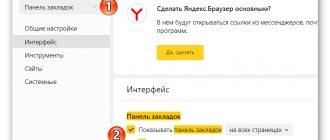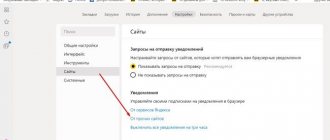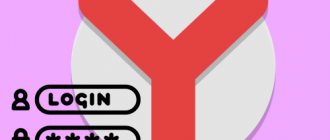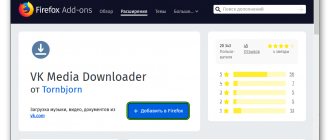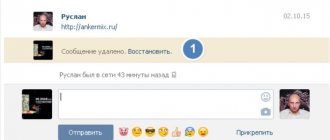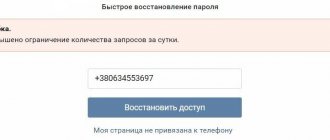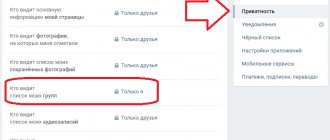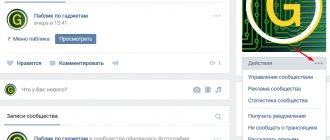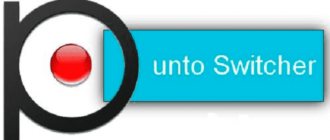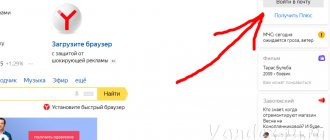Windows operating systems
09.04.20193315
Having determined the best program for cleaning and optimizing the computer and finding the ideal video player by its standards, the user can safely continue working or go further and find out where the history of browsers, running programs and viewing files is stored. Such interest will help not only to restore the necessary information, but also to maintain confidentiality. Let's try to figure out how to view the history on your PC.
Windows log
In review:
With this system application, you can determine what actions were performed on your computer in the last minutes, hours, or days. Need to:
- open the search bar in the Start menu or control panel, depending on the OS version;
- enter the query “View event logs”;
- find the required system application in the results, click on it, wait for a window with a list of events to appear;
- select “Windows Logs”;
- find the required log, double-click on it and start viewing information about the latest actions on your PC.
How to find out the ON/OFF time of a computer
Some users are interested in viewing the time the computer turned on and off. This can be done using the same Windows event log. After launching the appropriate tool, you will need to go to “System”.
Once in the desired subcategory, you will need to find the item whose source value is “Kernel-General” - it is responsible for indicating the start and shutdown times of the PC.
The description of the corresponding event should be “System startup (or shutdown) time...”. After this message, it indicates when the PC turned on or off.
Recent Documents
To find out which files were last opened, you need to open the “Recent Documents” section located in the system menu. For Windows 7 it is disabled by default, but if necessary, it can be enabled:
- open the properties of the Start button in the context menu;
- go to the “Start Menu” page;
- click “Configure”;
- Check the box next to “Recent Documents”.
- Click “Ok” to make changes.
For Windows 8, recent files are not available in the Start menu. To view them, you need to use the “Win” + “R” key combination. In the window that opens, you need to write “recend” and then press the enter key. A folder with recent files will appear.
Another way is to open drive C and set the files to be sorted by date modified.
Ways to open tabs
In cases of failure in modern browsers, the previous session is restored using software. The application asks about this when it first starts after a crash. In this case, you just need to confirm this action, and the program will do everything automatically.
But, if suddenly such a function does not start for some reason, the user can use one of the following methods:
- Right-click on the active tab and select Open Closed Tab from the drop-down context menu
- enter Settings, open Recently closed tabs, select the desired page from the list provided and click on it - the page will open in a new window
- select sites from history: go to Settings, open History in the drop-down menu. When a chronological list of all previous entries to pages on the Internet appears, you should select from it the pages of interest, which will open in new windows
- being in an open browser window, get a list of sites by pressing two Ctrl+H keys together on the keyboard, from which select the one you need
- find a lost address by pressing the three-key combination Ctrl + Shift + T on your keyboard in an open web browser window
First, you should turn on Ctrl with one finger and, while holding this button, hold down Shift with the second finger, and the English letter T (Russian E) with the third finger.
This combination of buttons will open the latest entries to Internet resources in the address bar. Then, using the mouse, select the required site from among them.
back to menu ↑
Running programs
The “Open Date” field in the file properties allows you to find out which utilities and applications were launched in recent days. You need to open drive C (or another one on which the OS is installed), go to the “Program Files” folder, and then click on the “Search” line at the top right, enter “*exe” and press “Enter”. All possible executable files located in this folder will appear. You must select the “Table” view mode, click on the header of an arbitrary column and in the “Details” field, check the box next to the “Date of access” line. To save the changes, click “Ok” and then sort by the column that appears. For a 64-bit OS, you need to repeat the same steps for the “Program Files (x86)” folder. In addition, you need to perform the same steps for folders with games and installed software, if it is located somewhere else.
Keeping open tabs (Pin Tabs)
Browsers have the ability to pin or save any tab to your favorites list. When the appropriate actions are performed, the required address is added to a special place in the program and can be retrieved from there upon request.
This service is very helpful when the user regularly visits the same web resources, or has found a unique site that he is afraid of losing.
The section for saving your favorite web pages is called either Bookmarks or Favorites. It is designed to remember any number of addresses that are fixed there until the user himself deletes them.
back to menu ↑
Yandex browser
This service here is called Bookmarks Bar and can be found at the top of the program on the left (star icon).
Bookmarks bar
1 If you can’t find it there, you need to look in the upper right corner of the browser and, seeing a key with three horizontal lines there, click on it with the mouse, opening the settings. In the list of settings, click on the Bookmarks option and select Bookmark Manager.
Settings-Bookmarks-Bookmark Manager
2 In order for the page to be added to bookmarks or collections, you should look in the open window for the flag icon at the end of the address bar and click on it.
3 As a result, a message will be displayed that the link has been saved. By clicking Finish, you need to complete the action.
Adding a site to bookmarks
4 The pinned link to the site will be placed in the collection and will become available upon request. To remove it from there, left-click on the button with three vertical dots located in the upper right corner of the screen and select Delete
Removing a bookmark from a collection
The second way is to open saved website addresses through browser settings commands: → Bookmarks
back to menu ↑
Google Chrome
Allows you to save a site as a bookmark after clicking on the icon with an asterisk in its address bar.
1 When clicked, a corresponding message window appears indicating that a bookmark has been added. To complete the operation, click the Finish button or click on an empty space.
Adding a site to bookmarks
2 The Internet page will be added to the Bookmark Manager. By entering the browser settings, you can open it.
Bookmark Manager
3 If you want the bookmarks bar to be always visible, right-click on it and select the Show bookmarks bar option
Show bookmarks bar
4 As a result, it will be fixed on the screen.
New Folder Bookmarks Bar
In Chrome, you can manage tabs from other devices if the browser is synchronized with them.
back to menu ↑
Mozilla Firefox
Pinning a tab is done by clicking on the button with an asterisk, which can be found at the end of the address bar.
Adding a bookmark
1 If a window appears with a message that a bookmark has been added, this means that this site is stored in the browser’s memory.
Bookmarks menu and bookmarks sidebars
2 To find it next time, you should open the Bookmarks Menu in the panel at the top of the window on the right. First, the menu should be pinned there using the bookmark tools, which can be found in the Library, in the Bookmarks item. In addition, you can pin the sidebar and bookmarks menu to the left of the screen.
Show all tabs
3 If you expand the sidebar and menu items, you can call up a list of sites saved in bookmarks. If you go to the Library, and then to Bookmarks and select the Show all bookmarks option there, a window will open to configure them. There you can group them into folders, sort them or delete them.
Bookmark sorting options
back to menu ↑
Opera
You can pin tabs in this browser in the same way as in Google Chrome.
1 By clicking on the picture with a heart at the end of the address bar, the user receives a message box about pinning the tab.
Saving a site to bookmarks
2 The location for placing the link, which can be selected in this window, has the following options:
- bookmarks bar
- express panel
- other bookmarks
This choice determines where to look for the saved site.
3 The bookmarks bar is the bar at the top of the browser that can be found below the address bar.
Bookmarks bar
4 Express panel – the main page that opens in a new tab.
Express panel
5 You can enter Additional Bookmarks by clicking on the Bookmarks icon (shaped like a heart) and selecting Additional Bookmarks from the list that appears at the top left of the screen when clicked.
back to menu ↑
Internet Explorer
1 To add a site to bookmarks, there is a Tools icon (in the form of a gear) in the right corner of this web browser. To add, you need to press it or the Alt+X button combination.
2 As a result of these actions, a menu will open in which you should select the Internet Options option. In this window, on the General , in the Home Page , you must enter the URL of the web page you want to bookmark.
Adding a site to bookmarks
3 You can also click the Current if the desired site is currently loaded.
4 Don't worry about the home page being written there. New entries are simply added under this entry and will work similarly to pinned tabs in other browsers. After this, click the Apply button, and then OK.
Bookmark the current page
5 You should restart your browser. Thus, in Internet Explorer you can implement functionality similar to the Add page to bookmarks option in other web browsers.
back to menu ↑
Safari
1 In Safari, right-clicking on a tab opens a context menu with the item Pin tab .
2 You can also pin it by dragging it to the left side of the line. To unpin a tab, drag it to the right.
3 Tabs that are pinned appear in any web browser window and do not disappear even after the browser is closed.
4 Content, including video, is synchronized between windows.
5 To unpin a tab, right-click on the pinned tab and select Pin Tab or simply drag the tab to the right.
back to menu ↑
Edge
Add to favorites
To add a site to your bookmarks, click the Add to Favorites or Reading List button, rename your favorites (if necessary) and select the Add command.
back to menu ↑
Basket
If you need information about which files were deleted during previous actions, chances are they are in the Recycle Bin. It may not have been cleared and it will be possible to recover lost data.
To find out which files were most recently deleted from your computer, you need to open the Recycle Bin and sort the files and folders by date. To do this, just click on the name of the column “Date of deletion”, after which the data will be arranged in the order of interest. All that remains is to find the required time period and view what was deleted.
If you need to restore a file, just click on it and select “Restore” in the context menu.
View PC turn-on time
You can view the time when the computer was started in several ways - either using the LastActivityView program or using the command line. Let's consider the second option.
Should you save money on buying new iPhones?
In the search window of the “Start” button, type cmd and click the Enter button. In the window that appears, type systeminfo .
In this window you will find the system startup time.
Or go to the “Task Manager”, click the “Performance” tab and look at the “ Uptime ” item.
Power Spy
A third-party application that is easy to use and understandable even to an inexperienced person. Supported by most versions of Windows OS, it is registered in autorun and starts working when the computer boots. The program saves data about everything that happens on the computer, and then allows you to view a report of all the actions performed on the device. If there is such a need, the data can be saved to a file in one of the convenient formats.
All necessary information about recent events on the computer will be reflected in the Event Log. To view it, you need to select and open the section of interest. For example, if the user needs information about all open windows, he needs to launch the utility and click on the “Windows opened” icon. The necessary information will appear on the screen.
In the same way, you can view other information; there are a large number of similar sections in the program menu.
Where is the history in Yandex browser on Android
The history in the mobile version of the Yandex browser is also contained in a separate tab, where we can study it at any time. All links to sites viewed in the browser, as well as links from synchronized devices, appear here. The mobile version of the Yandex browser does not allow you to go to the history through a file, so viewing the tab is the only way.
Where is the history in Yandex browser on the phone:
- Open a web browser and go to absolutely any page.
- Click on the number icon circled in a square.
- Click on the clock image in the bottom navigation menu.
- We get to the page where the history is located in the Yandex mobile browser.
Even by going to the “Bookmarks” or “Other Devices” page (located on both sides of the history icon), we can view the history of the Yandex web browser on Android. It's easy to navigate between these three tabs, with navigation on Android devices located at the top of the window.
NeoCpy
An excellent utility that analyzes what is happening on the computer. It works hidden, its presence in the OS is invisible, starting from the moment of installation. During installation, the user can assign the program's operating mode: open or hidden, in which the application's program files and shortcuts are hidden.
The application has extensive capabilities and is suitable for both home and office use.
To see what actions were most recently performed in Windows, you need to:
- run the utility;
- select the “Reports” tab;
- click “Report by category”;
- establish the period for which data is needed;
- Click "Download".
The user will receive detailed information about what events occurred on the PC during a specified time period.
What is browser history
Site history in the Yandex browser is a section of the web browser where all visited sites are stored. If you have never deleted your history, here you can find the very first site you visited, no matter when it was: yesterday or two years ago. By saving URL sites, their names and time of visit, we can always return to a previously visited page.
Important! To view your website visit history in the Yandex web browser, you do not need to enter passwords. This is unprotected data that can be accessed by any user. Thus, the history should not store personal data that could harm a person's privacy or credibility.