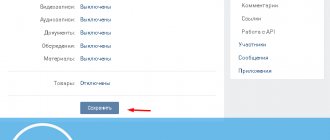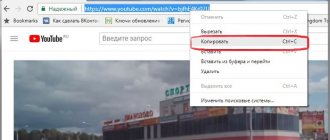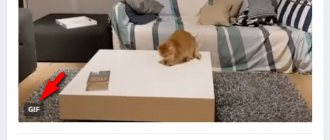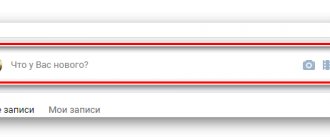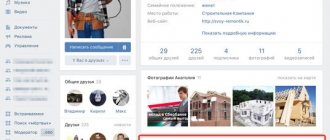Search for wall posts
There is also a search engine on the group wall that allows you to search for posts using keywords or phrases. The search is located at the top above the group's news feed. You can find it by the “magnifying glass” icon. By clicking on this icon, a line will appear in which you can enter a keyword and use it to find a post on the wall. The search results will be displayed below.
The social networking site VKontakte quite often updates its functions and capabilities. Thus, users have lost the complete privacy of their page - now they cannot hide absolutely all information about themselves from prying eyes. Of course, some privacy settings still remain, and today you will learn how to use them to hide the data on your wall as much as possible. You will also learn a little trick for covering photos on the wall. To get started, follow the instructions below.
Go to your VK page and find the page avatar thumbnail at the top right. Click on it with the left mouse button. A pop-up list will immediately appear. Find the “Settings” field in it and click. In the main tab called “General” you can set one option “Show only my posts” by checking the box next to the phrase. This setting will hide all other people's posts on your wall. Go to the “Privacy” tab. Scroll down the page until you see the “Posts on Page” section. You need to configure all four items. In the pop-up menu, you have three main options for hiding the wall. Using the example of the first column “Who sees other people’s posts on my page,” look at what each option means:
- The “Friends Only” line will allow only your friends and you to view other people’s posts.
- “Only Me” blocks the visibility of third-party posts from everyone except the page owner.
- In the “Some Friends” item, you can select several of your close friends to whom other people’s posts will be displayed. For others they become hidden.
The remaining sections are not suitable for hiding the wall. Set up the second column “Who can leave posts on my page” in this way.
Pay attention to the two bottom columns. The bottom one determines who can write comments under your posts on the wall. And the top one is who can see them. For maximum privacy, select “Only me.” This ends all wall privacy settings. The VKontakte service does not allow you to set up even greater anonymity for your account, however, you can use a little trick that will prohibit viewing photos published on the wall. To perform this “trick” you will have to upload all the photos first to an album, and only then to the wall. Create a special VKontakte photo album with narrow privacy settings. Go to the “Photos” section in the menu on the left. On the top right you will see a faded “Create Album” button, click on it. Pay attention to the two lines at the bottom of the window that appears. Set them to “Only me” or “Only friends”, depending on your wishes. Give the album any name and click “Create Album”. Add here in advance all the photos that you want to publish on your wall and make inaccessible to outsiders. This is easy to do by clicking on the “Add Photos” button. On your wall, after entering the text of the post, click on the photo icon as you usually do. Instead of uploading a new file, select a photo from a specially created album.
Publish the post, return to your privacy settings and scroll to the bottom of the page. Here you will see a small blue link “see how other users see your page.” By clicking on it, you will have the option to view your page from a third party. Make sure you are comfortable with privacy.
At the moment, this is the maximum privacy of your VKontakte page. You can completely hide information from a particular user by adding him to the blacklist.
So, today we will look at how to close the VKontakte wall. There are actually some pretty cool tweaks you can apply. So, let's quickly get started with today's topic.
Don't know how to draw? There is an exit
There are programs, they are additional tools and allow you to both upload graffiti to VK from ready-made sets, and send a picture in the form of graffiti on a wall or in a dialogue in VK.
It would seem, what is the point of uploading a picture or photo through this function if you can simply send it to the wall or in a dialogue. It's all about size. Media loaded in this way looks more impressive due to the increased resolution.
VKPaint
This is one of the most popular programs that allows you to make graffiti from a picture in VK. You can upload a photo or select one of the images offered by the application. VKPaint will automatically convert the selected file into the desired format and you can share it with friends. You can download this application here vkmusic.citynov.ru/vkpaint.html, and then follow the instructions:
- Download and install the program. Log in by entering your VK username and password.
- Open the program and upload a photo or image that you want to convert into graffiti.
- The program will automatically create the required file, which you can immediately complete with the provided tools.
- If you want to use a picture from a ready-made set, open the gallery by clicking on the button with the corresponding inscription.
- Click "Submit Graffiti."
- A window will open where in the “Where to post” line you need to enter the address of a friend’s page or your own.
- Click "Submit".
Now you can admire the beautiful message on your or a friend's wall.
VKLife
Another application that has much more extensive functionality than the previous one. With its help, you can set invisible mode, video, music, and also insert pictures into VK graffiti.
You can download it from the link https://vklife.ru/, and post a photo or picture like this:
- Download and install the program.
- Log in to VK and upload the desired photo/picture to your album.
- Go to your friend's page and call the graffiti function, as described in the very first instructions of this article.
- Insert a picture from the album into the window that appears.
- Click "Post to Wall". Ready!
Now you know how to make graffiti on VK from a photo using another convenient application.
Using similar programs, you can download additional sets of graffiti for VK, which will appear in the main collection.
So our article has come to an end. We found out how to make graffiti in VK on your own and what programs can come to your aid. In general, this is a rather convenient function of VK, which will not only help you show your creative abilities, but also surprise your friends with unusual, bright pictures and photographs.
From "writing"
The first thing we will learn is how to close the VKontakte wall from posting various posts and other publications, of course, in relation to other users. It's not that difficult to do. Especially if you have an idea about privacy settings.
If you are thinking about blocking the wall, you will have to visit “my settings”. Now look at the window that opens. There, go to “privacy”. In this section you will see a lot of different functions and capabilities, but we only need one line. If you are thinking about how to close the VKontakte wall from unwanted messages, then find “who can leave messages on my wall”, and then select the setting. You can set the “only me” option. Then no one except you (even friends) will be able to leave their posts. That's all. All that remains is to save the settings - and the problem is solved. However, this is not the only option that can help you.
How to make a post on VKontakte and properly configure it before publishing
A VKontakte post is a text, photo, song or any other information published in a community or on the wall of a personal page. Wall posts, unlike personal correspondence, allow you to convey a message to more friends, subscribers or community members. Therefore, for everyone who does not know how to make a post on VKontakte, this instructional article is a must read.
Blocking
And here is another rather interesting way. It’s useful to know about it for those who don’t really want to show their enemies (or ill-wishers) their own profile. If you want to understand how to hide the VKontakte wall from individual users (with whom you are not friends and do not intend to), then the so-called blocking is suitable for you. Now we will figure out what we are talking about.
In a social network there is such a thing as a “black list”. If you add a person to it, they will no longer be able to view your profile. Including the questionnaire. Thus, in extreme cases, you can use this step. How to close a VKontakte wall using a ban? Simply copy the address of the “victim” profile (the one from whom we will hide the profile), then go to “My Settings” and select the “Black List” tab there. In the line that appears, you should write the address of your “victim’s” profile and confirm your actions. That's it. If a user now tries to view your profile, he will only be shown your avatar, and in place of the information a message about access restrictions will pop up. Nothing complicated. However, this is not all that may relate to our question. Let's see how to close the VKontakte wall from views of your friends without any blacklists.
Settings before publishing
Creating a post is very simple. It’s much more difficult to design and customize it so that it captivates your audience and gets a lot of likes. Design is a topic for a separate article, but we’ll deal with a few settings right now.
There are several options in the settings that will help you adjust your privacy, commenting, and posting time settings.
Privacy. By default, the post you publish will be visible to everyone who has access to your page. To limit your audience to friends only, click on “Visible to everyone” and check the box next to “Friends Only.”
Commenting. You can completely disable comments on your page in your privacy settings. But if you need to limit the ability to comment on only one post, then this can be done right before it is published. Just hover over the gear icon and check the box next to “Turn off comments.”
Notifications. To avoid receiving notifications about every like, comment, and repost, check the “Do not send notifications” option. It's hidden under the gear icon, just like the option to turn off comments.
If you often publish new articles, and your friends and subscribers react very actively to them, then it is better to turn off notifications in advance in the privacy settings of the page.
It is not necessary to publish the article immediately. VK has a delayed posting function.
"No" views
Now let's return to the so-called “privacy settings”. Now they will help us cover access to reading the wall. How? Now we will look into this simple but interesting matter.
If you are thinking about how to close the VKontakte wall from reading, you will have to visit “My Settings” again, and then go to “Privacy”. There, look carefully at the list of actions that opens. It will have to pay special attention to the item “Who can see posts on my wall.” Think carefully and choose the appropriate option. If you want to make the wall inaccessible to everyone, then opt for “Only me.” Then all that remains is to save the changes and look at the result. More precisely, only another user can see it. You will still see your wall.
Why make links to a person on VKontakte?
Sometimes it becomes necessary to find all records in a group in which a specific user was mentioned. To do this, you need to use the search on the wall. The search is located in the group feed, to the right of the “Community Posts” section. To find all links, you should enter the ID in the search bar, after which the filter will return all matches, excluding other options. Knowing this small tool and knowing how to use it can bring a lot of positive results. In particular, this can contribute to the development and further promotion of the community, to maintain contact with other friendly groups or people, as well as to correctly format news (when quoting or simply mentioning it).
Create a post in the community
The process of creating and setting up a post in a group or community is not much different from the process of publishing on the wall of a personal page. You can post a post either in your community or in someone else’s group, provided that the community settings allow publications from ordinary users.
Go to the group and find the block for creating a new publication. Click on the field that says “Write something...” and type your message. Add images, music, videos or any other attachments. Select a publication time and configure settings.
When you post to a community that you're an admin of, there are some additional options that aren't available in someone else's group. Hover your cursor over the gear icon and check the box next to “Publish on behalf of the community.” If you do not do this, the entry will be posted on your behalf and not on behalf of the group. Once you check the box, additional options will become available:
- Ability to turn comments on and off.
- Make an author's signature. This option becomes relevant if there are several administrators in the community.
- Disable notifications about likes, reposts and comments.
- Marked “This is an advertisement.” This marking allows you to separate advertising posts in your community from content ones.