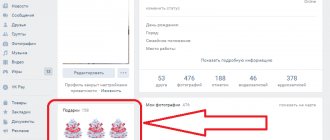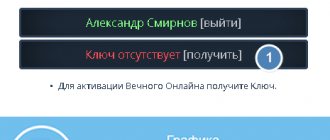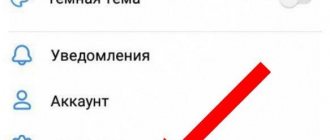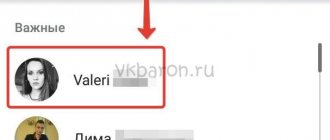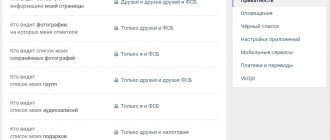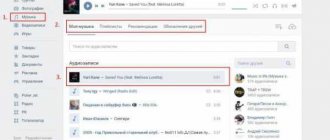Do you know how to hide music in VK - the one that is uploaded in the “My Audio Recordings” section? If you have a public profile, every visitor to the page has access to the playlist, even those users who are not your friends. Not everyone likes this; many prefer to share their musical preferences only with friends, with selected people, or, in general, not show them to anyone. For this reason, VK developers have introduced special options that allow you to hide music uploaded to the section with tracks, to the news feed, or to the wall.
You are interested? In this article, we will look in detail at how to hide audio recordings in VK using all available methods - through a computer or phone. Read and remember!
As far as everyone knows, relatively recently VKontakte changed its appearance and slightly adjusted its functionality. Just yesterday you knew everything about your favorite social network, but today you remind yourself of a blind kitten. Fortunately, you won’t have to worry too much about studying instructions on the topic “how to close audio recordings in VK” in the new version - everything here remains intuitive. We suggest starting with recommendations for those who most often use VK via a smartphone.
How to hide audio recordings on VKontakte?
Some time ago, VK introduced the ability to hide downloaded and added audio recordings. If you don't want anyone to see what music you listen to, then you've come to the right place - we'll show you how to hide music tracks.
This is what the audio block looks like on your page:
This is how your friends see him too. To hide this block, go to the settings by selecting the “My Settings” section in the menu.
Open the "Privacy" tab. One of the items is called “Who sees the list of my audio recordings”, in it select “Only me”.
To check whether the block of audio recordings has disappeared, ask a friend to visit your page. He won’t see the block, just as he won’t see the musical compositions that you added.
How to hide audio recordings in a mobile application?
Launch the VK application on your phone or tablet and click “Settings” in the menu.
Next, select the “Privacy” section.
In the subsection “Who sees the list of my audio recordings”, select “Only me”.
You don't need to do anything else.
How to view hidden audio recordings in VK?
And this is another popular question that users ask. And really, is it possible to see hidden music tracks from another user?
Traveling through RuNet sites, we saw many methods that supposedly allow you to see a closed list of songs. But these methods work only in words. We strongly discourage the use of all kinds of programs found on the Internet. Not only are some of them infected with malicious components, but when unpacking they may require you to send a supposedly free SMS message, which will ultimately lead to a significant debit from your personal account.
In general, no matter how hard you try, you won’t be able to see other people’s hidden audio recordings if they were closed by the account owner.
vkhelpnik.com
How to hide music on VK from friends
Hello, friends! Not only friends can visit your personal VKontakte page, but also everyone else. So, if you don’t really want such attention, then you can hide some of your profile information. And now we'll deal with the music.
If you download songs to VK for yourself, so that you can then calmly listen to them while playing, working on the computer, or chatting with a friend, and you don’t want others to know about your musical preferences, then this can be hidden. Moreover, the settings here are quite flexible: you can make it so that no one knows what you are listening to, or you can create a list of users who will have access to your playlist, or, for example, everyone who is on your friends list can watch it. We will now consider all these nuances and learn how to hide music in VK on a computer or using a mobile application on the phone.
The site also has an article on how to hide a VKontakte video, which you can read by following the link.
Restricting access to music from a computer
Open your favorite browser and go to Vkontakte. Next, in your profile at the top right, click on the arrow next to your avatar thumbnail and select “Settings” from the menu.
There will be a small list on the right; select the “Privacy” section in it.
Scroll down the page and in the “Who can see the list of my audio recordings” field, select the appropriate option from the drop-down list.
If you click “Only friends”, then all users included in this number will be able to view your songs, guests and subscribers of the page will not. A – The Audio Recordings section of your profile will not be visible to anyone. If you select “Everyone except...”, you will need to specify who cannot watch your music. But having chosen “Some Friends”, you need to mark those to whom it will be available, everyone else will not be able to watch it.
If friends or profile guests often leave music on your page, and you don’t want anyone else to know about it, then find the “Who sees other people’s posts on my page” field. Then select one of the options provided.
Now for those who you have restricted from viewing other people’s posts on your wall, it will look like this: only those posts that you created are displayed. For example, this could be an added photo, a topic made, a survey, etc.
By the way, if you published a note with a song, then it will not disappear from your wall and anyone can see it.
Now let's figure out what to do if you need to hide audio recordings on VKontakte from the news that friends and subscribers see. To do this, opposite the “What updates in the news...” field, click on the “Section updates” button. In the drop-down list, clear the checkboxes next to “Audio”, “Notes”.
After that, having uploaded a song to VK, a message about it will not appear in the news, the same applies to notes - if you often publish notes with music, then no one will see it in the news feed (however, this applies to any notes created - they will not be displayed in the news).
Closing music from the phone
You can hide VKontakte music on your phone through the mobile application. Go to your profile, click on the three horizontal stripes in the lower right corner and click on the gear in the upper right.
Select "Privacy".
Find the line “Who sees the list of my audio recordings” and click on it.
Mark the appropriate item with a marker. You can hide music from all friends - “Only me”, from page guests - “Only friends”, choose to have it displayed only for some friends. If you need to hide songs from someone specific, then in the “Banned” block, select users.
Here you can also choose who can see other people’s posts on my wall. Click on the item with the appropriate name and in the next window select the desired option.
Use the recommendations described to hide VKontakte songs added to your audio recordings from certain users or from everyone at all. You can also restrict access to viewing posts posted on your wall by other users.
inetfishki.ru
How to create a private playlist on VK. Audio recordings of VKontakte friends
Since working (using) a large number of different audio recordings on VKontakte is not very convenient, the user can create playlists on his own. Creating a playlist with audio in VKontakte is very easy. With this option you could, for example, sort all your songs:
IMPORTANT: creating playlists is only available if you have more than 20 songs in “Music”! It won't work with fewer entries.
Step-by-step instructions on how to create a playlist with audio in VKontakte
Step #1
Log in to your VK personal profile, enter your login and password.
Step #2
Go to the “Music” menu:
Step #3
On the right side of the window is the “Add playlist” option. Click on the option.
Step #4
We get to the playlist editing window, where you can come up with a name for it, add a cover, etc. Click on the “Add audio recordings” option to fill the playlist with songs.
Step #5
In the next window, select music tracks for it from the list of all audios or from other playlists. Place a checkmark next to the selected compositions.
Step #6
To create an audio album in Contact, all that remains is to save the changes with the “Save” button, which is located at the very bottom of the same window.
Step #7
Now you can go to the “Playlists” tab and listen to a new music collection; to do this, click on the button in the center of the cover. By the way, if you have not downloaded the cover, it will be installed by default according to the album of the first artist in the playlist.
The social network VKontakte is used not only as a means of communication between friends. A lot of people use it to listen to and store music. And it's really very convenient. Music on VKontakte is uploaded to fairly high quality. In addition, you yourself can add audio recordings from your computer to your playlist. Now we will try to learn how to search for music, as well as download music files directly from your hard drive.
How to add music to your playlist
We go to our page and click on the “Audio recordings” item:
On the “My audio recordings” tab we find the search line:
We write the artist or title of the song that we want to add. Place the mouse cursor over the found composition and click on the plus sign. This action means "Add to my audio recordings":
How to upload music to VK from a computer
To add a song to VKontakte from your computer, you need to click on the plus sign next to the “My ays...” tab:
A pop-up window appears with restrictions for downloaded music files. We read that the audio file must not violate any copyright or related rights, must not be larger than 200 MB, and must also be in MP3 format. If everything is so for you, then click on the “Select file” button:
We find the composition on the hard drive that we want to add and click on the “Open” button:
The file has been uploaded, you can listen to it not on your computer, but online from your page. If everything is in order, then we have completed our mission:
Editing audio recordings
Some parameters of added VKontakte audio files can be edited. To do this, just hover over the audio and click on the “pencil”, which means “Edit audio...”.
A window opens for editing music files, in which we can change both the artist and the title of the song. Let's try clicking on the "Advanced" button:
Now we can specify the genre and also enter the lyrics of the song. Don't forget to click on the "Save" button:
How to add music from your phone to Android
Now we will figure out how songs are added to a playlist from a mobile application. Let's launch it. In the left menu, click on the notes icon, which means “Audio recordings”. Next, we need the “My Audio Recordings” tab and in the upper right corner, click on the “Search” icon to find the song we need.
Enter the artist or song title in the search bar:
Click on the found song, it starts playing and an audio player appears at the very bottom, click on the song thumbnail, as shown in the screenshot:
In the already loaded large player, click on the plus sign in the left corner. To add it to your playlist:
Adding music to a group
If you are the owner of a VKontakte group and want to add a song there, then go to the main page and under the avatar, click on the group menu in the form of three horizontal dots. From the drop-down list, click on “Community Management”:
Next, in the “Information” tab, opposite the “Audio recordings” item, set the value to “Limited”. It’s better to put it this way, because if you make them completely open, then your group may be spammed by your own subscribers. Therefore, it is better to slightly limit the addition so that only you can do it.
Now we return to the main page of the group again. There is already a button “Add audio……”. Click on it and upload your file from your computer or from an audio search.
That’s basically all, we have discussed many of the nuances of uploading audio to your VKontakte page and group.
Since working (using) a large number of different audio recordings on VKontakte is not very convenient, the user can create playlists on his own. Creating a playlist with audio in VKontakte is very easy. With this option you could, for example, sort all your songs:
IMPORTANT: creating playlists is only available if you have more than 20 songs in “Music”! It won't work with fewer entries.
Step-by-step instructions on how to create a playlist with audio in VKontakte
Step #1
Log in to your VK personal profile, enter your login and password.
Step #2
Go to the “Music” menu:
Step #3
On the right side of the window is the “Add playlist” option. Click on the option.
lab-music.ru
How to hide your audio recordings on VK from all users?
The ability to listen to music, add recordings and create a playlist appealed to many users of the Vkontakte social network. However, music is perceived by many as something very personal, and therefore not everyone is ready to display their list of saved audio recordings to all visitors to the page.
For this reason, the developers have created favorable conditions that allow you to hide audio recordings from unauthorized users. The system is very simple and easy to use, anyone can understand it. So, how to hide audio recordings in VK? How to manage this section?
How to hide music on VKontakte from all users?
Today, VKontakte has a slightly improved form of privacy settings, which, on the one hand, limits users’ options, but at the same time it is easy to adjust it to your needs and desires.
The easiest way to hide audio recordings on VKontakte allows you to simply limit access to viewing this section for absolutely all users, without any exceptions. To do this, you need to log in to your page and take a few simple steps. Let's look at the detailed, sequential instructions.
- First of all, you need to open the settings section. This is done as follows - a list of actions opens in the upper right part of the screen and the settings item is selected.
- The second step is to open the “Privacy” section, because it is here that you can configure the display of audio recordings, hide them completely, or set any restrictions on their viewing.
- Opposite the audio display settings item, you must select the “only me” option. This option involves completely hiding all songs from friends, acquaintances and just VKontakte users. That is, no one except the page owner will be able to see them.
Attention! Privacy settings do not require additional saving, they instantly, automatically take effect, and the page is displayed according to the restrictions that its owner has set. You can see what the page looks like after customization for other users. To do this, you need to go to the bottom of the page and open viewing.
How to block audio recordings from some friends?
If the page owner does not want to completely hide the list of his favorite songs, but at the same time wants to not advertise his preferences in music for some individual people, privacy settings will also help. For these purposes, the same menu is used, only in the item “Who can see my audio recordings” you need to set selective bans on viewing your music. Here's how it's done.
- In the drop-down list, click on the “All except” item.
- After this, a pop-up window will open in the same tab; in the form provided, you need to enter the names of those friends for whom you want to block access to viewing music, and select them from the list. After these steps, you need to click the save button and the privacy settings will take effect.
Important! You can limit access to audio recordings for a certain category of friends using lists, then you won’t have to manually select users from whom the music will be hidden.
How to hide the audio block in the settings list?
By choosing in the privacy settings menu the ability to view audio recordings only for the page owner, VKontakte automatically hides the entire block of audio recordings from friends - it will not be displayed either to friends or to outside users. But, you can completely remove the music block, so that it will not be displayed even for the owner of the page. Here's how to do it.
- Nearby, to the left of the “Music” section, when you hover the mouse cursor, a gear icon appears, which opens the settings for the block of displayed menu items. This window needs to be opened.
- You need to uncheck the box next to “Music” in the settings window that opens, and then select saving.
Now, in the list on the left, the audio section will no longer be displayed. In order to return it, you need to check the box again in the desired item in the settings menu.
How to hide your music on the wall?
The easiest way to hide your audio recordings on the wall is not to attach them to publications, and not to put them on public display, but in the privacy settings, set restrictions on viewing music for everyone or selectively. If audio recordings on the wall were left by other users, you can hide the recordings left from viewing by strangers and friends. Here's how to do it.
- The settings open again, the same section - privacy.
- Set a ban on viewing entries that have been and will be left by other users.
Important! By setting these privacy settings, not only the audio recordings left on the page owner’s wall, but also other publications become closed from other users!
Block access to audio recordings through the mobile application
After users began to massively use mobile devices to communicate on social networks, VKontakte developers created and improved the application. Thus, almost all basic functions and settings have become available in the mobile application. Therefore, in order to hide or open access to music in VK, it is not at all necessary to use the full version for PC. Let's look at the features of privacy settings that will allow you to block access to audio recordings in the VKontakte mobile application.
- Having entered your page in the mobile application, you need to click the gear-shaped button at the top right, which opens the general settings menu.
- Then in the window that opens, among the available items, select the same as in the full version - “Privacy”.
- Now the setup is carried out according to the same scheme as in the full version - in the privacy settings, select the item that is responsible for displaying music for other users.
- Now the necessary parameters are installed and configured. In order to completely hide songs from viewing for friends and outside users, you need to select the “Only me” option.
Is it possible to watch other people's hidden audio recordings?
Hidden audio recordings cannot be viewed by other users; none of the programs existing today allows this to be done. Even those that offer disclosure of someone else’s playlist do not provide a 100% guarantee of security, and such services are often used by scammers to hack pages and steal passwords, so you need to be extremely careful.
Should audio recordings be hidden?
You can completely protect yourself from the curiosity of unfamiliar or unfamiliar users of social networks using privacy settings and other tricks and secrets on VKontakte. But it is important to understand that social networks have a different purpose. Therefore, it is not at all necessary to hide your music - it can complement the user’s virtual image and make the profile more informative. It is important to understand that sometimes the audio section can tell more about a person than all the other information in the profile combined.
socialgid.ru
How to conveniently make a playlist in Android
Am I the only one who thinks that organizing a playlist in Android OS is, to put it mildly, inconvenient? I hope not. Relatively recently, I discovered that, among other things, WinAmp for Android (like the standard player) supports playlists in *.m3u format. Why is this convenient? You can mix the tracks as you like; not even one of the players I tested allows you to do this. And doing this on a PC, in my opinion, is much more convenient. I didn't have any big problems, but they were easily resolved. Below the cut are detailed instructions. First, connect your phone to your PC as a flash drive. Now just create a playlist in your favorite player, the main thing is that you can save it in *.m3u. I love *.m3u because it doesn't need an exact file path. For example, if you place a playlist in the same folder as a track, then it does not necessarily have to contain a path, like:
D:\Music\Song.mp3
But I fell in love with *.m3u for this, only after the player refused to play the tracks. Apparently just because there is simply no “D” disk in my phone. So how can we overcome this? To do this, you need to open it in Notepad to remove unnecessary paths. Let's say my music is along this path:
This means that when you open the playlist in Notepad, you need to remove F:\Music\ from each track. You can do this manually, but if your playlist has a lot of tracks, it will be very long and unpleasant. Therefore, you can use standard “automation tools”.
Click Edit -> Replace. In the What field, insert the unnecessary path. In my case it is F:\Music\, in yours it will probably be different.
Leave the What field empty and click Replace All. Then you can save the playlist, copy it to the music folder on your phone and enjoy the result. But you can limit yourself to this if the names and tags of your music contain only Latin characters (everyone probably knows about the problems of the player with the Cyrillic alphabet).
In order for the player to see tracks with Cyrillic in the title and tags, you need to save the playlist in UTF-8 encoding.
To do this, in the notebook you need to click on File -> Save As..., after which in the window that opens, in the Encoding field, you need to select the UTF-8 we need, after which you need to enter the following in the name:
Desired_playlist_name.m3u Otherwise, the file will be saved as a regular text document.
Now you can copy the playlist to your phone, launch the player and select ours in the Playlists tab of the standard player (or in the corresponding third-party player).
If the playlist does not appear there, it means the system has not seen it yet, try killing the player process through the settings or rebooting the device.
Thank you all for your attention!
Tags: android, music, playlist,
As you know, today on the social network Vkontakte you can find a huge number of audio tracks - music, songs, recordings of various radio programs, etc. And for many users, despite the not very pleasant changes, this is one of the most attractive features of VKontakte.
Search, listen, collect and is one of the most frequently used functions of this popular social network. At the same time, systematization (ordering) of collected music becomes very important. Especially if there is a lot of it accumulated.
In order not to get confused in all the variety of your music files, the VKontakte interface provides the ability to create playlists (playlists). In these playlists (formerly they were called albums) you can collect music sorted by artist, or by style, genre, or musical direction. Or even according to my mood.
How to hide VKontakte audio recordings
Each VKontakte user displays the “Audio Recordings” block on the left side of the page. In the mobile version - “Music”.
Every time a user wants to add an audio recording to VKontakte, it will be visible to everyone. Some people don't like the fact that other users can watch and listen to their added audio recordings.
If you belong to this category, then you can hide VKontakte audio recordings
in 3 steps. From a computer or mobile phone.
How to hide VKontakte audio recordings
First, let's find out how to hide music in VK from the full version:
1. Go to the “Settings” section. 2. Open the “Privacy” tab.
3. In the column “Who sees the list of my audio recordings”, indicate “Only me”.
Now on the same page we go a little lower and in the updates that friends see, uncheck the box next to the “Audio” value.
How to hide music in VK
If you need to hide music in VK from your phone, then perform the following steps:
1. We launch the VKontakte application for phones.
2. In the lower right corner, click on the icon and go to settings.
3. Open the “Privacy” section.
4. Select the item “Who sees the list of my audio recordings” and indicate the desired value.
How to view hidden audio recordings on VKontakte
If the user decides to hide audio recordings in VK, then no one except him will be able to see them.
So it is not recommended to use fake sites or programs that allegedly show hidden audio recordings. During authorization, your VKontakte account can be hacked.
Thus, there is no way to view hidden VKontakte audio recordings
does not exist.
If you were unable to hide audio recordings on VK, watch our video tutorial.
online-vkontakte.ru
How can you really see a friend's hidden videos?
Unfortunately, there is no effective method indicating how to view a friend’s hidden VKontakte audio recordings - the site administration carefully protects the confidentiality of its users’ data and quickly neutralizes loopholes found by resourceful users.
However, you can check if a particular song is in a friend's collection - enter its artist and title into the search bar in Music - you will be presented with a list of songs and the users who added them to their playlists, even those who hid their music.
So, how can you watch a friend’s hidden VKontakte audio recordings? Unfortunately, there is no specific method. You can only check whether this or that composition is in his collection - and even then this is a very long and sometimes fruitless process.
How to hide audio recordings on VKontakte
In addition to active communication on social networks, people spend their time listening to audio recordings. Music is an important component of our personal page; almost every user has a personally selected playlist. But, like any other information, a person has the ability to hide his music from strangers and even friends.
Audio recordings will not be displayed to users, and when they try to follow the link directly, VKontakte will notify that the list of music is limited by access rights.
Hiding your music from other users
We will achieve the result using the standard capabilities of the VKontakte website, which we will access through the user page settings. The only requirement that must be taken into account before following the instructions below is that the user must be authorized on the site vk.com
- At the top right of the site you need to click once on your little avatar.
- After clicking, a drop-down menu appears in which you need to click once on the “Settings” button.
- On the “Settings” page that opens, in the right menu you need to find the “Privacy” item and click on it once.
- In the list of information contained on the page, you need to find the item “Who sees the list of my audio recordings,” then click on the button immediately to the right of this item. In the drop-down menu, select privacy settings for audio recordings - you can hide music from all users, show it to all or some friends, and also hide a category from certain people.
The functionality of VKontakte allows you to fine-tune the display of music for other users, hiding it from all guests of the page or only from some people, or, conversely, showing it only to selected friends.
We are glad that we were able to help you solve the problem. Describe what didn't work for you. Our specialists will try to answer as quickly as possible.
Did this article help you?
NOT REALLY
lumpics.ru
Download the files to your computer and then upload them to VK
This option will especially appeal to those who already use programs for downloading music. For example, VKMusic or SaveFrom.net allow you to extract not only audio, but also video materials from VK. When the recordings are saved on your computer, you can upload them again to your page on the social network. Now they will appear in the “Downloaded” tab, and they can be edited as described in the first method.
How to hide audio recordings in Contact
VKontakte is a popular social network that is used daily by more than 60 million people. Users of this resource can correspond in private messages, add each other as friends, comment on posts, post photos and join communities.
If the user does not want other members of the social network to see his personal data, photographs or audio recordings, then he can hide them in the privacy settings. Personal information can be hidden from all members of the social network or from a specific person. You can also open information on the page only to those people who are on the user's friends list.
Quick navigation through the article
Audio recordings
In order to hide audio recordings in Contact you need to:
- Launch an Internet browser.
- Open the VKontakte website (vk.com).
- Click the “My Settings” button on the left side of the page.
- Click on the “Privacy” button.
- Select the item “Only me” opposite the item “Who can see the list of my audio recordings”
basic information
In order to close basic information on the page, all users are required to:
- Go to the VKontakte website (vk.com).
- Click on the “My Settings” button on the left side of the screen.
- Click on the “Privacy” button.
- Select “Only me” from the list opposite the item “Who sees the basic information of my page.”
Photos
To hide a photo album from users:
- Go to the VKontakte website (vk.com).
- Click the “My Photos” button on the left side of the page.
- Select the album you want to hide.
- Click the “Edit Album” button on the right side of the screen.
- Opposite the item “Who can view this album?” select "Only me".
- Click on the “Save Changes” button at the bottom of the screen.
Videos
In order to close video recordings, social network participants are required to:
- Go to the VKontakte website (vk.com).
- Click the “My Videos” button on the left side of the screen.
- Select the desired video.
- Click the “Edit” button.
- Select “Only me” next to the “Who can watch this video?” item.
Share this article
with your friends on social media. networks:
podskajem.com
How to hide audio recordings on VK
If you have not changed the settings on your account on the Vkontatka social network, then in the left sidebar on the main page, at the very bottom, there will be an audio recording widget.
Some users do not want to reveal their musical preferences, so they want to close the list of their songs from prying eyes. In today's episode we will talk about how to hide audio recordings in VK.
How to hide audio recordings on VK
By the way, here is the appearance of the music block
You add new songs, and every person who visits your page can see it. Not everyone likes it.
Instructions on how to hide audio in VK
- In the upper right corner, under the avatar icon, select Settings.
2. Go to the “Privacy” tab.
3. You are now in the “My Page” section. In the fifth position is the audio display setting. Who can see the list of my audio recordings: select “Only me.” More details in the screenshot below.
All that remains is to go down to the very bottom of this page. We stop in front of the item “What updates do my friends see in the news” and select “No updates”, or simply uncheck the “Audio” box. The screenshot below shows it clearly.
How to view hidden audio recordings on VKontakte
If it were possible to somehow see the hidden audio recordings of a VKontakte user, then it turns out that all the settings that we have now made have no effect. Of course, this is not true. It follows that it is impossible to view hidden audio.
I advise you not to use third-party services for these purposes, since you yourself can get into trouble by entering personal data on unknown sites.
How to open audio for a friend on VK
Once you've hidden audio recordings, you may sometimes want to share them with one or more friends. To do this, in the context menu, instead of “Only me”, select “Some friends +”. A window will appear in which you can select all those users who can see your songs.
Creating a VKontakte playlist
To create a music playlist, go to the “Music” section of your account and click on the “Add playlist” icon:
A window for creating a playlist will appear, in which you can add a cover to it (point 1 in the screenshot) and specify a title and description (points 2 and 3). In order to add music tracks, you can use the search throughout the entire Vkontakte database (point 4) or select the desired songs from your recordings (point 5). To select the tracks you need, simply check the boxes in the circles to the right of the track names. Songs added to the playlist will be displayed at the very bottom of the window (point 6):
You can choose as many songs as you want. After all these manipulations, you should end up with something like this:
That's practically all! All that remains is to save our work. To do this, click the “Save” button at the very bottom of the window. The newly created playlist will appear among all your playlists.
If in the future you want to edit the playlist (add tracks or delete some, change the cover, name or description), just hover over it with your mouse and click on the pencil icon. A window already known to us will open in which you can make the necessary changes.
Since working (using) a large number of different audio recordings on VKontakte is not very convenient, the user can create playlists on his own. Creating a playlist with audio in VKontakte is very easy. With this option you could, for example, sort all your songs:
IMPORTANT: creating playlists is only available if you have more than 20 songs in “Music”! It won't work with fewer entries.