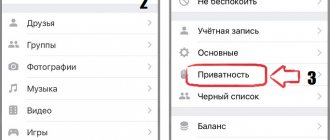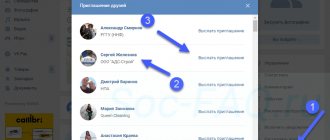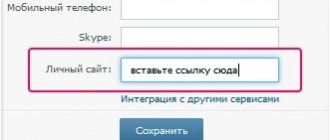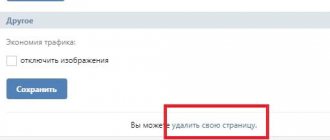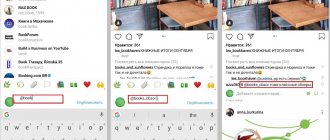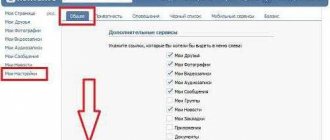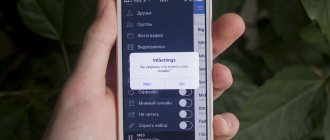Telegram channel Programmer and business. Every day there are interesting stories about how a programmer builds a business.
The social network VKontakte has a huge number of functions and types of posts that are unique to this resource. One of the components is notes, the work with which raises many questions for some users. Today we will talk about what notes in VK are, how to search for them, create, edit and delete them.
What are notes in VK and what are they for?
A note is a kind of small article, a small record with important text information. It may contain links, photographs, videos, audio recordings. Some members of the social network saved interesting quotes, sayings, poems, and reflections here, which were then available for friends to view. The last posts could only be commented on, because there were no “likes” yet.
Previously, the option was more in demand and popular. With the latest updates to the service, it has become less relevant, since you can now share your favorite posts on your wall immediately without unnecessary actions. But still, this is an interesting tool with good capabilities.
They're gone!
Many of the active VKontakte users liked to leave notes on their page. For some, they were akin to blog entries, others wrote down their favorite quotes from books and films, others wrote poems. In a word, the notes could say a lot, a lot about the owner of the page.
The note
Therefore, it was natural for many regular “contactees” to be surprised when the unexpectedly familiar “My Notes” tab on the left panel disappeared somewhere. Plus, notes on other people's pages were no longer visible.
Where to find notes
Many users cannot find their notes because the “My Notes” tab has disappeared from the left menu. This tool is gradually disappearing, so moderators have removed it from the main screen. But this does not mean that he disappeared forever. To search you need to do the following:
- go to your profile;
- Find the “All posts” section on the wall, click on it;
- A window will open on the right side of the screen where the “My Notes” item will appear, click on it.
Then all the posts you have created for that type will appear.
There is another way to access records. Enter the link in your browser: https://vk.com/notes. You will be taken to the place where they are stored.
Login to My Odnoklassniki page, news feed and notes
After you register with OK and log in to the main page by entering your username and password, you will be taken to an account where there is a news feed with interesting messages from your friends. In order to go to “My Page” (your profile on Odnoklassniki.ru), simply click on the link with your name.
The content of your profile will differ from the content of the main page (after you log into your account) in that it will contain a feed only with your posts. In addition, your profile will be available to other users with the data that you wish to open for public access. Basic information will be displayed even if the user is not logged in. Here is an example link to my profile in OK. By the way, you can always if there is a good reason for it.
In addition to the text itself (in the example - Welcome to Odnoklassniki), you can add any images (including photographs), as well as any audio clip with the music you like. To include an audio recording in a message, click on the corresponding icon depicting a note at the bottom of the form and in the new window that appears, use the search to find the desired composition (indicate the artist and the name of the work).
Then click on it, after which the music recording will be transferred to the form to be filled out. The search result may contain several options, so choose the one that suits you best. It is also possible to add a survey, which can also help promote your brand or attract interested users to a project.
For webmasters, there is a great opportunity to convey the announcement of a new article on their blog or website, just as this can be done on other social networks (,). Namely, insert a link to your material into the note field. Based on the metadata, the first image of the post, its title and description will be automatically generated:
Taking notes
To create an attachment you need to do the following:
- go to the VKontakte page;
- Find a block on the wall with an inscription highlighted in gray “What’s new with you?” and place the cursor in this area;
- then click on “More”;
- from the drop-down menu select the “Note” line;
- The recording design window will open on the screen;
- come up with a title and enter it in the “My new note” area;
- describe the post using a text editor (design the font: bold, italic, align the text, etc.). You can also use the control keys located above to add photos, videos, audio files;
- When finished, click the “Save and pin note” button;
- view the creation by clicking “View”;
- If everything suits you, click on “Send”, the publication will appear on the wall.
How to delete a note
Instructions
Close open Internet pages in your browser in the same way as you close the window of any other program - by clicking the red button in the shape of a square with a cross in the upper right corner. This will close all open Internet tabs at once. In some browsers, such as Mozilla Firefox, you will be asked whether you want to close the entire page or just the current (viewed) page.
If you have several Internet pages open, but you want to close just one of them, pay attention to the small cross icon located at the top right of this particular tab. By clicking on it with the left mouse button, you will immediately close this page. Others will remain available for viewing.
Close a page on the Internet through the context menu. Right-click on the page tab at the top and select Close. You can also close all pages by calling the context menu on any of them and selecting the “Close all” option.
If a page or several pages are frozen and you cannot close them, try refreshing one or all of the tabs at once by clicking the corresponding icon in your browser toolbar (two arrows), or using the “Refresh” context menu option.
If open pages are not updated or closed, press the key combination: Ctrl, Alt, Del at the same time. The task manager will appear on the screen. Go to the “Applications” tab in its window, select the running browser program and click the button at the bottom of the “End task” window. This way you will remove open Internet pages from your monitor screen.
To remove the addresses of opened pages from the browsing history in your browser, use the following algorithm - an option located in the browser command line. Select "Delete browsing history." A dialog box appears asking you to select various data to delete, oh, then click the Delete button. All information that was in the visit log will disappear.
Video on the topic
www.kakprosto.ru
Editing notes
You can make changes to your wall post as follows:
- find the note you need;
- click on its name;
- in the window that opens, select “Edit”, which is located at the top right.
Now you can start editing. Distribute the text on the right, left, center, change its color and font. To do this, you need to select the desired fragment and press the button “B”, “I”, “H1”, “H2” or “H3”.
Make your post presentable by using bullet points. Then add the media file. You can upload it from your device or take a photo with your webcam. All changes made must be saved.
Notes on VKontakte
A note differs from a regular entry in being more presentable and larger in size. In a note, you can add images in the middle of the text, insert quotes, center, left, or right text, and highlight quotes.
Only the title of the note will be visible on your page, but the note itself will only be shown if you click on the title.
You can add a note only from your main page on VKontakte. To do this, click in the field to create a record. An “Attach” button appears under the post; when you hover over it with the mouse, a drop-down menu appears.
In this menu, hover your mouse over “Other” and the entire list of additional elements appears. Point to “Note” and left-click.
A window opens for creating a note, or it can also be called a text editor. If you are already familiar with text editors, it will be very easy to understand.
In the top field, enter the name of the note.
The “B”, “I”, “H1”, “H2” and “H3” buttons are convenient to use with already written text - select the desired part of the text and press the button.
Next comes the creation of the header - for this, use the “H1“ button. The subheading is highlighted in blue and the entire line is separated by an underline. If necessary, create a subtitle (if you need to describe several topics in one note), press “H2“. The subheading is also highlighted in blue and separated by an underline; it differs from the heading in that the font size is slightly smaller. “H3” is a second-level subheading that differs from “H2” in that it is not separated by an underline.
For subheadings, other text editing (alignment, making text bold or italic) is not possible.
The "B" button creates a bold font, the "I" button creates an italic font. When pressed again, the text returns to its original form.
If necessary, the text can be aligned to the right edge or in the middle of the field - text alignment buttons (left alignment occurs by default). The entire line or several lines are aligned. You can write the text first, then select and apply alignment, or set the alignment right away, and then type the text.
By the way, instead of the “H1” button for the title, you can use bold font and center alignment.
A bulleted list is used to make a note more presentable and to highlight items in a list. Each list item is automatically preceded by a blue square. To create a bulleted list, click the button before listing
, the cursor moves to a new line, a blue square appears followed by “List element”. Select the words “List element” and replace them with the first element of the list. After each element, press “Enter”, the cursor is moved to a new line to record the next element. To finish the list, press “Enter” twice. Another option for writing a list is to create a list where each element is on a new line (via Enter), then select the entire list and press the button.
In the list, you can only change the font to italics or bold; no other actions can be applied to the list (alignment, adding photos or audio, etc.).
The quote button creates a quote. That is, not the quote itself, but highlights the desired expression in a separate block, thereby separating this expression from the main text.
In notes, unlike regular entries, photographs can be inserted in the middle of the text. We select a place for the photo, press the button with the camera icon and select the desired photo.
If the photo you need is not uploaded to the VKontakte social networking site, you can upload it from your computer or take a photo using a webcam. “Upload photo” - a window for selecting a photo to upload from the computer opens, and when you press the button with the camera icon, the video camera is turned on to create a photo.
This picture appears in the middle of the note. This is much more convenient than when all the photos are under the text.
Using the button with a videotape icon, you can add a video.
If you don’t have a single video on VKontakte, then you can download a suitable one from those that have been uploaded by other users. Enter the description or name of the entry you need into the search and select from the results obtained.
Audio recordings are added using the same principle as videos. If you don’t have your own, you can add those that are already downloaded.
The appearance of the downloaded video and audio files will look something like this.
All the main features have been considered, all that remains is to add a note to the entry; to do this, click the “Save note” button.
Just like when creating a Graffiti or a Poll, you can now attach any elements available in the post to a note. That is, write the entry itself, add a photo, video, audio, add a survey or attach graffiti. You can also leave only a note, without additional elements. Don't forget to click the "Submit" button.
Now you can see what a note looks like when added to the page.
To edit a note, click on its title, which is highlighted in bold blue font (in my case, “How to create notes”). Our note opens and in the upper left corner click “Edit”.
Source of the article: https://poisk-v-seti.ru/info/vk/zametka.php
Search notes
If you once liked a publication you liked, then after a while, if you wish, you can look at it again. How can this be done?
- Open your profile.
- Go to the main menu.
- Select the “Bookmarks” section.
- A window will appear on the screen, here select “Records”.
- Check the box next to “Notes only.”
- After this, all the notes you marked will appear.
How to make a note?
- Now you should act a little differently. Click on the text input field on your wall as if you want to type a message there. Select “Attach” and then “Note”.
- The creation window will open. You must enter its name in the top empty field. Try to keep it short and “screaming”, then more people will read it.
- The text entry field is located just below.
- You will see buttons that allow you to edit the text. This is the first difference between a regular entry and a note. When you create a post, there are no such buttons. In notes, you can not only highlight words in italics, bold, and underline, but also add subheadings of appropriate levels, add photos, videos, audio files, as well as links to other web resources to the note.
- When your note is ready, feel free to click on the “Save and Attach” button, it will immediately appear on your wall and your friends, as well as other users, will be able to read it.
Nothing complicated, right? It's even easier than creating a conversation. Our article, as always, turned out to be very helpful. Now let's talk briefly about what they may be needed for.
Deleting notes
If a post has become irrelevant or for some other reason you want to get rid of it, VKontakte has a deletion function.
- Go to the VK page.
- Select the “All entries” section.
- Now in the side menu, click on the “My Notes” line.
- From the list of publications, select the one you want to remove.
- Opposite it, click on the icon with three horizontal dots.
- In the menu presented, click on “Delete entry”.
After deletion, the publication can be returned to its place. There is a “Restore” button for this. It is active until you leave your account or reboot it.
How to Recover Notes on iPhone without iCloud
My daughter accidentally deleted the Notes app. After restoring the program, there were no notes in it; they were not saved in iCloud. Is it possible to recover deleted notes? – Vladislav
Hello, Vladislav.
You can only restore notes that haven't synced with iCloud from a device backup. If the backup is stored in the cloud, you will have to restore it to the iPhone; if the copy is saved locally, you can get the necessary data from it without restoring it to the iPhone.
Of course, in this case, you can find notes created before the backup was saved.
To completely deploy the backup to your device, you can delve into the backup using third-party applications. They allow you to view data in a local backup, including notes.
In this case, you will definitely need the backup password.
If the note you need is not found, unfortunately, it will not be possible to restore it.
To prevent this from happening in the future, we recommend:
1. Enable saving notes to iCloud
The easiest and most effective way to backup notes. You can disable syncing notes on other devices and notes from your iPhone will not appear there.
This way you can always restore recordings or view them through the iCloud web interface.
You can simply enable the restriction on deleting programs from the iPhone and not enable cloud synchronization. To do this, go to Settings – General – Restrictions. Enable the option and create a new four-digit password.
Turn off the Uninstall programs switch, after which you will not be able to remove any application. To delete, you will have to first disable the password restriction.
← Return to help section
Good afternoon. In this article we will learn what VKontakte notes are, what they are needed for and where they are located, as well as what actions can be performed with notes.
How to find VKontakte notes from a computer and phone
How to find notes on VKontakte has been of interest to loyal fans of the social network for 7 years. So much has passed since the format became outdated and gradually disappeared from users’ pages. You can no longer create a new note; such publications have been replaced by an article editor, but you can find old ones.
What are notes?
Notes unfamiliar to young VK users appeared along with the social network. This is a text recording format in which people shared their own thoughts, retyped texts. There were no likes, but friends expressed their reaction to the post in the comments.
Notes is a distant cousin of the modern article editor, but with limited formatting options. At first it was impossible to insert photos and music into the text - the option appeared in 2012 in an attempt to update the format and attract new authors. However, the changes did not help, and gradually the format was completely redesigned.
Where to find notes in VK
It is no longer possible to create entries in the format, but old ones remain publicly available. To find notes in VK written by yourself from a computer:
- go to your profile;
- On the wall, double-click on “All Posts”.
A new page will open. Look at the list of sections on the right. If you have previously published and did not delete posts in the format, you will find “My Notes” among the links.
It’s easier to find the section on your phone using the Kate Mobile client. Open your profile and you will see notes among links to gifts and documents. The block has not gone away - the application allows you to view publications without getting confused in the links.
Find your favorite notes
Until October 2021, liked posts were stored in bookmarks. Now the location of notes, like other posts marked with likes, raises questions among users. But the answer can be found in the same bookmarks - for those who are lost, the VK administration has posted an explanatory publication. The information did not disappear without a trace, but moved to the news feed.
To see the list:
- Go to the news.
- In the list on the right, click “Like.”
- Among the format, select notes by double-clicking the check mark next to the corresponding link.
If the section is not displayed, it means there are no likes on such posts or the person deleted the post or hid it with privacy settings.
How to view notes in VK from a computer
The same search method works with a friend's notes, which allows you to discover your publications. From your computer, first open the user page, where basic profile information, photos, albums and music are located. Scroll to the wall. If the Account Owner Name Posts tab is active, click All Posts twice. If the default wall displays all posts, click once.
After this action, posts should open on a new page in the same form in which news is usually displayed. You can select a format from the sections on the right. If a friend wrote notes and left posts publicly available, after “All Posts” there will be a link to “User Notes.” Registered people can still leave comments on texts and express approval in a way that was not possible in 2010 - likes appeared on posts.
How to find notes in VK from your phone
It’s more difficult with the official VKontakte phone application - the application does not allow you to find other people’s notes. But you can always open the social network through a browser and repeat the steps from the previous section. Just look for publications not in the mobile version, but on the desktop portal.
Another way to view recordings from a smartphone is to install Kate Mobile. On other people's pages, notes are displayed there, on the main profile. The link to the section is present even if the user does not have records in the outdated format.
What are notes for?
Indeed, you can get by with a note on the wall! To some extent this statement is true, but... It’s one thing if the entry consists of one to five sentences. What if you suddenly wanted to write an entire article, revealing your opinion on this or that phenomenon? That's when a note comes in handy. You will be able to insert photos, videos, audio recordings not just as attached files, but right in the middle of the text, where they should be displayed.
In general, we are confident that such a function as VKontakte Notes will be useful for users, because many of you tearfully asked the administration of the social network to return this function when it disappeared.
To delete a note, just click on the cross that appears next to absolutely all posts on your wall, be it a video, photo or note. Share this article with your friends so that they also know how to create a note on the VKontakte social network. After all, if we use all the functionality of the social network in VKontakte, our stay in it will be even more fun and productive.
Source of the article: https://yavkontakte.ru/kak-sozdat-zametku-vkontakte-instrukciya.html
home
Notes on VKontakte
Social networks provide their users with a sufficient number of means for self-expression. One of the significant tools is notes. Notes can be compared to a virtual diary or blog. As in blogs, VKontakte notes have the ability to leave comments. This fact is especially valuable, as it allows you to more fully reveal the inner world of the owner of the notes.
Notes from VKontakte network visitors
Notes on VKontakte
Before we talk about filling out the notes section, it would be more correct to talk about notes to online visitors. After all, the person who just created it doesn’t have his own notes, while others may have a full supply of them. Moreover, when looking for new friends, of course, it’s good to have your own notes, but you can also read the notes of other visitors. Searching for notes is quite simple; just enter a topic that interests you, for example, a horoscope, into the search bar and select a search criterion. Our question will be given all the notes you are interested in. Naturally not entirely. Information from the note is given in the minimum required amount, and includes the word that was entered into the search. The title of the note, the name of the author, and if there is a photo of him, must also be given. There are two ways to read the entire note. The first way is to click the title of the note, the second is to click the comments button. In either of the two methods, you can read the note and leave a comment. We will not discuss the need for two ways to open a VKontakte note. They exist and let’s just take this fact for granted. When you open a note, you will be given the opportunity to read all the author's notes. You can place the note you like in your notes. One click is enough, located below the note, the “Add to Favorites” button. Please remember that your favorite notes will only be readable by you. The situation is similar with notes from friends.
Writing and posting your notes on VKontakte
And so you activated the “My Notes” service, after which you click the “Add Entry” button. A form for writing a note will appear in the open window. All you need to do is write the title and the note itself. What to write about is, of course, up to you. But I would like to draw attention to formatting in VKontakte notes. Note formatting keys are available in basic and advanced versions. To increase formatting options, click the “More options” button. All note formatting functions can be divided into: - font formatting (selecting bold, italic, underlined, strikethrough fonts); — formatting the text layout (choosing text placement in the center, left, creating a numbered or bulleted list); — table formatting (the ability to work with tables); — the ability to attach various files of quotes, links, photographs, videos and audio recordings.
If, when publishing a note, you accidentally forgot to give it a name, it doesn’t matter. It is possible to edit. Finally, let us mention one more possibility when publishing notes. This is an opportunity to give or restrict access to your VKontakte notes. It is done simply. Opposite the phrase “Who can read this note?” Click the “All Users” button. In the window that appears, select the category that will have access to your notes.
Share information with friends on VKontakte using a special button
We also advise you to pay attention to:
And they returned
In fact, the notes did not disappear without a trace, as some had time to think badly about the developers of the social network. We received the answer to the question of where to find VKontakte notes from the support group.
It turns out that VKontakte notes are now opened from the main page. Go to your wall and click on the number of posts. A window will open containing the “My Notes” and “My Notes” tabs.
The official version of this move of notes from a separate tab to the wall is as follows. There were many users who created a note on their page to store their passwords, bank card numbers, addresses, codes and other secret information. Of course, these kinds of notes were made available only to oneself, but the old privacy settings often failed, and if the page was hacked, a ton of incriminating evidence would come out on the poor user.
Therefore, now everyone who wants to write a note just for themselves can create a small private group and create their notes on the wall there. Alternatively, on wiki pages. (This is what the support response says).
However, even now you can make a note visible only to yourself. To do this, you just need to go to the settings where VKontakte notes are stored on your wall, and set up privacy so that no one but you can see or comment on your note.
Where are Notes now?
Logical questions: where did the VKontakte Notes go and is it even possible to find them in the VKontakte space? Don't worry, all your electronic notes made in VK are saved. It’s just that the management of the social network decided to remove the section itself, and you won’t see it in the main menu of the site.
Why was this done at all? And for the reason that the social network was undergoing serious changes: it was gradually transferred to a blog format based on the template of the well-known Facebook. Hence the structural transformations within the already familiar site.
However, there is another explanation for the decision taken by the VC leadership. In the Help Desk, where many users contacted, they talked about the need to change the format of Notes in order to protect personal data. According to representatives of the social network, users often used notes in “contact” in order to save passwords, codes and other important information. At the same time, security and privacy settings often failed, risking revealing confidential data to third parties. To avoid such situations, it was decided to transfer all previously written Notes to the Wall, where to this day you can find your old publications. And to store important information, the Help Desk suggests creating entries in a private group.
And, of course, now we’ll tell you how to look at those treasured notes you left on the “contact” pages. We proceed as follows: 1. Go to your VK profile (My Page);
2.Go to the “My Posts” tab on the Wall;
3.Click on “My Records” again;
4.Go to the “My Notes” section.
Voila! 4 simple steps - and you can go down the waves of your memory. What a blessing that the notes function is gone, but they themselves are not.
By the way, there is an alternative option for moving to a long-forgotten section. You can simply enter a direct link into the address bar of your browser: https://vk.com/notes. This will probably be even easier.
There is, of course, a BUT. In this case, it hides the impossibility of searching for your old records through an application for iPhone or Android smartphones. However, you can go to Safari or any other browser you use and type the above link into the address bar.
It’s difficult to say how correct the management’s decision to delete VKontakte notes was. But today few people remember them, and the new format of the site seems quite harmonious and understandable. Well, you can always indulge in nostalgia using the methods we told you about above.
Answer: Insert a unique audio number in the format []
But a little about where to get this number: 1)
Open this page: https://vkontakte.ru/audio.php?to_id=13 You will see a list of your audio recordings next to the (send) button, you need to copy its address.
2)
From this link, for example https://vkontakte.ru/wall.php?act=sent&a=1&wa...=[] unique audio number, only the last part after “&message=” here is: []
Other methods here: https://vkontakte.ru/note1588882_7390839 or here: https://vkontakte.ru/topic7020305
The note is not published. Opera browser.
Answer: Anyone who doesn’t have a note added, don’t use the “add note” button after you’ve written the text, click with the cursor on the “Note title” line, even if there is a name, and just press Enter on the keyboard - the note loaded right away for me, so I think and you will succeed.
The comment counter for posts has gone down. What to do?
Answer: If recalculating the indicators does not help, go to the notes https://vkontakte.ru/notes.php and click “Review comments”. Scroll through the comments pages.
How to delete favorite notes?
Answer: Open this note. Under its text will be “Remove from favorites.”
What if the note is noticed?
Http://vkontakte.ru/notes.php?act=defave&oid=***&nid=###
The note is not published. what could be the problem?
I want to publish a new note on my page. I click the “add note” function, then I write the text itself - then “publish” - and after publishing the page is updated - and the text of the note disappears. What could be the reason??? I published it before - everything was fine
Answer: Change your browser: Firefox (https://www.mozilla-russia.org/), Opera (https://ru.opera.com/) or the latest version of Internet Explorer.
Can I insert videos and photos into notes?
Answer: Yes, you can insert photos and video screenshots. To do this, just insert a link to a photo or video posted on VKontakte, remove the “https://vkontakte.ru/” part from it, leaving a link like photo123456_1234567 and video123456 and enclosing it in double square brackets. It will look like this: - for a photo located at https://vkontakte.ru/photo123456_123456 -> [] - for a video located at https://vkontakte.ru/video123456 -> [] The link is automatically converted to a photo small size. In addition, you can insert links to people's groups and pages, and these links will be replaced with names.
How to delete a note?
Answer: In the list of notes, click “Edit”, then “Delete”.
Why are notes needed?
Answer: Using notes, you can share your thoughts with friends. You can read your friends' notes on the My Notes - Friend's Notes page.
Functionality of notes other than stated.
Answer: How to insert videos and photos into a note:
Copy what is in the address bar (after opening the desired photo or video) and paste it into the note, or copy only what comes after the last slash and enclose it in double square brackets. For example: https://vkontakte.ru/photo4793198_109790026 - link to the photo and accordingly we must insert a code like []
Http://vkontakte.ru/video4793198_42265165 and accordingly we must insert a code like []
How to insert audio into a note
Let's go to our wall. Click on “All functions” and select “Audio”. Select the desired audio recording and RIGHT-click on “(send)”. Click “Copy link address”. Create a new note (or edit an old one) and paste the copied link there. We delete everything except the end of the link, namely: []. Save the note. Example: [
The ability to publish your own notes on the VKontakte social network is a very useful and necessary feature. However, sometimes it becomes necessary to delete notes from VKontakte due to the fact that they have lost their relevance, the profile owner has stopped liking them, or for some other reason.
This guide will tell you how you can delete notes from your VKontakte account selectively and completely.
Method #1: removal by standard function
1. Go to your VKontakte profile.
2. On the main page, at the top of the news feed, click on the words “posts”.
3. Go to the “Notes...” tab (click on it).
4. Move the cursor to the upper right corner of the field of the entry that you want to remove from your VKontakte page. Click on the “cross” icon (Delete entry).
After these steps, the note will be completely deleted from your personal page.
Method #2: Quickly delete all notes
If you need to delete all records, and there are a lot of them, then it is better to do the cleaning not manually (because this process is labor-intensive and time-consuming), but using a special browser extension VkOpt.
Note. The addon is cross-browser compatible: it supports Google Chrome, Firefox, Opera and other popular browsers.
Installation VkOpt
(using Google Chrome as an example) 1. Download and install the extension from the online store (https://chrome.google.com/webstore/detail/vkopt/hoboppgpbgclpfnjfdidokiilachfcbb?hl=ru) or from the official website (https://vkopt. net/ → “Download Page” link).
3. Go to your notes section (see points No. 2-No. 3 of the previous guide).
4. On the right side of the “Notes” tab, click the mouse to open the “Actions” menu and select “Delete all...”.
5. In the settings panel, you can enable the selective cleaning option “Delete only...” created after the specified date and time.
6. To delete all entries, click the “Yes” button in the panel (without checking the checkbox in the add-on).
7. Wait for the procedure to complete. Refresh the page (press F5), all notes will disappear.
Successful cleaning of your VKontakte profile!
If you found the article useful, don’t forget to like it!
izbavsa.ru
Where can users get interesting notes for the social network?
There are two ways:
- First way. Borrow interesting information from some well-known and popular sites. But then you must put an additional hyperlink to the source at the end of the entry, otherwise you will simply violate the portal’s copyright.
- Second way. Come up with something yourself. Do you think that writing notes on VKontakte is quite difficult? This is not entirely true. Try to describe situations from your own life or the lives of your friends in a humorous way. After all, something interesting or fun is probably happening to you or someone you know. Such funny notes quite often receive positive comments on VKontakte.
The main rule is to write quite competently. Otherwise, no one will read your VKontakte notes.